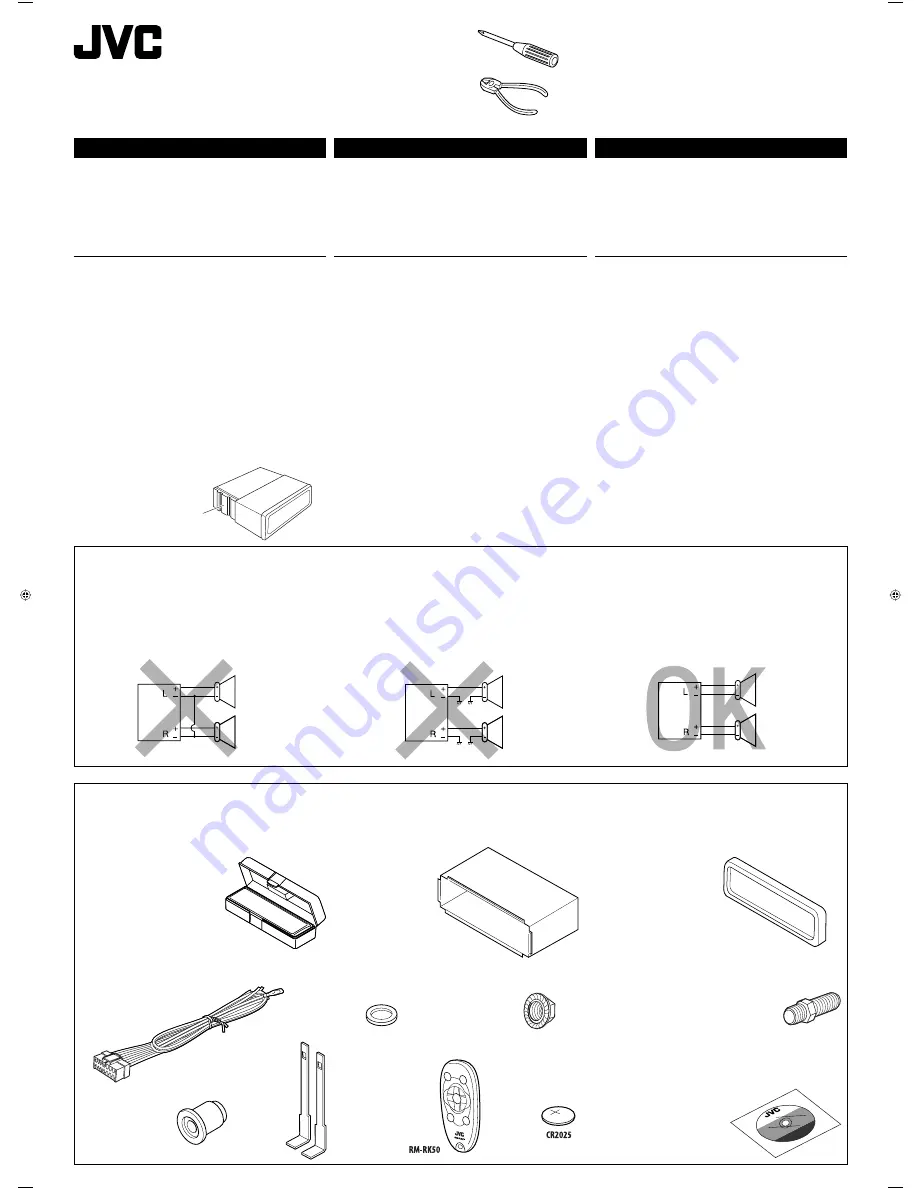
KD-AR870/KD-G820
Installation/Connection Manual
Manual de instalación/conexión
Manuel d’installation/raccordement
GET0359-002A
[J]
0106DTSMDTJEIN
EN, SP, FR
ENGLISH
This unit is designed to operate on
12 V DC, NEGATIVE ground
electrical systems
. If your vehicle does not have this system, a
voltage inverter is required, which can be purchased at JVC car audio
dealers.
ESPAÑOL
Esta unidad está diseñada para funcionar con
12 V de CC, con
sistemas eléctricos de masa NEGATIVA
. Si su vehículo no posee
este sistema, será necesario un inversor de tensión, que puede ser
adquirido en los concesionarios de JVC de equipos de audio para
automóviles.
FRANÇAIS
Cet appareil est conçu pour fonctionner sur des sources de courant
continu de
12 V à masse NEGATIVE
. Si votre véhicule n’offre pas ce
type d’alimentation, il vous faut un convertisseur de tension, que vous
pouvez acheter chez un revendeur d’autoradios JVC.
1
© 2006 Victor Company of Japan, Limited
J
Handles
Manijas
Poignées
F
Washer (ø5)
Arandela (ø5)
Rondelle (ø5)
G
Lock nut (M5)
Tuerca de seguridad (M5)
Ecrou d’arrêt (M5)
H
Mounting bolt—M5
×
20 mm (M5
×
13/16")
Perno de montaje—M5
×
20 mm (M5
×
13/16 pulgada)
Boulon de montage—M5
×
20 mm (M5
×
13/16 pouces)
I
Rubber cushion
Cojín de goma
Amortisseur en caoutchouc
A
/
B
Hard case/Control panel
Estuche duro/Panel de control
Etui de transport/Panneau de commande
C
Sleeve
Cubierta
Manchon
D
Trim plate
Placa de guarnición
Plaque d’assemblage
E
Power cord
Cordón de alimentación
Cordon d’alimentation
Parts list for installation and connection
The following parts are provided for this unit. If any item is missing,
consult your JVC car audio dealer immediately.
Lista de piezas para instalación y conexión
Con esta unidad se suministran las siguientes piezas. Si hay algún
elemento faltante, consulte inmediatamente con su concesionario de
JVC de equipos de audio para automóviles.
Liste des pièces pour l’installation et
raccordement
Les pièces suivantes sont fournies avec cet appareil. Si quelque chose
manquait, consultez votre revendeur autoradio JVC immédiatement.
Heat sink
Sumidero térmico
Dissipateur de chaleur
WARNINGS
To prevent short circuits, we recommend that you disconnect the
battery’s negative terminal and make all electrical connections before
installing the unit.
•
Be sure to ground this unit to the car’s chassis again after
installation.
Notes:
• Replace the fuse with one of the specified rating. If the fuse blows
frequently, consult your JVC car audio dealer.
• It is recommended to connect to the speakers with maximum
power of more than 50 W (both at the rear and at the front, with
an impedance of
4
Ω
to 8
Ω
). If the maximum power is less than
50 W, change “Amp Gain” setting to prevent the speakers from
being damaged (see page 21 of the INSTRUCTIONS).
• To prevent short-circuit, cover the terminals of the UNUSED leads
with insulating tape.
• The heat sink becomes very hot after use. Be careful not to touch it
when removing this unit.
ADVERTENCIAS
Para evitar cortocircuitos, recomendamos que desconecte el terminal
negativo de la batería y que efectúe todas las conexiones eléctricas
antes de instalar la unidad.
•
Asegúrese de volver a conectar a masa esta unidad al chasis
del automóvil después de la instalación.
Notas:
•
Reemplace el fusible por uno con la corriente especificada. Si el
fusible se quemase frecuentemente consulte con su concesionario
de JVC de equipos de audio para automóviles.
•
Se recomienda conectar los altavoces con una potencia máxima
de más de 50 W (tanto atrás como adelante, con una impedancia
de
4
Ω
a 8
Ω
). Si la potencia máxima es de menos de 50 W, cambie
“Amp Gain” para evitar daños en los altavoces (consulte la página 21
del MANUAL DE INSTRUCCIONES).
•
Para evitar cortocircuitos, cubra los cables NO UTILIZADOS con cinta
aislante.
•
El sumidero térmico estará muy caliente después del uso. Asegúrese
de no tocarlo al desmontar esta unidad.
AVERTISSEMENTS
Pour éviter tout court-circuit, nous vous recommandons de débrancher
la borne négative de la batterie et d’effectuer tous les raccordements
électriques avant d’installer l’appareil.
•
Assurez-vous de raccorder de nouveau la mise à la masse de
cet appareil au châssis de la voiture après l’installation.
Remarques:
•
Remplacer le fusible par un de la valeur précisée. Si le fusible saute
souvent, consulter votre revendeur d’autoradios JVC.
•
Il est recommandé de connecter des enceintes avec une puissance de
plus de 50 W (les enceintes arrière et les enceintes avant, avec une
impédance comprise entre
4
Ω
et 8
Ω
). Si la puissance maximum est
inférieure à 50 W, changez “Amp Gain” pour éviter d’endommager
vos enceintes (voir page 21 du MANUAL D’INSTRUCTIONS).
•
Pour éviter les court-circuits, couvrir les bornes des fils qui ne sont
PAS UTILISÉS avec de la bande isolante.
•
Le dissipateur de chaleur devient très chaud après usage. Faire
attention de ne pas le toucher en retirant cet appareil.
PRECAUTIONS on power supply and speaker
connections:
•
DO NOT connect the speaker leads of the power cord to the
car battery; otherwise, the unit will be seriously damaged.
• BEFORE connecting the speaker leads of the power cord to the
speakers, check the speaker wiring in your car.
PRECAUCIONES sobre las conexiones de la
fuente de alimentación y de los altavoces:
•
NO conecte los conductores de altavoz del cable de
alimentación a la batería de automóvil, pues podrían
producirse graves daños en la unidad.
•
ANTES de conectar a los altavoces los conductores de altavoz del
cable de alimentación, verifique el conexionado de altavoz de su
automóvil.
PRECAUTIONS sur l’alimentation et la
connexion des enceintes:
•
NE CONNECTEZ PAS les fils d’enceintes du cordon
d’alimentation à la batterie; sinon, l’appareil serait
sérieusement endommagé.
•
AVANT de connecter les fils d’enceintes du cordon d’alimentation
aux enceintes, vérifiez le câblage des enceintes de votre voiture.
K
Remote controller
Control remoto
Télécommade
L
Battery
Pila
Pile
M
CD-ROM (Image Converter: Ver 3.0)
CD-ROM (Image Converter: Ver 3.0)
CD-ROM (Image Converter: Ver 3.0)
Instal1-2_KDAR870G820[J]2.indd 1
Instal1-2_KDAR870G820[J]2.indd 1
9/12/05 12:00:37 pm
9/12/05 12:00:37 pm
















































