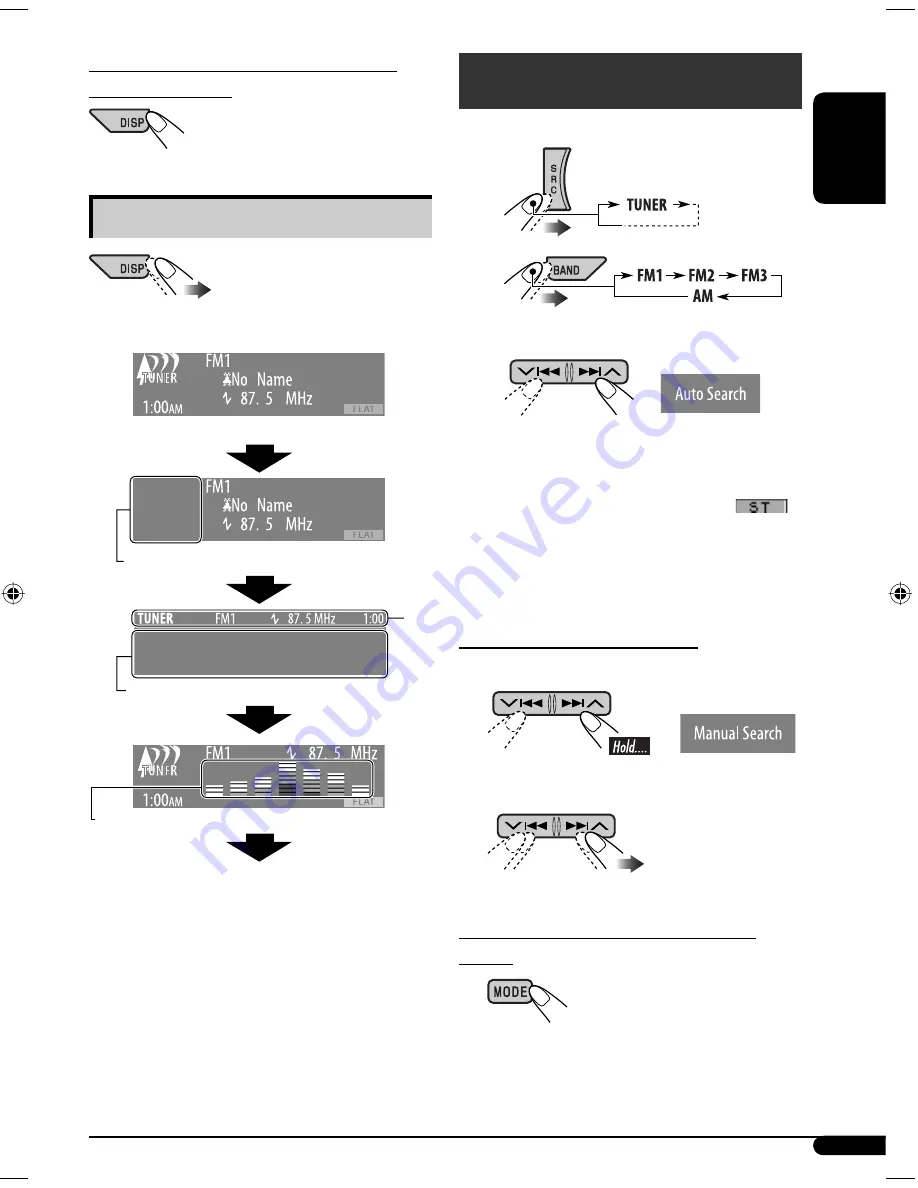
7
ENGLISH
To check the current clock time when the
power is turned off
Changing the display pattern
Ex.: When tuner is selected as the source
Source operation display
“SMALL” (CD jacket image) graphic
*
1
is displayed.
“LARGE” (full display size) graphic
*
1
is displayed.
Audio level meter is displayed (see “LevelMeter” on page 17).
Goes back to the initial display pattern.
*
1
You can use your edited file for graphic screen
(see pages 19 – 22).
Depending on a downloaded file, it may take
a longer time to show it on the display.
*
2
The information bar will disappear if no
operation is performed for five seconds.
Radio operations
~
Ÿ
!
Start searching for a station.
When a station is received, searching
stops.
• When receiving an FM stereo broadcast
with sufficient signal strength,
lights up on the display.
To stop searching,
press the same button
again.
To tune in to a station manually
In step
!
above...
1
2
Select a desired station frequency.
When an FM stereo broadcast is hard to
receive
1
Continued on next page...
*
2
EN06-13KD-G825[U_UH]f.indd 7
EN06-13KD-G825[U_UH]f.indd 7
12/23/05 11:18:01 AM
12/23/05 11:18:01 AM
















































