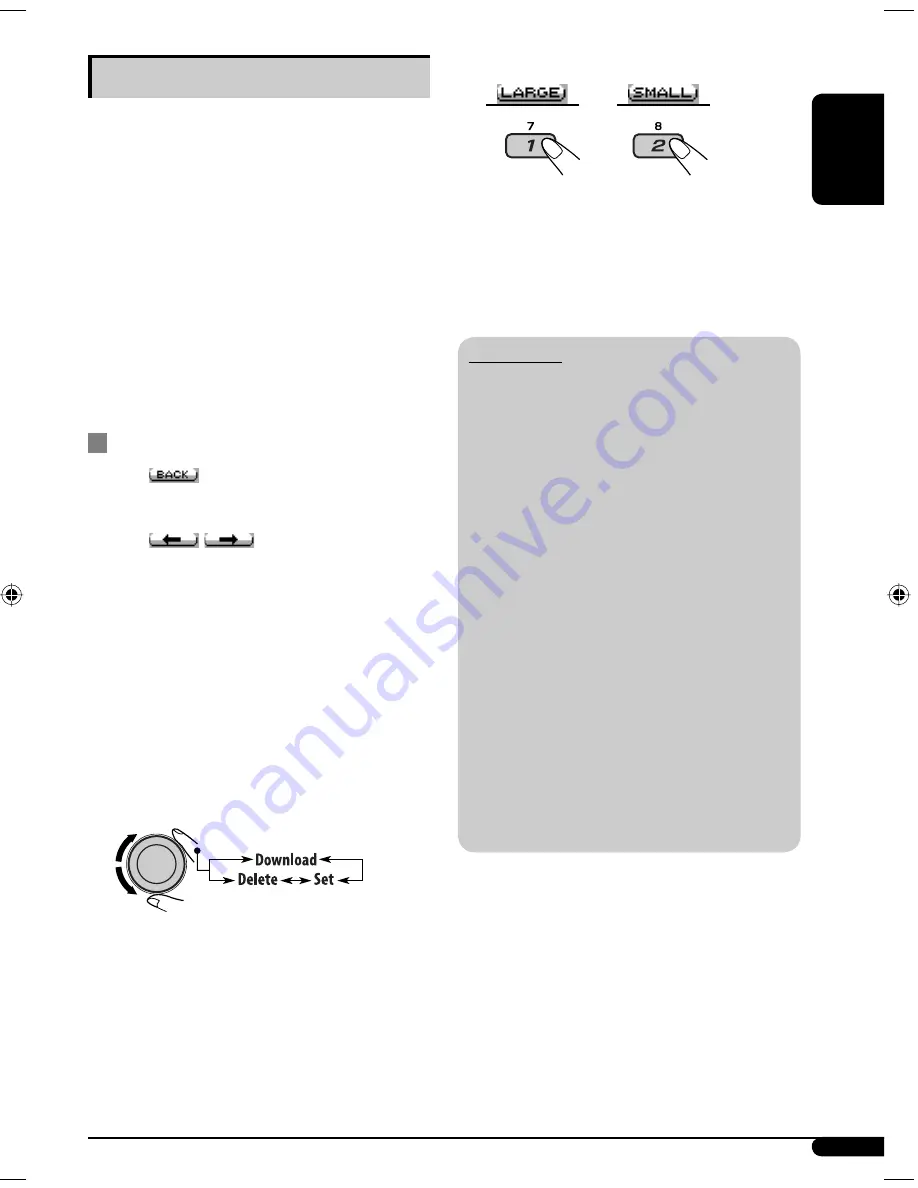
ENGLISH
23
4
Select a picture size.
or
The display goes to the PICT menu.
• To download the file(s), see page 24.
• To delete the file(s), see pages 24 and 25.
• To activate the file(s), see page 26.
IMPORTANT:
• Refer also to Image Converter PDF files
included in the “Manual” folder on the
supplied CD-ROM.
• Still images (pictures) and animations
(movie) should have the following
extension code in their file names:
–
jtl:
for large size still images
–
jtm:
for small size still images
–
jta:
for large size animations
–
jtb:
for small size animations
–
jtw:
for Image Link (see pages 14 and 20)
• Before you download or delete the files,
observe the following:
– Do not download a file while driving.
– Do not turn off the ignition key of the car
while downloading or deleting a file.
*
– Do not detach the control panel while
downloading or deleting a file.
*
– Do not attach or detach a USB memory
while downloading a file.
*
*
If you do so, the file download or deletion
will not be done correctly.
Graphic displays
Before starting the following procedure,
prepare a CD-R including still images (pictures)
and animations (movies).
• With Image Converter (Ver 3.0) included in
the supplied CD-ROM, you can create and
download your own images and animations.
(Samples are included in the CD-ROM.)
These images/animation will be shown during
playing a source.
• You can store “LARGE” or “SMALL” pictures
and movies.
Picture: 30 still images each
Movie: 60 frames each
Basic procedure
• When
appears on the display, you can
move back to the previous display by pressing
number button 3.
• When
/
appears on the display,
you can move to the other lists by pressing
number button 5 or 6 repeatedly.
1
Insert a CD-R or the supplied
CD-ROM.
2
Follow steps
1
to
3
on page 19.
• In step
2
, select “MOVIE.”
• In step
3
, select “Pict.”
3
Select an item.
EN18-27KD-G821[EX_EU]f.indd 23
EN18-27KD-G821[EX_EU]f.indd 23
20/12/05 5:21:11 pm
20/12/05 5:21:11 pm
















































