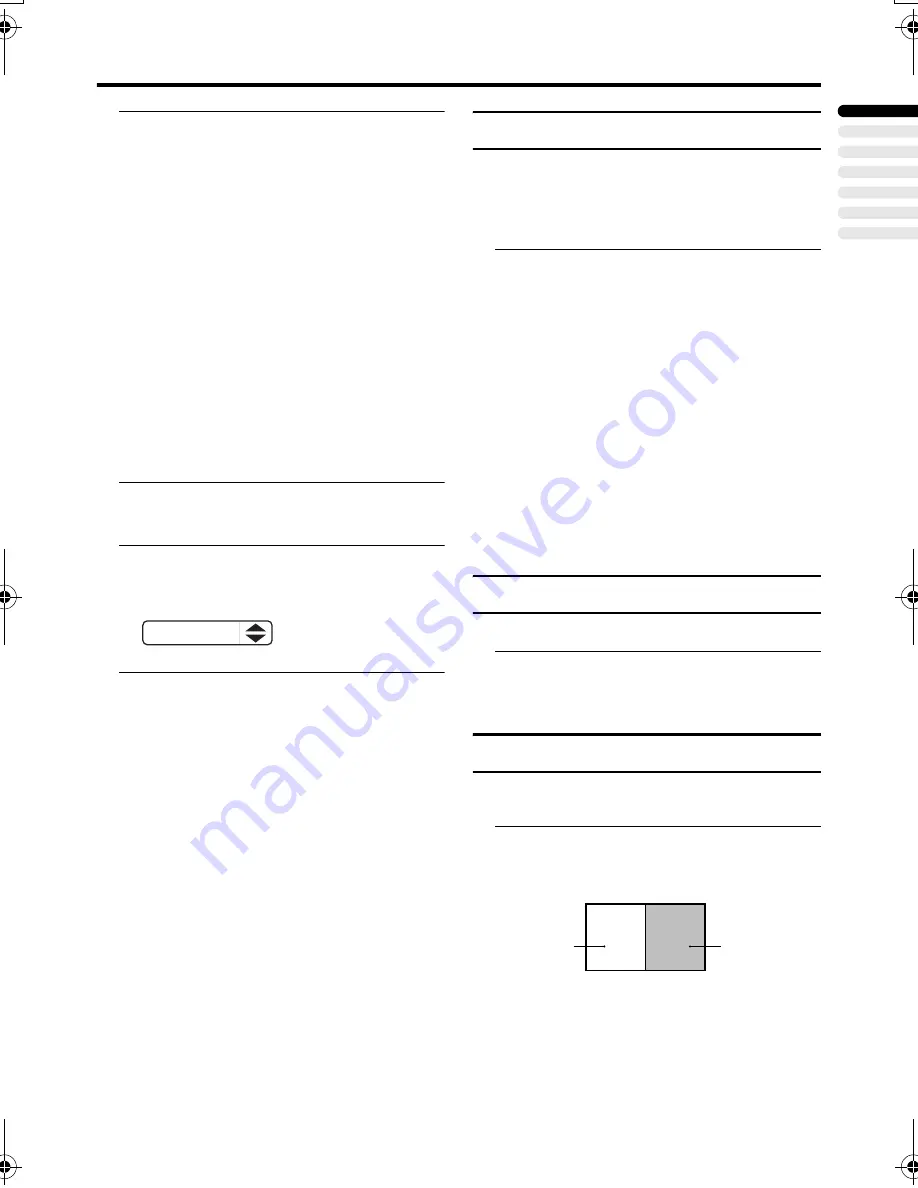
Remote control buttons and functions
17
ENGLISH
HV-36P38SUE/32/28P37SUE / LCT1537-001A-U / English
2 Press the
6
6
6
6
buttons to choose a
ZOOM mode. Then press the
a
a
a
a
button
The picture expands and the chosen
ZOOM mode is displayed in about 5
seconds.
• The ZOOM mode may be
automatically changed due to the
control signal from an external device.
When you want to return to the
previous ZOOM mode, choose the
ZOOM mode again.
Adjusting the visible area of the
picture
If subtitles or the top (or bottom) of the
picture are cut off, adjust the visible area of
the picture manually.
1 Press the
c
c
c
c
button
The ZOOM menu appears.
2 Press the
a
a
a
a
button to display the
ZOOM mode indication
Indicator is displayed.
3 While it is displayed, press the
6
6
6
6
buttons to adjust the visible area
vertically
• You cannot adjust the visible area in
REGULAR or FULL mode.
3D CINEMA SOUND function
You can enjoy sounds with a wider
ambience.
• This function does not work for the sound
from the headphones.
Press the
3
3
3
3
button and choose
“ON”, “MONO” or “OFF”.
ON:
Choose to add the 3D CINEMA SOUND
effect to stereo sound.
MONO:
Choose to add the 3D CINEMA SOUND
effect to monaural sound.
OFF:
Choose to cancel the 3D CINEMA SOUND
effect.
• The 3D CINEMA SOUND effect can be
adjusted with the “3D CINEMA
SOUND” menu (see page 28).
Return to TV channel instantly
You can return to a TV channel instantly.
Press the
b
b
b
b
button
The TV returns to the TV mode and a TV
channel appears.
Using the FREEZE function
You can view the current programme as a
still picture.
1 Press the
f
f
f
f
button
The still picture of the current picture will
appear.
16 : 9 ZOOM
D0010-EN
D0056-EN
current
programme
still picture
HV-36P38SUE_Eng.book Page 17 Friday, September 26, 2003 11:10 AM






























