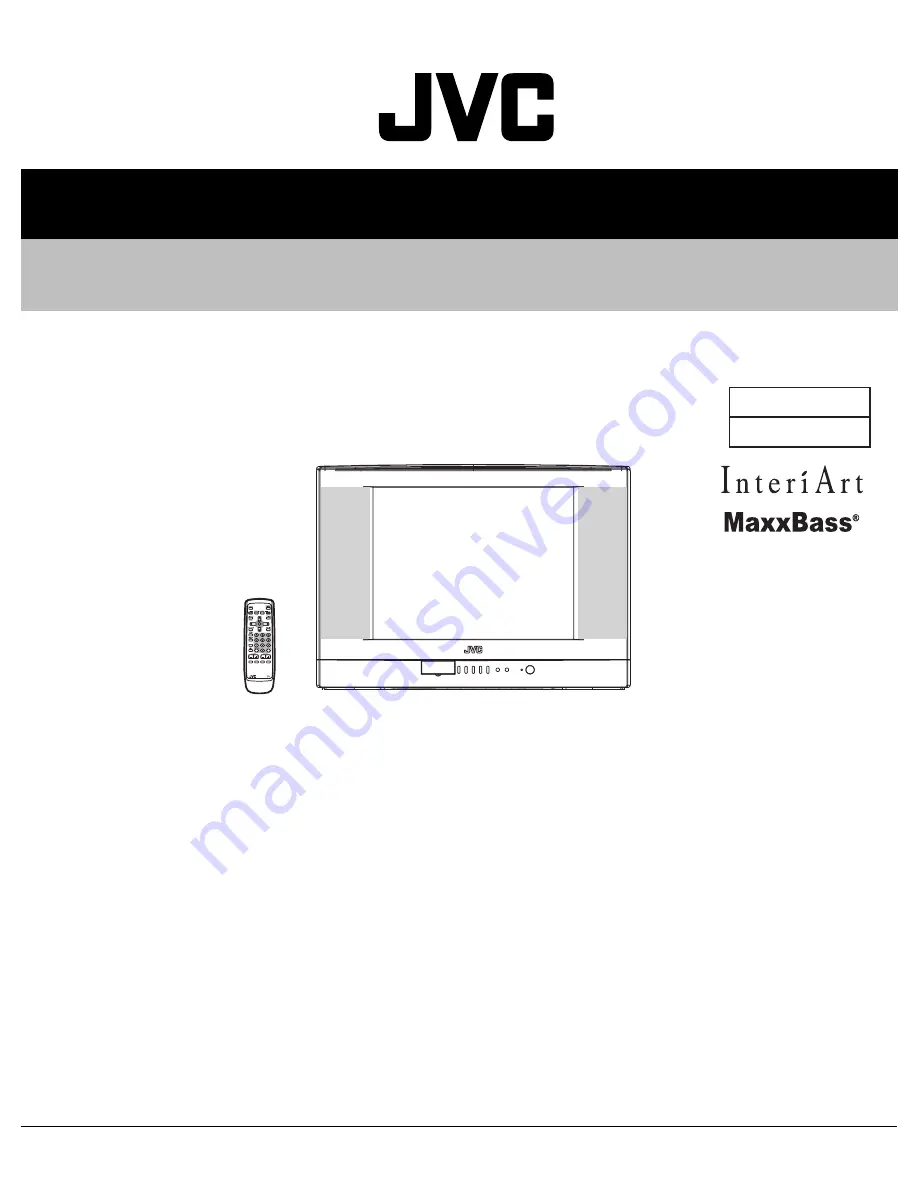
SERVICE MANUAL
COPYRIGHT © 2006 Victor Company of Japan, Limited
No.YA453
2006/10
FLAT COLOR TELEVISION
YA453
2006
10
AV-21VT16
/P
TABLE OF CONTENTS
1
PRECAUTION. . . . . . . . . . . . . . . . . . . . . . . . . . . . . . . . . . . . . . . . . . . . . . . . . . . . . . . . . . . . . . . . . . . . . . . . . 1-3
2
SPECIFIC SERVICE INSTRUCTIONS . . . . . . . . . . . . . . . . . . . . . . . . . . . . . . . . . . . . . . . . . . . . . . . . . . . . . . 1-4
3
DISASSEMBLY . . . . . . . . . . . . . . . . . . . . . . . . . . . . . . . . . . . . . . . . . . . . . . . . . . . . . . . . . . . . . . . . . . . . . . . 1-6
4
ADJUSTMENT . . . . . . . . . . . . . . . . . . . . . . . . . . . . . . . . . . . . . . . . . . . . . . . . . . . . . . . . . . . . . . . . . . . . . . . 1-12
5
TROUBLESHOOTING . . . . . . . . . . . . . . . . . . . . . . . . . . . . . . . . . . . . . . . . . . . . . . . . . . . . . . . . . . . . . . . . . 1-30
BASIC CHASSIS
CW3
EXIT
CLOSED
CAPTION
VNR
ECO
CINEMA
SURROUND
BASS
RM-C1287
100+
COLOR
Summary of Contents for InteriArt AV-21VT16/P
Page 61: ...22 MEMO ...
Page 62: ...23 MEMO ...
Page 63: ... 2006 Victor Company of Japan Limited 0606 FLE JMT ...


































