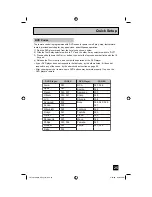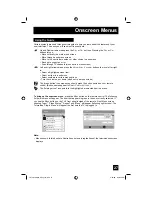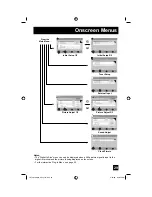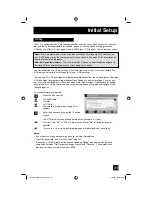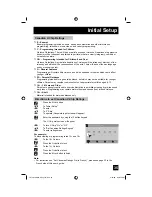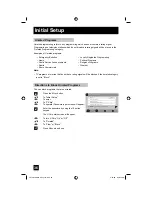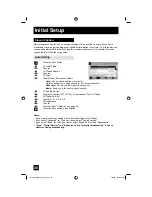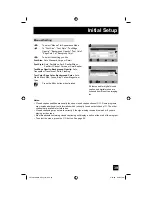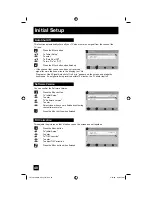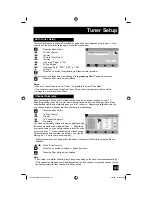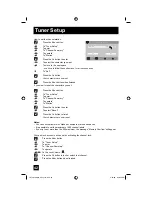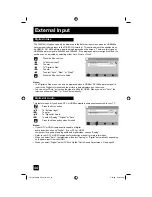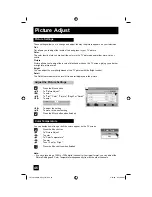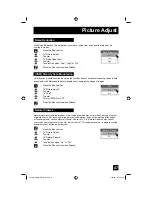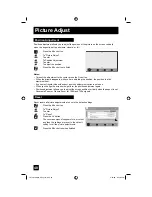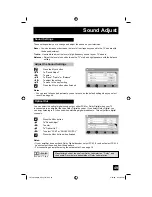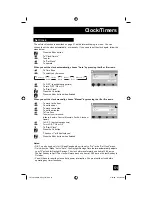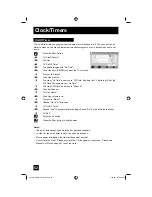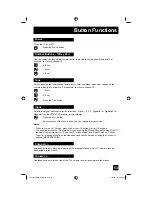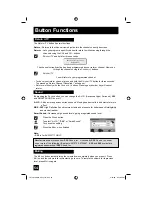39
• Closed caption subtitles are usually found on closed caption channel CC1. Some programs
may include additional text information which is usually found on text channel T1. The other
channels are available for future use.
• Closed captioning may not work correctly if the signal being received is weak or if you are
playing a video tape.
• Most broadcasts containing closed captioning will display a notice at the start of the program.
• To select the mode, press the C.C. button. See page 56.
Notes:
√
®
To select "Manual" for Appearance Mode
π
†
To "Font Size", "Font Style", "Text/Edge
Opacity", "Background Opacity", "Text Color",
"Edge Color" or "Backgrond Color".
√
®
To select the setting you like
Font Size:
Auto, Standard, Large or Small
Font Style:
Auto, SerifMono, Serif, SanSerifMono,
SanSerif, Casual, Cursive or SmallCapital
Text/Edge Opacity, Background Opacity:
Auto,
Transparent, Translucent, Solid, Flashing.
Text Color, Edge Color, Background Color:
Auto,
White, Black, Red, Green, Blue, Yellow, Magenta, or
Cyan
Press the M
ENU
button when finished
Manual Setting
Initial Setup
All fonts used for digital closed
caption and digital menus are
licensed from Monotype Imaging
Inc.
Exit
MENU
Select
Operate
Back
BACK
Closed Caption > Appearance 1/2
Preview
Closed Caption sample
Appearance Mode
Font Size
Font Style
Text / Edge Opacity
Background Opacity
Manual
Standard
Auto
Solid
Solid
Exit
MENU
Select
Back
BACK
Closed Caption > Appearance 2/2
Text Color
Edge Color
Background Color
White
White
Black
Preview
Closed Caption sample
OK
Operate
LCT2034-001A-A English.indd 39
LCT2034-001A-A English.indd 39
5/22/06 9:40:57 AM
5/22/06 9:40:57 AM