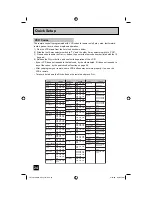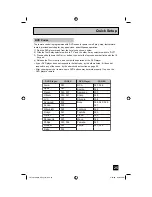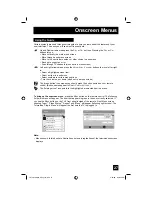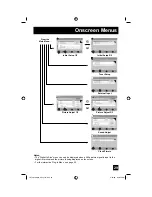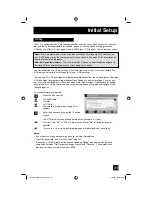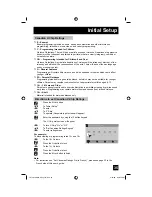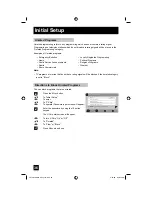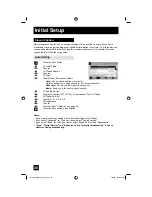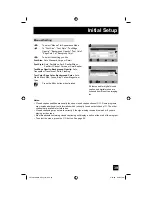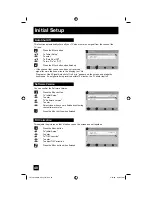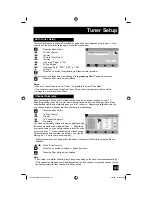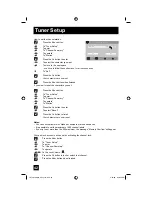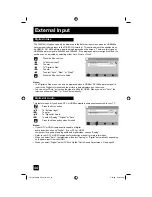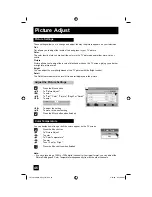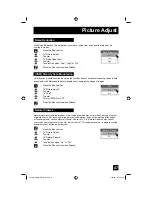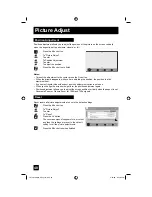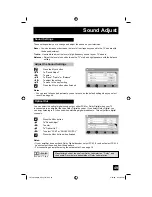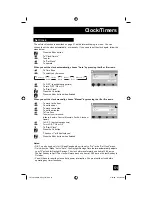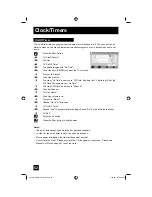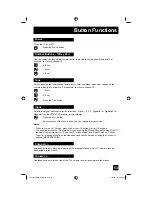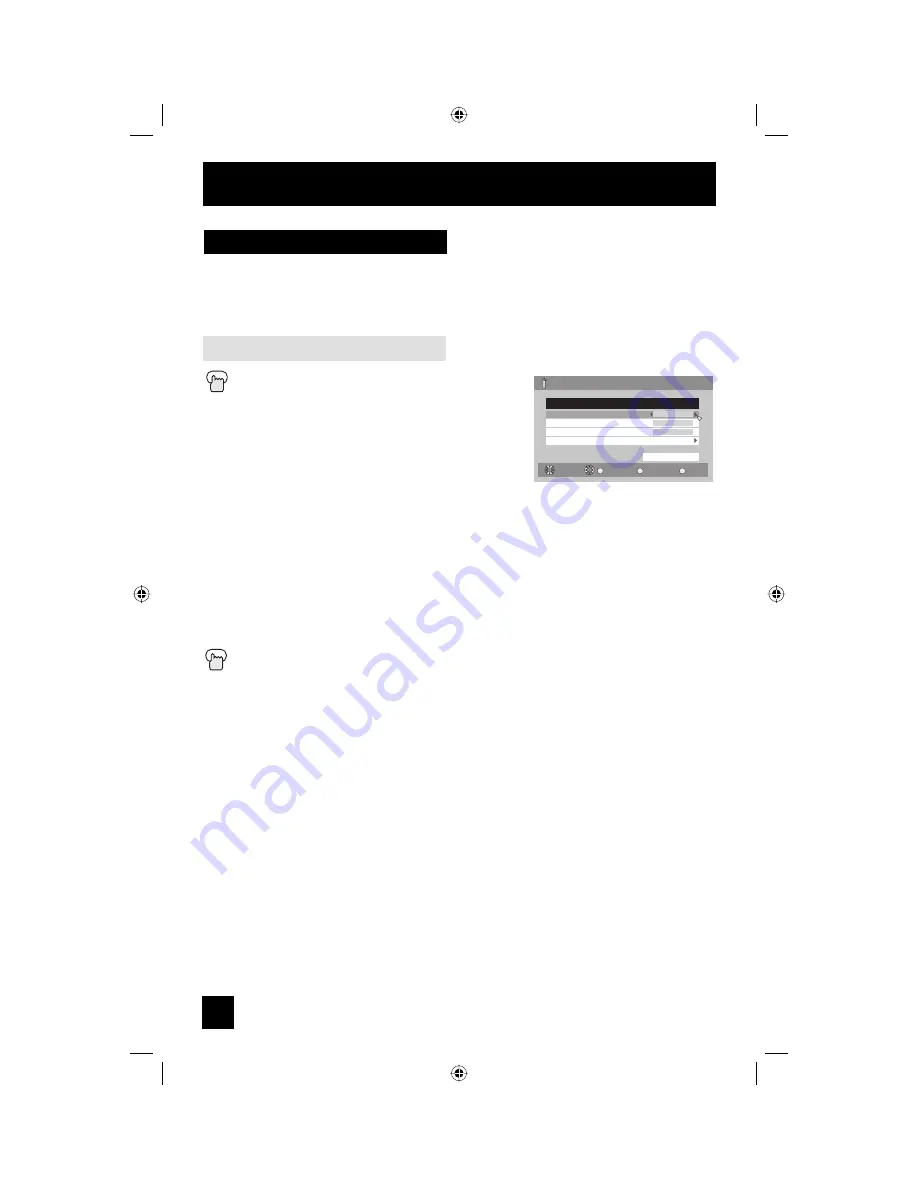
38
Initial Setup
Many broadcasts now include an onscreen display of dialog called closed captions. Some
broadcasts may also include displays of additional information in text form. Your television can
access and display this information using the closed caption feature. To activate the closed
caption feature, follow the steps below.
Closed Caption
Auto Setting
Press the M
ENU
button
π
†
To "Initial Setup"
√
®
To
enter
π
†
To "Closed Caption"
√
®
To
enter
π
†
To
"Type"
√
®
To select Auto, Advanced or Basic
Auto:
Shows closed caption a priority for
digital channels over analog channels. It is set automatically.
Advanced:
Shows only the digital closed caption.
Basic:
Shows only the analog closed caption.
π
†
To "Analog Service"
√
®
To select a caption (CC1 to CC4) or text channel (Text1 to Text4)
π
†
To "Digital Service"
√
®
To select 1, 2, 3, 4, 5 or 6
π
†
To
Appearance
√
®
To
enter
√
®
To select "Auto" ("Manual", see page 39)
Press the M
ENU
button when finished
Notes:
• If you want to reset your settings to the default settings, select "Reset".
• If you select "Advanced" for Type, you cannot select "Analog Service".
• If you select "Basic" for Type, you cannot select "Digital Service" and "Appearance".
• "Type", "Digital Service" and "Appearance" are for digital broadcasting. It has no
effect for analog broadcasting.
Exit
MENU
Select
Back
BACK
Initial Setup > Closed Caption
Type
Analog Service
Digital Service
Appearance
Auto
Text1
1
Reset
Preview
Closed Caption sample
OK
Operate
LCT2034-001A-A English.indd 38
LCT2034-001A-A English.indd 38
5/22/06 9:40:56 AM
5/22/06 9:40:56 AM