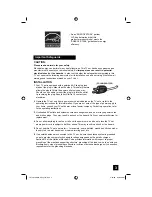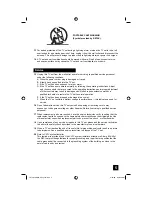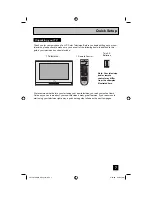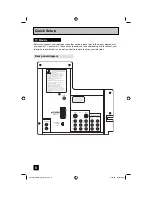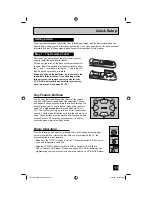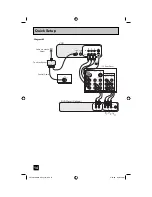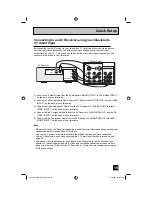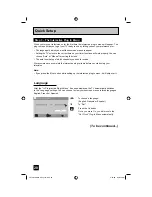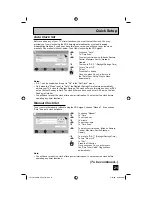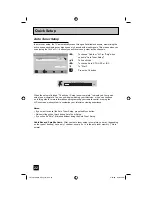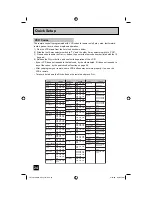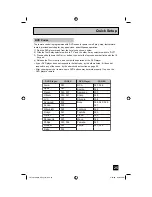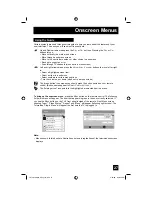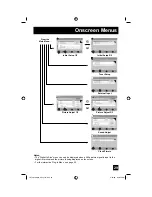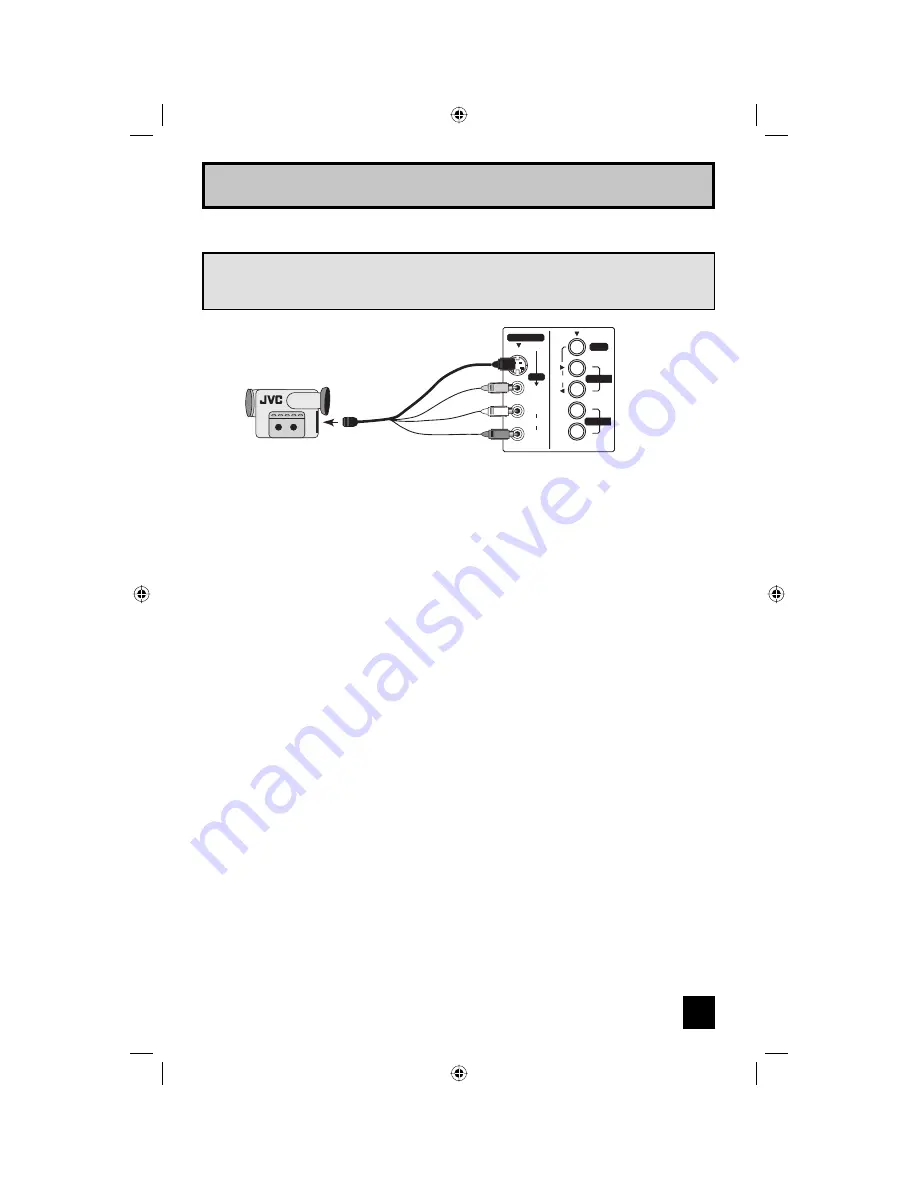
15
Quick Setup
1) Connect a yellow composite cable from the camcorder VIDEO OUT, into the VIDEO IN on
the front of the TV, OR connect an S-Video cable from the camcorder to the back of the TV.
2) Connect a white composite cable from the camcorder LEFT AUDIO OUT, into the
LEFT AUDIO IN on the front of the TV.
3) Connect a red composite cable from the camcorder RIGHT AUDIO OUT, into the
RIGHT AUDIO IN on the front of the TV.
Note:
• If your camcorder is a mono sound model it will have only one AUDIO OUT. Connect it to the
LEFT AUDIO IN.
Connecting to a Camcorder
Camcorder
OPERATE
MENU
VIDEO
L/MONO
AUDIO
R
INPUT 4
+
–
+
–
VOLUME
CHANNEL
S-VIDEO
OVER
-
OR
-
You may connect a camcorder, game console or other equipment to your television by using
the side input jacks (Input 4) located on the side of the television. You can also connect
these using the television’s rear input jacks, using the same instructions.
LCT2034-001A-A English.indd 15
LCT2034-001A-A English.indd 15
5/22/06 9:40:44 AM
5/22/06 9:40:44 AM