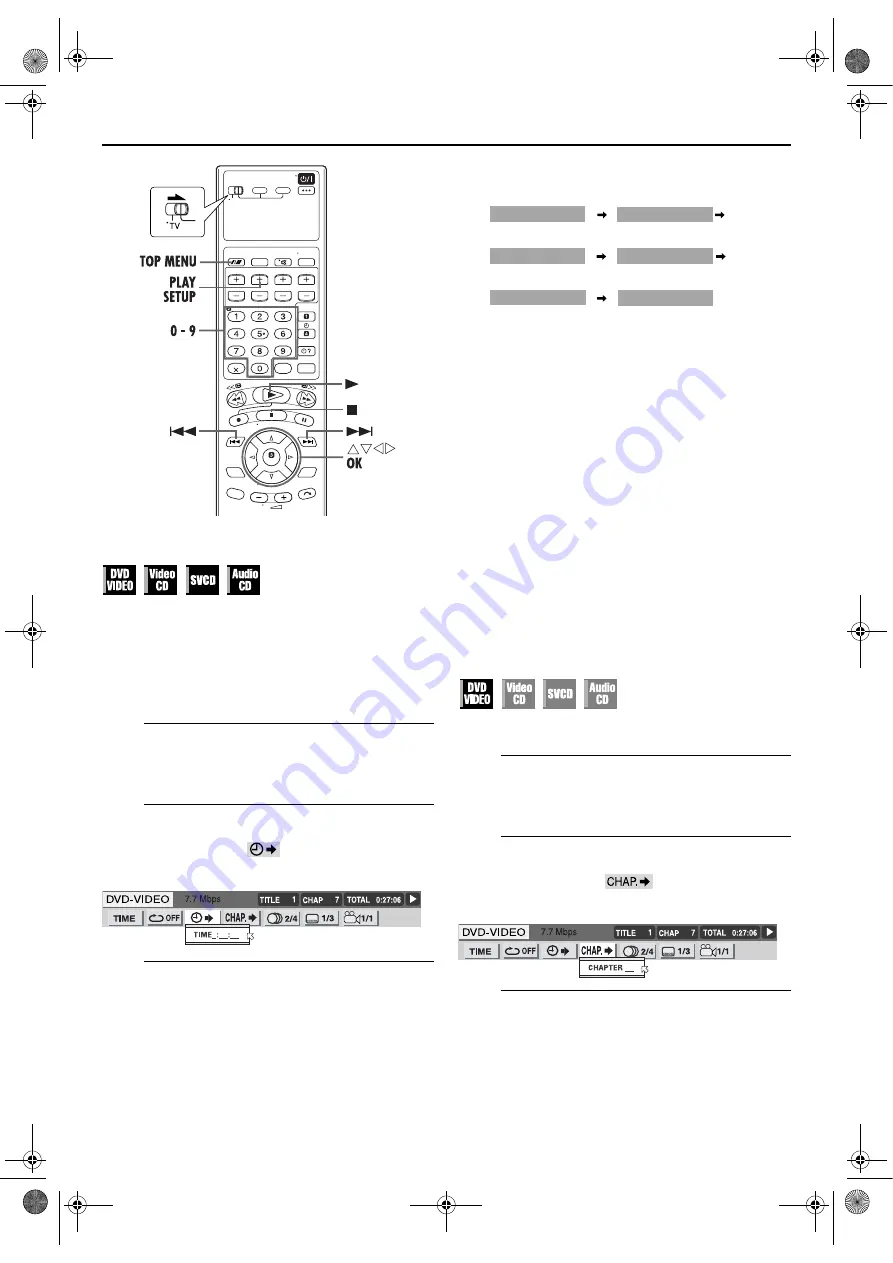
Filename [XVS30EX_08DVD.fm]
Masterpage:Left+
38
EN
Page 38
1 September 2003 12:30 pm
OPERATIONS ON DVD DECK (cont.)
Time Search
You can play back a disc from the desired point by specifying the
elapsed time from the beginning of the current title (for DVD
VIDEO) or the disc (for Audio CD/Video CD) using the Time
Search.
When a PBC-compatible Video CD is played back, be sure to
inactivate PBC function before you perform Time search by
pressing the
number keys
instead of the
4
button when you start
playback.
A
Access the on-screen bar.
Press
PLAY SETUP
twice. The on-screen bar appears on
the TV screen.
B
Select the menu item.
Press
w e
to move
H
to
, then press
OK
.
●
The following pop-up window appears under the selected
item.
C
Select the time.
Press the
number keys
(0-9) to enter the time, then press
OK
.
Example:
To play back from a point 2 (hours): 34 (minutes): 08 (seconds)
elapsed
If you have specified a wrong selection,
Press
w
repeatedly until the wrong number is erased,
then press
number keys
to enter the correct numbers.
●
The unit starts playback from the specified time.
To clear the on-screen bar
Press
PLAY SETUP
.
NOTES:
●
When “
X
” is displayed on the TV screen in step
, you have
selected a point that exceeds the recording time of the disc.
●
Some DVD VIDEO discs do not contain time information, and
it is not possible to use the Time Search function. In such a
case, “
X
” is displayed on the TV screen as well.
●
Time Search does not work while you play back the Video CD
or SVCD with the PBC Function.
Reactivate the Playback Control (PBC) Function
You can reactivate the PBC function when you play back a PBC-
compatible Video CD disc without PBC function.
●
Press
TOP MENU
during playback.
Chapter Search
You can start playback the desired chapter using the on-screen
bar.
A
Access the on-screen bar.
Press
PLAY SETUP
twice. The on-screen bar appears on
the TV screen.
B
Select the menu item.
Press
w e
to move
H
to
, then press
OK
.
●
The following pop-up window appears under the selected
item.
C
Select the chapter.
Press the
number keys
(0-10) to enter the desired chapter
number, then press
OK
.
●
The unit starts playback from the selected chapter.
TIME _ : _ _ : _ _
TIME _ : _ _ : _ _
TIME 2 : _ _ : _ _
TIME _ : _ _ : _ _
TIME 2 : 3 _ : _ _
TIME _ : _ _ : _ _
TIME 2 : 3 4 : _ _
TIME _ : _ _ : _ _
TIME 2 : 3 4 : 0 _
TIME _ : _ _ : _ _
TIME 2 : 3 4 : 0 8
Press 2
Press 3
Press 4
Press 8
Press 0
XVS30EX_01.book Page 38 Monday, September 1, 2003 12:31 PM






























