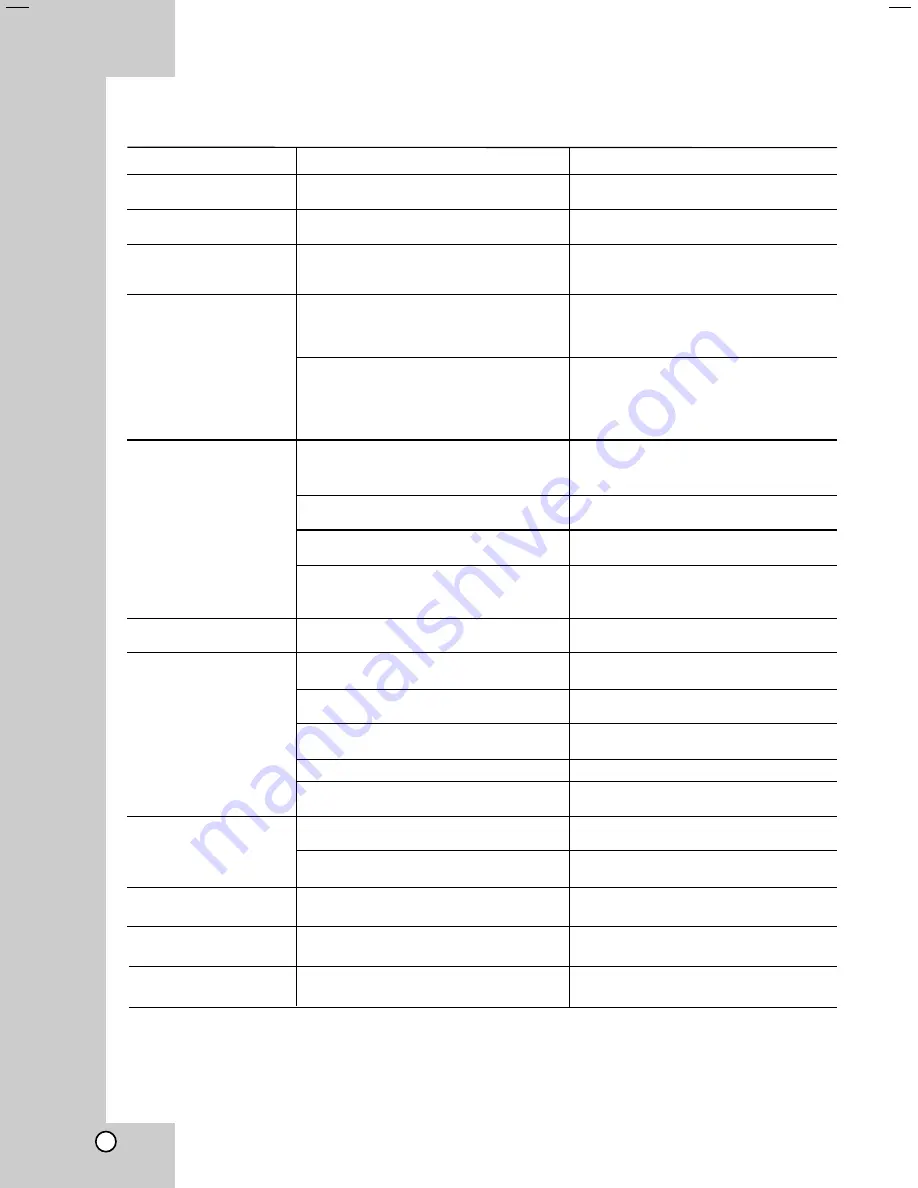
40
Check the following guide for the possible cause of a problem before contacting service.
Symptom
DVD or VCR do not
work properly.
No power.
The power is on, but
the DVD player does
not work.
No picture.
No sound.
The picture is poor.
The DVD player does
not start playback.
The remote control
does not work properly.
Video tape cannot be
inserted.
No Hi-Fi sound
No NICAM sound
recording
Cause
DVD or VCR button is not switched
properly.
The power cord is disconnected.
No disc is inserted.
The TV is not set to receive DVD
signal output.
The video cable is not connected
securely.
The Progressive Scan is set to “On”
on the setup menu but is connected
to a standard (analog) television.
The equipment connected with the
audio cable is not set to receive DVD
signal output.
The audio cables are not connected
securely.
The power of the equipment connect-
ed with the audio cable is turned off.
The Digital Audio Output is set to the
wrong position.
The disc is dirty.
The TV channels are not tuned in properly.
An unplayable disc is inserted.
The disc is placed upside down.
The disc is not placed within the
guide.
The disc is dirty.
The Rating level is set.
There is an obstacle in the path of the
remote control and this unit.
The batteries in the remote control
are exhausted.
Is the cassette compartment empty?
Audio mode is not set properly.
NICAM mode is not set properly.
Correction
Refer to page 2.
Plug the power cord into the wall
outlet securely.
Insert a disc. (Check that the DVD or,
audio CD indicator in the display
window is lit.)
Select the appropriate video input
mode on the TV so the picture from
the DVD player appears on the TV
screen.
Connect the video cable into the jacks
securely.
Set Progressive Scan to “Off”
(see page 19).
Select the correct input mode of the
audio receiver so you can listen to the
sound from the DVD player.
Connect the audio cable into the jacks
securely.
Turn on the equipment connected
with the audio cable.
Set the Digital Audio Output to the
correct position, then turn on the DVD
player again by pressing
1
1/
/++
.
Clean the disc.
Check tuning, carry out tuning again.
Insert a playable disc. (Check the disc
type and Regional code.)
Place the disc with the playback side
down.
Place the disc on the disc tray cor-
rectly inside the guide.
Clean the disc.
Cancel the Rating function or change
the rating level.
Remove the obstacle.
Replace the batteries with new ones.
Eject the tape in.
Select “STEREO” by repeatedly press-
ing “AUDIO” on the remote control.
Make sure NICAM in the menu is set
to AUTO for the station to be recorded.
Troubleshooting
Summary of Contents for HR-XV45SEF
Page 9: ... No YD070 1 9 SECTION 3 DISASSEMBLY This service manual does not describe DISASSEMBLY ...
Page 69: ... No YD070 1 69 F FE RFL FIG 7 2 DVD F FE RFL FIG 7 3 CD ...
Page 70: ...1 70 No YD070 5 4 8 FOCUS ON WAVEFORM F FE RFL FIG 7 4 CD FIG 8 1 DVD FE FOSO F F ...
Page 75: ... No YD070 1 75 5 4 14 AUDIO OUTPUT FROM AUDIO DAC FIG 14 1 ...
Page 77: ...INSTRUCTIONS DVD PLAYER VIDEO CASSETTE RECORDER PAL HR XV45SEK EN ...
Page 119: ... 2005 Victor Company of Japan Limited Printed in Indonesia EK P NO 3834RV0038A HR XV45SEK EN ...
Page 128: ...A 1 2 3 4 5 B C D E F G SCART JACK CIRCUIT DIAGRAM SHEET 6 2 15 2 16 ...
Page 129: ...A 1 2 3 4 5 B C D E F G DVD RF DSP SERVO CIRCUIT DIAGRAM SHEET 7 2 17 2 18 ...
Page 130: ...A 1 2 3 4 5 B C D E F G DVD AV JACK CIRCUIT DIAGRAM SHEET 8 2 19 2 20 ...
Page 131: ...A 1 2 3 4 5 B C D E F G DVD SYSTEM CIRCUIT DIAGRAM SHEET 9 2 21 2 22 ...
Page 132: ...PRINTED CIRCUIT DIAGRAMS LOCATION GUIDE VCR MAIN CIRCUIT BOARD TOP SIDE 2 23 2 24 ...
Page 133: ...LOCATION GUIDE BOTTOM SIDE VCR MAIN CIRCUIT BOARD 2 25 2 26 ...
Page 134: ...LOCATION GUIDE LOCATION GUIDE POWER BOARD KEY BOARD 2 27 2 28 ...
















































