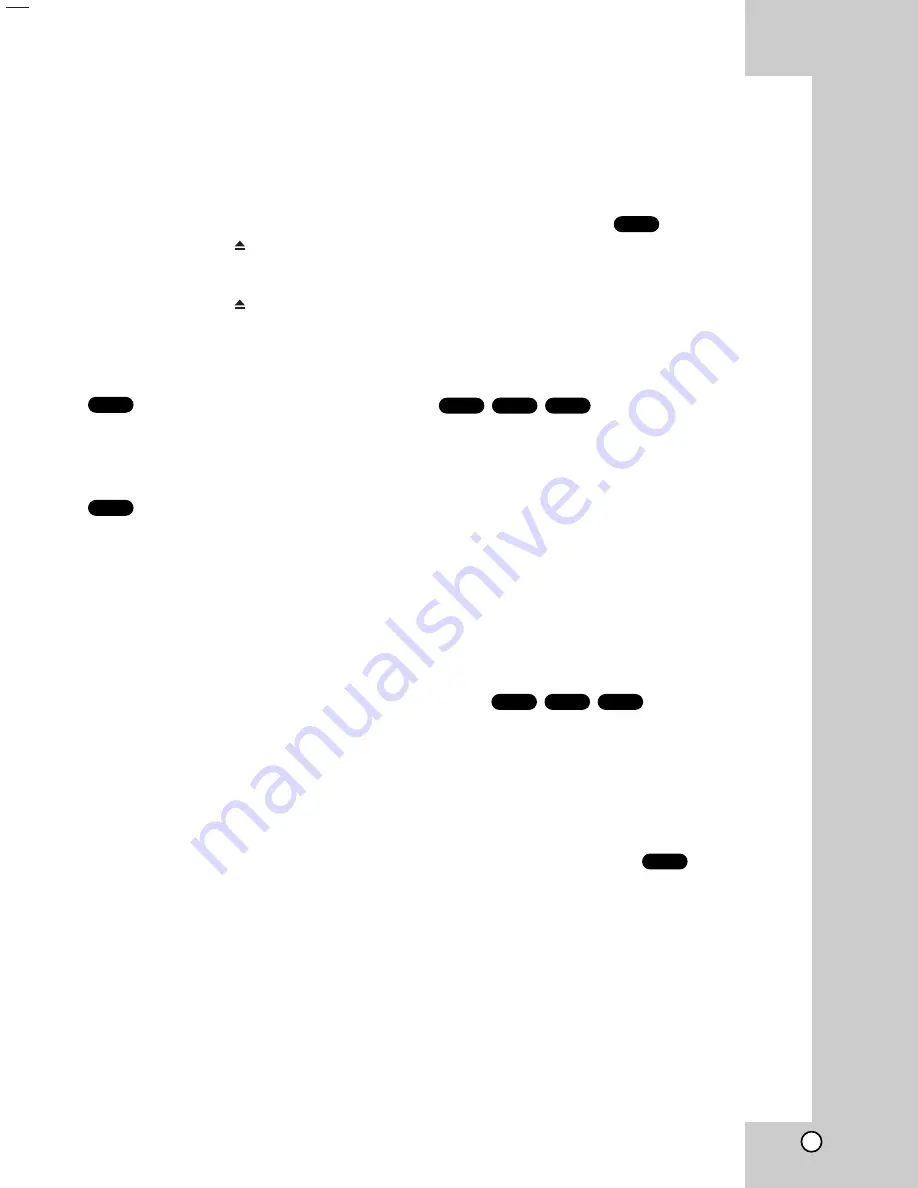
27
Playing a DVD or Video CD
Playback Setup
1. Turn on the TV and select the video input source
connected to the DVD player.
2. Turn on the audio system (if applicable) and select
the input source connected to the DVD player.
3. Press OPEN/CLOSE (
) to open the disc tray
and load your chosen disc in the tray, with the
playback side down.
4. Press OPEN/CLOSE (
) to close the tray.
Playback starts automatically. If playback does not
start, press
N
.
In some cases, the disc menu might appear
instead:
Use the
b B v V
buttons to select the title/chapter
you want to view, then press ENTER to start.
Press TITLE or DISC MENU to return to the menu
screen.
Use the number buttons to select the track you
want to view and press RETURN to return to the
menu screen. Menu settings and operating
procedures may differ. Follow the instructions on
the each menu screen. You also may set PBC to
Off (See “PBC” on page 20).
Notes:
• If parental control is set and the disc is not within
the rating settings you must input the password.
(See “Lock Menu” on page 21.)
• DVDs may have a region code. Your player does
not play discs that have a region code different from
your player. The region code for this player is 2
(two).
General Features
Note:
Unless stated otherwise, all operations described use
the remote control. Some features may also be
available on the Setup menu.
Moving to another TITLE
When a disc has more than one title, you can move to
another title. Press DISPLAY while playback is
stopped then the appropriate number (0-9) or use
b
/
B
to move to another title.
You can play any title by inputting its number while
playback is stopped.
Moving to another CHAPTER/TRACK
When a title on a disc has more than one chapter or a
disc has more than one track, you can move to
another chapter/track as follows:
•
Press
.
or
>
briefly during playback to select
the next chapter/track or to return to the beginning
of the current chapter/track.
•
Press
.
twice briefly to step back to the
previous chapter/track.
•
To go directly to any chapter during DVD playback,
press DISPLAY and press
v
/
V
to select the
chapter/track icon. Then, input the chapter/track
number or use
b
/
B
.
Search
1. Press
m
or
M
during playback.
2. Press
m
or
M
repeatedly to select the required
speed.
DVD, DivX disc; X2, X4, X16 or X100
Video CD; X2, X4 or X8
3. To exit SEARCH mode, press
N
.
Changing the Audio Channel
Press A.MONITOR repeatedly during playback to hear
a different audio channel (Stereo, Left, or Right).
VCD
DivX
VCD
DVD
DivX
VCD
DVD
DVD
VCD
DVD
Summary of Contents for HR-XV45SEF
Page 9: ... No YD070 1 9 SECTION 3 DISASSEMBLY This service manual does not describe DISASSEMBLY ...
Page 69: ... No YD070 1 69 F FE RFL FIG 7 2 DVD F FE RFL FIG 7 3 CD ...
Page 70: ...1 70 No YD070 5 4 8 FOCUS ON WAVEFORM F FE RFL FIG 7 4 CD FIG 8 1 DVD FE FOSO F F ...
Page 75: ... No YD070 1 75 5 4 14 AUDIO OUTPUT FROM AUDIO DAC FIG 14 1 ...
Page 77: ...INSTRUCTIONS DVD PLAYER VIDEO CASSETTE RECORDER PAL HR XV45SEK EN ...
Page 119: ... 2005 Victor Company of Japan Limited Printed in Indonesia EK P NO 3834RV0038A HR XV45SEK EN ...
Page 128: ...A 1 2 3 4 5 B C D E F G SCART JACK CIRCUIT DIAGRAM SHEET 6 2 15 2 16 ...
Page 129: ...A 1 2 3 4 5 B C D E F G DVD RF DSP SERVO CIRCUIT DIAGRAM SHEET 7 2 17 2 18 ...
Page 130: ...A 1 2 3 4 5 B C D E F G DVD AV JACK CIRCUIT DIAGRAM SHEET 8 2 19 2 20 ...
Page 131: ...A 1 2 3 4 5 B C D E F G DVD SYSTEM CIRCUIT DIAGRAM SHEET 9 2 21 2 22 ...
Page 132: ...PRINTED CIRCUIT DIAGRAMS LOCATION GUIDE VCR MAIN CIRCUIT BOARD TOP SIDE 2 23 2 24 ...
Page 133: ...LOCATION GUIDE BOTTOM SIDE VCR MAIN CIRCUIT BOARD 2 25 2 26 ...
Page 134: ...LOCATION GUIDE LOCATION GUIDE POWER BOARD KEY BOARD 2 27 2 28 ...






























