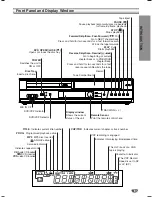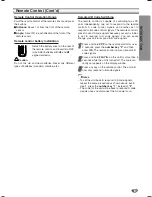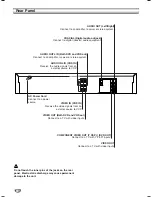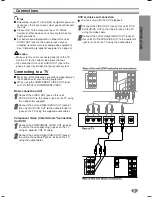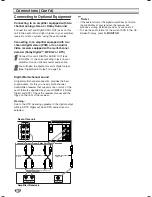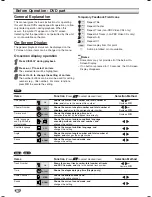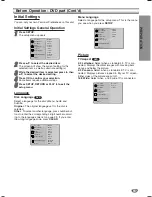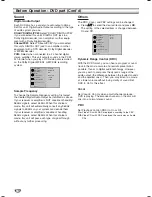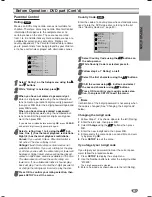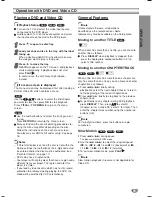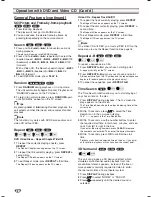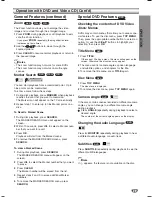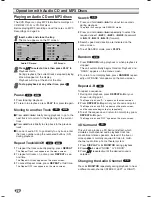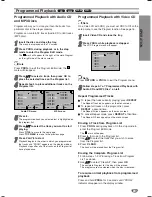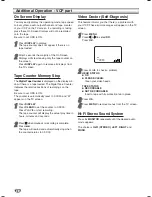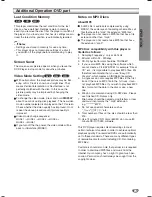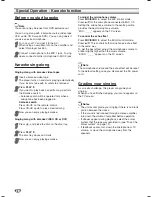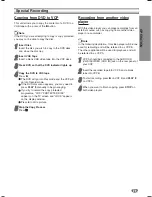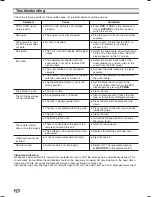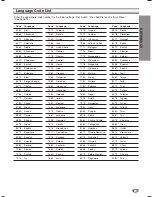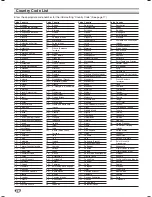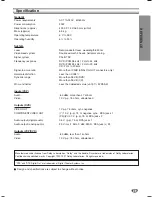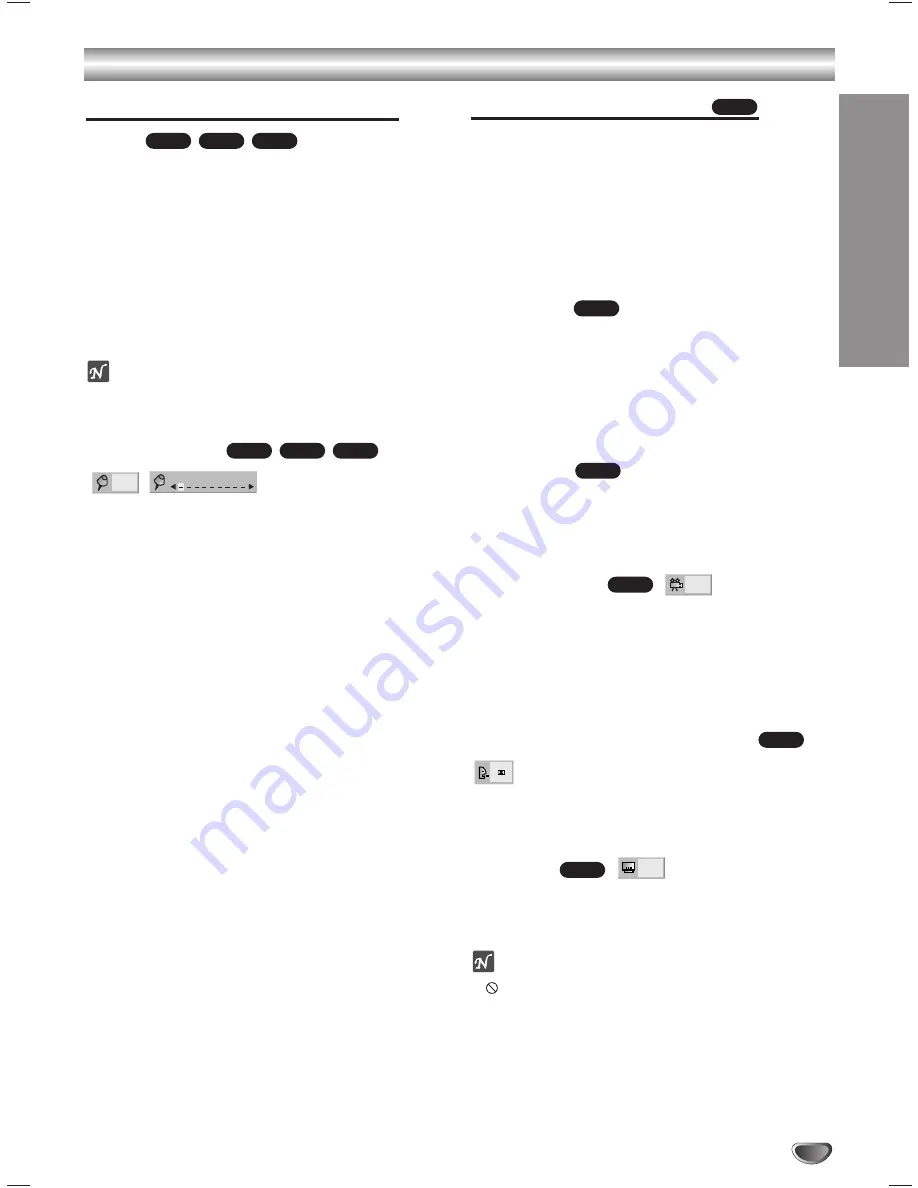
Operation with DVD and Video CD (Cont’d)
OPERA
TION
21
General Features (continued)
Zoom
The Zoom function allows you to enlarge the video
image and to move through the enlarged image.
1
Press
ZOOM
during playback or still playback to acti-
vate the Zoom function.
If you press
ZOOM
repeatedly, the magnification level
increases up to six times.
2
Use the
1
1 2
2 3
3 4
4
buttons to move through the
zoomed picture.
3
Press
CLEAR
to resume normal playback or return to
the paused image.
Notes
– The zoom function may not work for some DVDs.
– The zoom function may not work on multi-angle
scenes.
Marker Search
You can start playback from a memorized point. Up to
nine points can be memorized.
To enter a mark, follow these steps.
1
During disc playback, press
MARKER
when playback
reaches the spot that you want to memorize.
The Marker icon will appear on the TV screen briefly.
2
Repeat step 1 to enter up to nine Marker points on a
disc.
To Recall a Marked Scene
1
During disc playback, press
SEARCH
.
The MARKER SEARCH menu will appear on the
screen.
2
Within 10 seconds, press
1
/
2
to select a Marker num-
ber that you want to recall.
3
Press
OK
.
Playback will start from the Marked scene.
4
To remove the MARKER SEARCH menu, press
SEARCH
.
To clear a Marked Scene
1
During disc playback, press
SEARCH
.
The MARKER SEARCH menu will appear on the
screen.
2
Press
1
/
2
to select the Marker number that you want
to erase.
3
Press
CLEAR
.
The Marker number will be erased from the list.
4
Repeat steps 2 and 3 to erase additional Marker
numbers.
5
To remove the MARKER SEARCH menu, press
SEARCH
.
Special DVD Features
Checking the contents of DVD Video
discs: Menus
DVDs may contain menus that allow you to access spe-
cial features. To use the disc menu, press
TOP MENU
.
Then, press the appropriate number button to select an
option. Or, use the
1
/
2
/
3
/
4
buttons to highlight your
selection, then press
OK
.
Title Menu
1
Press
TITLE
.
If the current title has a menu, the menu will appear on the
screen. Otherwise, the disc menu may appear.
2
The menu can list camera angles, spoken language
and subtitle options, and chapters for the title.
3
To remove the title menu, press
TITLE
again.
Disc Menu
1
Press
TOP MENU
.
The disc menu is displayed.
2
To remove the disc menu, press
TOP MENU
again.
Camera Angle
If the disc contains scenes recorded at different camera
angles, you can change to a different camera angle
during playback.
Press
ANGLE
repeatedly during playback to select a
desired angle.
The number of the current angle appears on the display.
Changing the Audio Language
Press
A. MONITOR
repeatedly during playback to hear
a different audio language or audio track.
Subtitles
Press
SUBTITLE
repeatedly during playback to see the
different subtitle languages.
Note
If
appears, the feature is not available on the disc.
1 ENG
DVD
1 ENG
D
5.1 CH
DVD
1/1
DVD
DVD
DVD
DVD
MARKER SEARCH
1/9
VCD1.1
VCD2.0
DVD
VCD1.1
VCD2.0
DVD