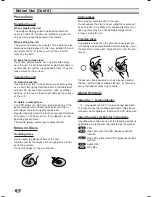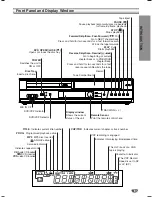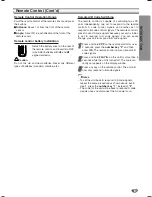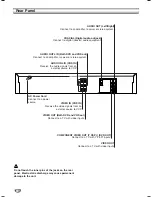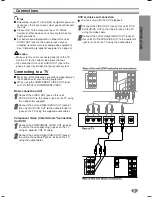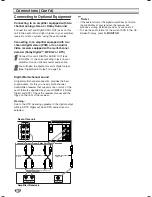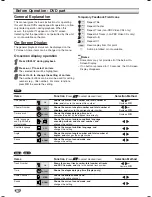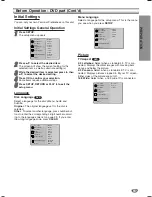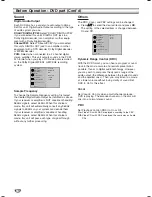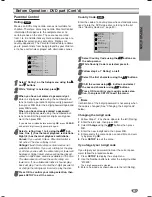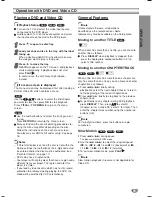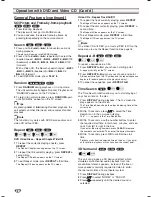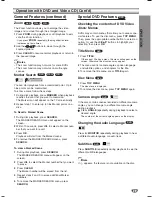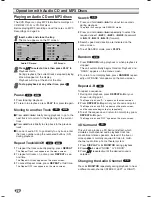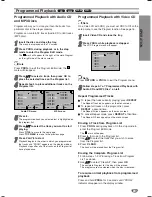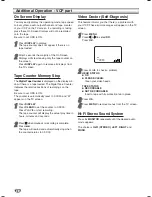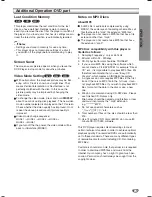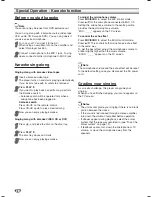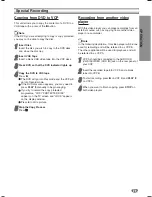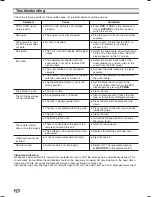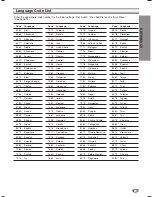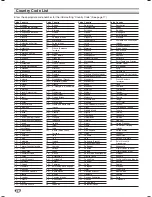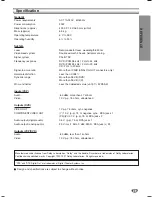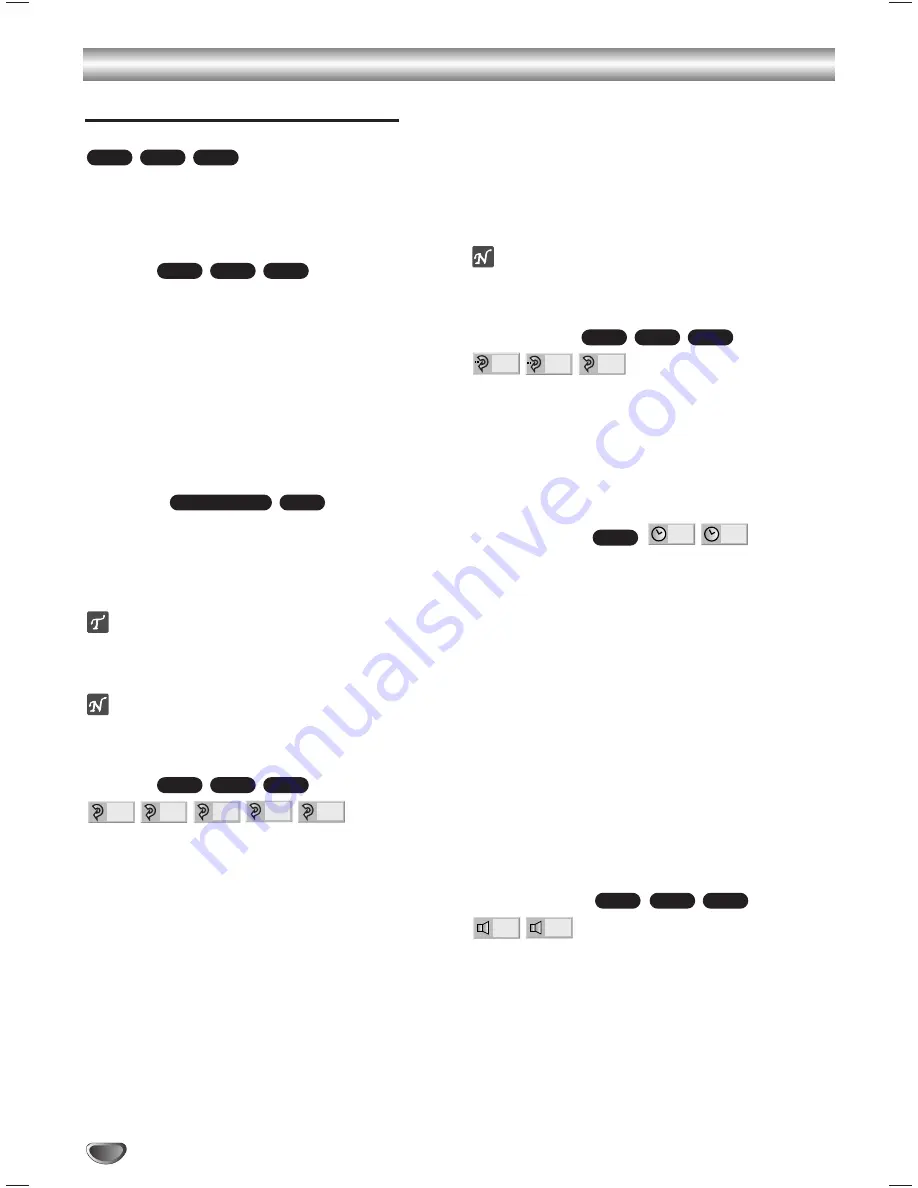
Operation with DVD and Video CD (Cont’d)
20
General Features (continued)
Still Picture and Frame-by-frame playback
1
Press
;
during playback.
The player will now go into PAUSE mode.
2
You can advance the picture frame-by-frame by
pressing
;
repeatedly on the remote control.
Search
1
Press and hold
2
or
6
for about two seconds
during playback.
The player will now go into SEARCH mode.
2
Press and hold
2
or
6
repeatedly to select the
required speed:
3
X2,
3
X4,
3
X16,
3
X100
(backward) or
5
X2,
5
X4,
5
X16,
5
X100
(forward).
With a Video CD, the Search speed changes:
3
X2,
3
X4,
3
X8 (backward) or
5
X2,
5
X4,
5
X8 (forward).
3
To exit SEARCH mode, press
PLAY
2
.
Random
1
Press
RANDOM
during playback or in stop mode.
The unit automatically begins Random Playback and
“RANDOM” appears on the TV screen.
2
To return to normal playback, press
RANDOM
again
until “NORMAL” appears on the TV screen.
Tips
By pressing
2
or
6
during Random playback, the
unit selects another title (track) and resumes Random
playback.
Note
This function only works with DVD Karaoke discs and
video CD without PBC.
Repeat
DVD Video Discs - Repeat Chapter/Title/Off
1
To repeat the currently playing chapter, press
REPEAT
.
The Repeat Chapter icon appears on the TV screen.
2
To repeat the title currently playing, press
REPEAT
a
second time.
The Repeat Title icon appears on the TV screen.
3
To exit Repeat mode, press
REPEAT
a third time.
The Repeat Off icon appears on the TV screen.
Video CDs - Repeat Track/All/Off
1
To repeat the track currently playing, press
REPEAT
.
The Repeat Track icon appears on the TV screen.
2
To repeat the disc currently playing, press
REPEAT
a
second time.
The Repeat All icon appears on the TV screen.
3
To exit Repeat mode, press
REPEAT
a third time.
The Repeat Off icon appears on the TV screen.
Note
On a Video CD with PBC, you must set PBC to Off on the
setup menu to use the Repeat function. See page 16.
Repeat A-B
To repeat a sequence in a title:
1
Press
REPEAT A-B
at your chosen starting point.
A- appears briefly on the TV screen.
2
Press
REPEAT A-B
again at your chosen end point.
A-B appears briefly on the TV screen, and the repeat sequence
begins (a-b repeat appears on the player’s display).
3
To cancel the sequence, press
REPEAT A-B
.
Time Search
The Time Search function allows you to start playing at
any chosen time on the disc.
1
Press
DISPLAY
during playback. The on-screen dis-
play appears on the screen.
The Time Search box shows the elapsed playing time of the
current disc.
2
Within 10 seconds, press
3
3
/
4
4
to select the Time
Search icon in the on-screen display.
The “-:--:--” appears in the Time Search box.
3
Within 10 seconds, use the number buttons to enter
the required start time. Enter hours, minutes, and sec-
onds from left to right in the box.
If you enter the wrong numbers, press
CLEAR
to remove
the numbers you entered. Then enter the correct numbers.
4
Within 10 seconds, press
OK
to confirm the start
time.
Playback starts from the selected time on the disc. If you enter
an invalid time, playback will continue from the current point.
3D Surround
This unit can produce a 3D Surround effect, which
simulates multi-channel audio playback from two
conventional stereo speakers, instead of the five or
more speakers normally required to listen to multi-
channel audio from a home theater system.
1
Press
DISPLAY
during playback.
2
Press
3
3
/
4
4
to select “NORM.” or “3D SUR”.
3
Press
1
1
/
2
2
repeatedly until the desired sound is
selected.
3D SUR
NORM.
VCD1.1
VCD2.0
DVD
- : - - : - -
0:16:57
DVD
OFF
A B
A *
VCD1.1
VCD2.0
DVD
OFF
ALL
TRACK
TITLE
CHAPT
VCD1.1
VCD2.0
DVD
VCD1.1
Karaoke DVD
VCD1.1
VCD2.0
DVD
VCD1.1
VCD2.0
DVD