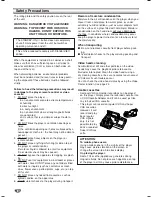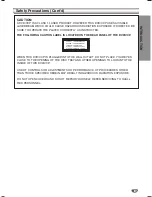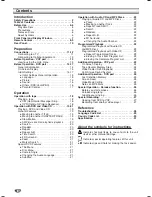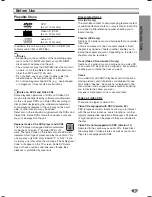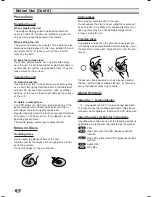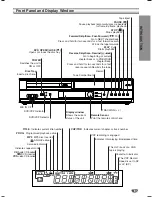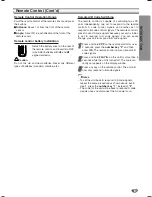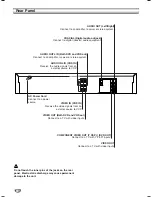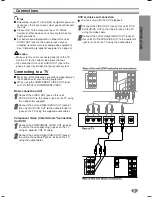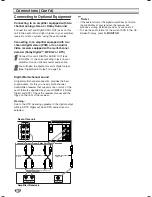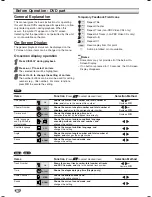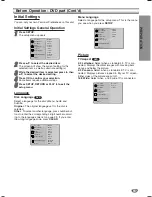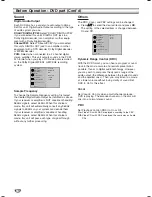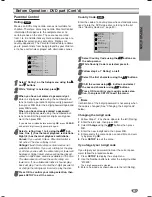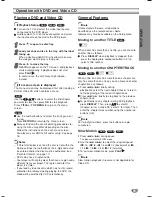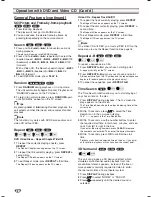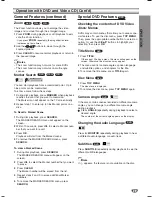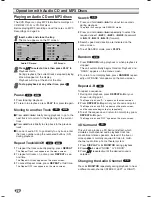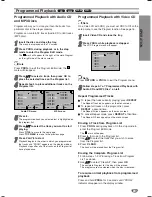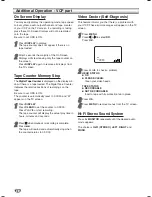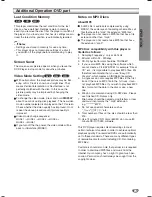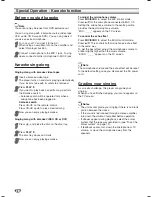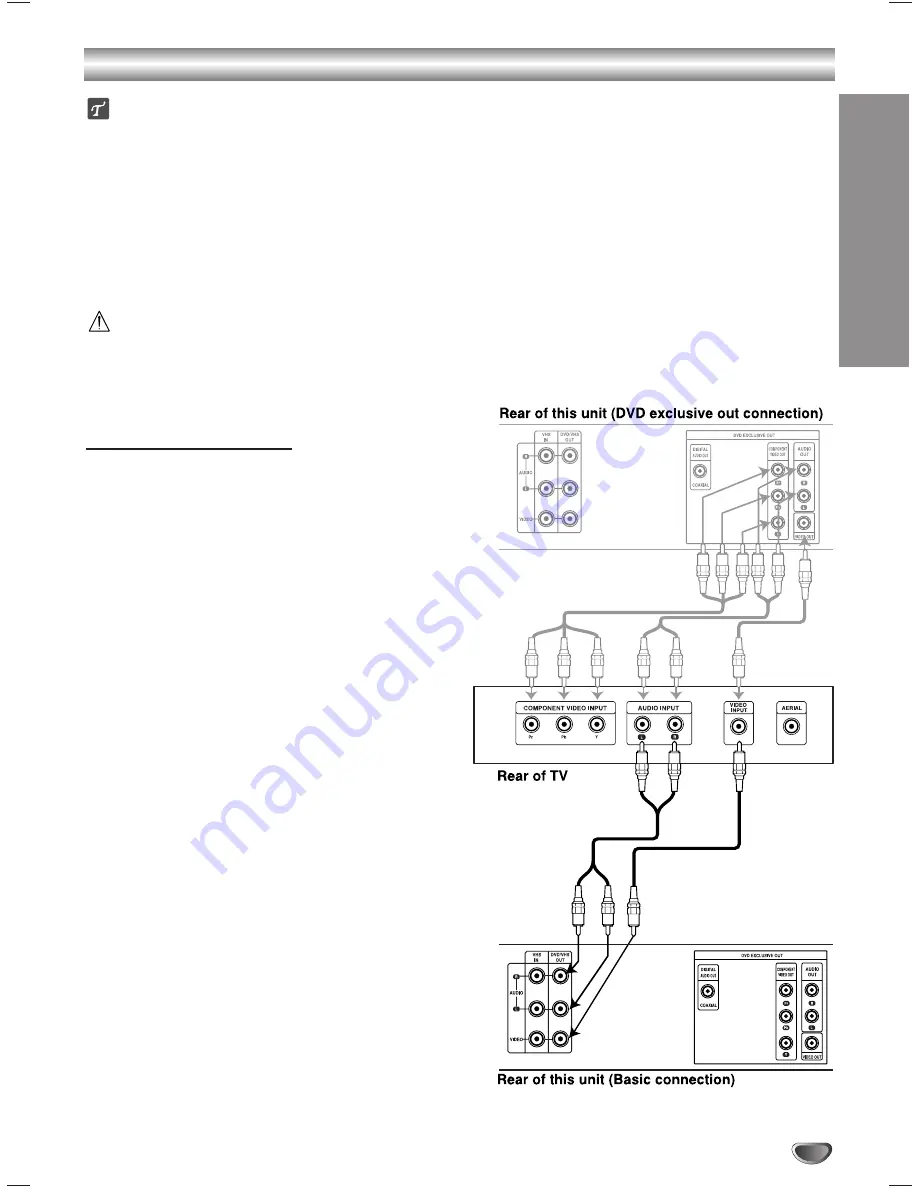
Connections
Tips
Depending on your TV and other equipment you wish
to connect, there are various ways you could connect
the unit.
Please refer to the manuals of your TV, Stereo
System or other devices as necessary to make the
best connections.
For better sound reproduction, connect this unit’s
AUDIO OUT jacks to the audio in jacks of your
amplifier, receiver, stereo or audio/video equipment.
See “Connecting to optional equipment” on page 12.
Caution
– Make sure this unit is connected directly to the TV.
Set the TV to the correct video input channel.
– Do not connect this unit’s AUDIO OUT jack to the
phono in jack (record deck) of your audio system.
Connecting to a TV
Make one of the following connections, depending on
the capabilities of your existing equipment.
When using the COMPONENT VIDEO OUT jacks,
set TV’s INPUT to COMPONENT VIDEO.
Basic connection (AV)
11
Connect the VIDEO OUT jack on this unit’s
DVD/VHS OUT to the video in jack on the TV using
the video cable supplied.
22
Connect the Left and Right AUDIO OUT jacks of
this unit’s DVD/VHS OUT to the audio left/right in
jacks on the TV using the supplied audio cables.
Component Video (Color Stream
®
) connection
(for DVD)
11
Connect the COMPONENT VIDEO OUT jacks on
the unit to the corresponding in jacks on the TV
using an optional Y Pb Pr cable.
22
Connect the Left and Right AUDIO OUT jacks of
the unit to the audio left/right in jacks on the TV
using the audio cables.
DVD exclusive out connection
You can only watch the DVD playback.
11
Connect the VIDEO OUT jack on this unit’s DVD
EXCLUSIVE OUT to the video in jack on the TV
using the video cable.
22
Connect the Left and Right AUDIO OUT jacks of
this unit’s DVD EXCLUSIVE OUT to the audio left/
right in jacks on the TV using the audio cables.
PREP
ARA
TION
11