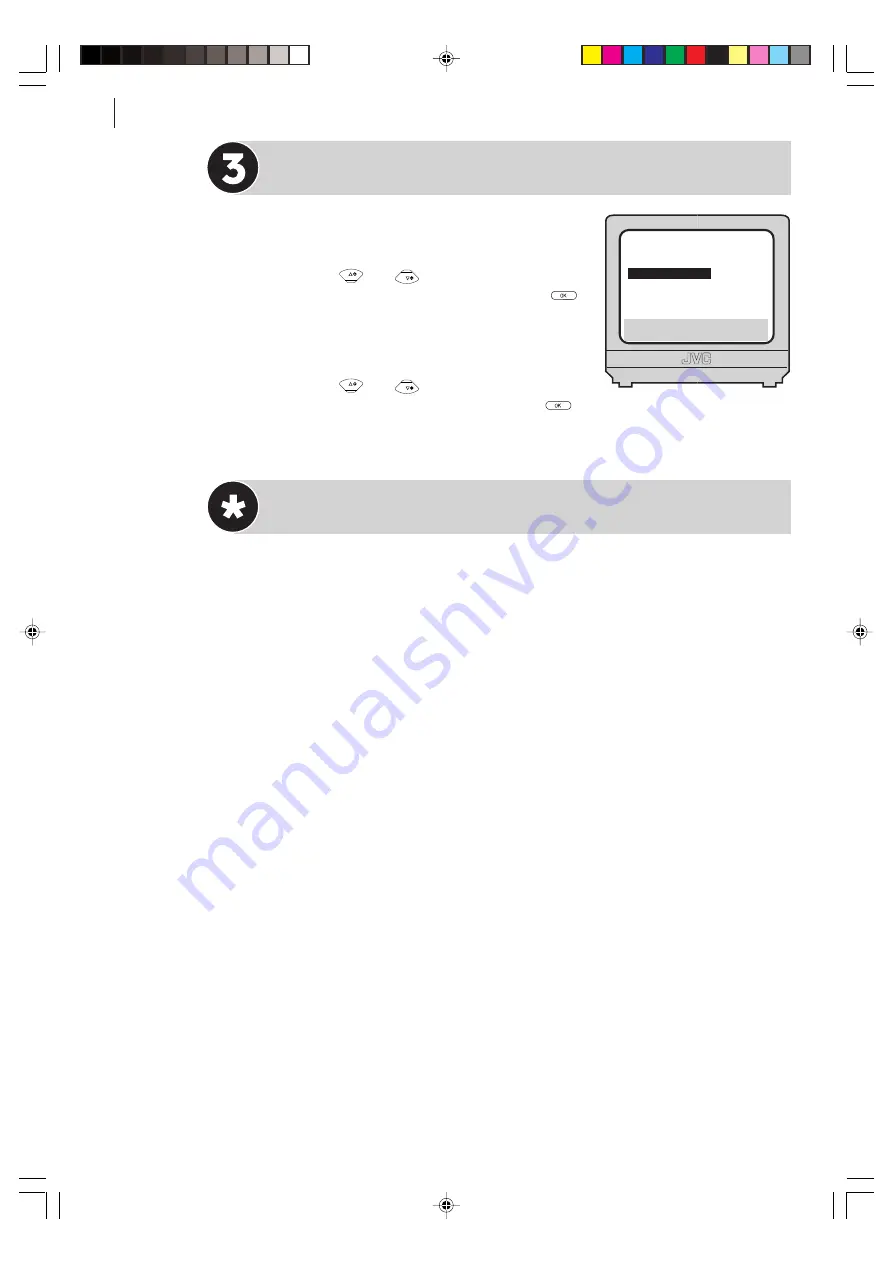
advanced features
38
Check Result of Test
If the satellite receiver’s channel number
has been changed to the same channel as
you set ...
Press the
PR
and
PR
buttons to move the
highlight bar to
CHANGED TO ...
, then press
(or
E
) to finish the Sat Control Set mode.
If the satellite receiver’s channel number
has not been changed correctly ...
Press the
PR
and
PR
buttons to move the
highlight bar to
NOT CHANGED
, then press
(or
E
). Then perform the procedure again
from entering the satellite receiver’s brand code.
Notes
• The Satellite Controller may not work with all types of satellite receiver.
• For some satellite receivers, you need to set its channel input mode to 2-digit.
• If your satellite receiver has more than two channel modes, be sure to set to
All Channel Mode
. For details, refer to the instruction manual of the satellite
receiver.
• When selecting the satellite receiver’s preset position for testing, signals from
the Remote Control may interfere with signals transmitted from the Satellite
Controller. In this case, move the Remote Control as close to the recorder’s
infrared beam receiving window as possible.
.
F
[
1
]
a
k
[MENU]: EXIT
[
1
]
a
k
[MENU]: EXIT
F
SAT CONTROL SET
SAT PROG :
111
CHANGED TO 111
NOT CHANGED
HR-V605/606EK-EN/p29-42
1/25/03, 01:24 PM
38
















































