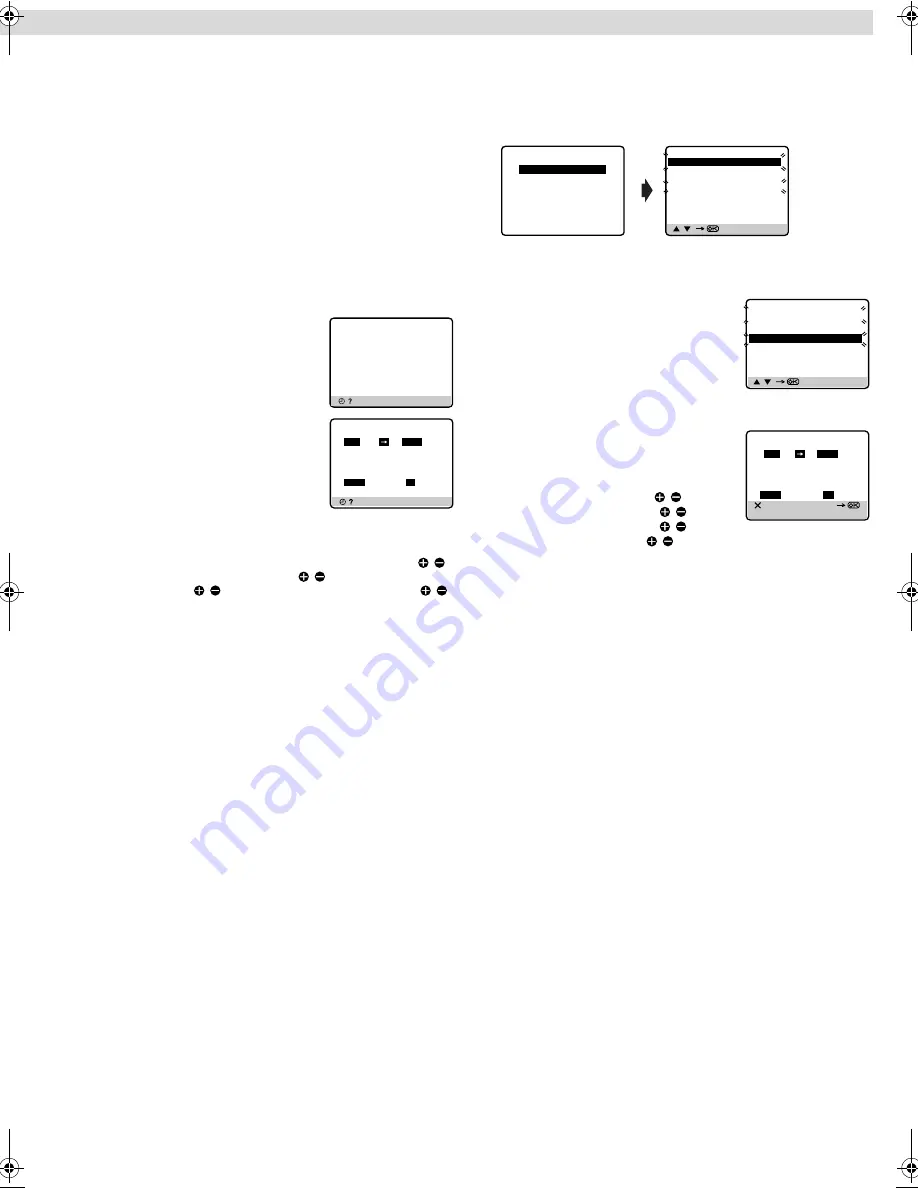
Page 9
July 17, 2003 8:53 am
— 9 —
To use the recorder while it is in
timer recording standby mode
Press
#
, then press
1
. After you use the recorder, press
#
again
to put the recorder into timer recording standby mode.
Checking, cancelling or changing
program settings
A
Disengage timer
Press
#
, then press
1
.
●
When “AUTO TIMER” is set to “ON” (
墌
11), you do not have
to press
#
.
B
Access Program Check screen
Press
"
.
●
When the weekly serials are
programmed, a day of the week appears.
When the daily serials are programmed,
“DAILY” appears.
C
Access Program screen
Press
"
again. Each time you press
"
,
the next program’s Program screen
appears.
D
Cancel or change program setting
To cancel a program,
press
&
when the Program screen you do
not want is shown.
To change a program,
press the appropriate button:
START
/
(
number keys “1” and/or “4”
),
STOP
/ (
number keys “2”
and/or “5”
),
DATE
/ (
number keys “3” and/or “6”
),
PR
/ ,
DAILY
(
number key 8
),
WEEKLY
(
number key 9
)
and/or
p
(SP/
LP/EP)
when the Program screen on which you want to make
changes is shown.
E
Return to normal screen
Press
"
repeatedly until no Program screen is shown.
F
Reengage timer recording standby mode
Press
#
. The recorder turns off automatically and “
#
” is displayed
on the display panel.
●
When “AUTO TIMER” is set to “ON” (
墌
11), the timer
recording standby mode automatically resumes when you turn
off the recorder.
Program overlap warning display
If “PROGRAM OVERLAPPED” appears, you have another
program overlapping the program you have just made. The
Program Check screen appears and conflicting programs will start
blinking.
Example:
Program 1 (you have just made) and Program 4 overlap each
other.
A
Select program to modify
Press
PR
r
/
t
, then press
OK
or
e
.
●
You can only select one of the
overlapping programs.
●
If you do not mind this overlap, press
PROG
to finish the timer program
setting. The program starting earlier or
program with the lower program number will be recorded.
B
Cancel or change program setting
To cancel a program,
press
&
when the
Program screen you do not want is shown.
To change a program,
press the
appropriate button:
START
/
(
number
keys “1” and/or “4”
),
STOP
/ (
number
keys “2” and/or “5”
),
DATE
/ (
number
keys “3” and/or “6”
),
PR
/ ,
DAILY
(
number key 8
),
WEEKLY
(
number key 9
)
and/or
p
(SP/LP/EP)
when the Program screen
on which you want to make changes is shown, then press
OK
or
e
.
●
If the overlap is not yet solved, the conflicting programs will be
shown on the Program check screen. Repeat the above steps
again.
[ ] : NEXT
PR
START
STOP
CH
DATE
1
8:00
10:00
3
24.04
2
10:00
10:45
2
25.04
3
11:30
13:00
1
25.04
4
5
6
7
8
[ ] : NEXT
– P1 –
START
STOP
8:00
10:00
SP
DATE
TV PROG
24.04
3
[ / ]
[PROG] : EXIT
PR START
STOP
CH
DATE
1
8:00
10:00
3
24.04
2
10:00
10:45
2
25.04
3
11:30
13:00
1
25.04
4
9:00
10:00
92
DAILY
5
6
7
8
PROGRAM OVERLAPPED
[ / ]
[PROG] : EXIT
PR
START
STOP
CH
DATE
1
8:00
10:00
3
24.04
2
10:00
10:45
2
25.04
3
11:30
13:00
1
25.04
4
9:00
10:00
92
DAILY
5
6
7
8
[ ] : DELETE
[+/–]
[PROG] : EXIT
– P1 –
START
STOP
9:00
10:00
SP
DATE
TV PROG
25.04
92
– Timer Recording –
HR-V400AG-EN.fm Page 9 Thursday, July 17, 2003 8:53 AM
















