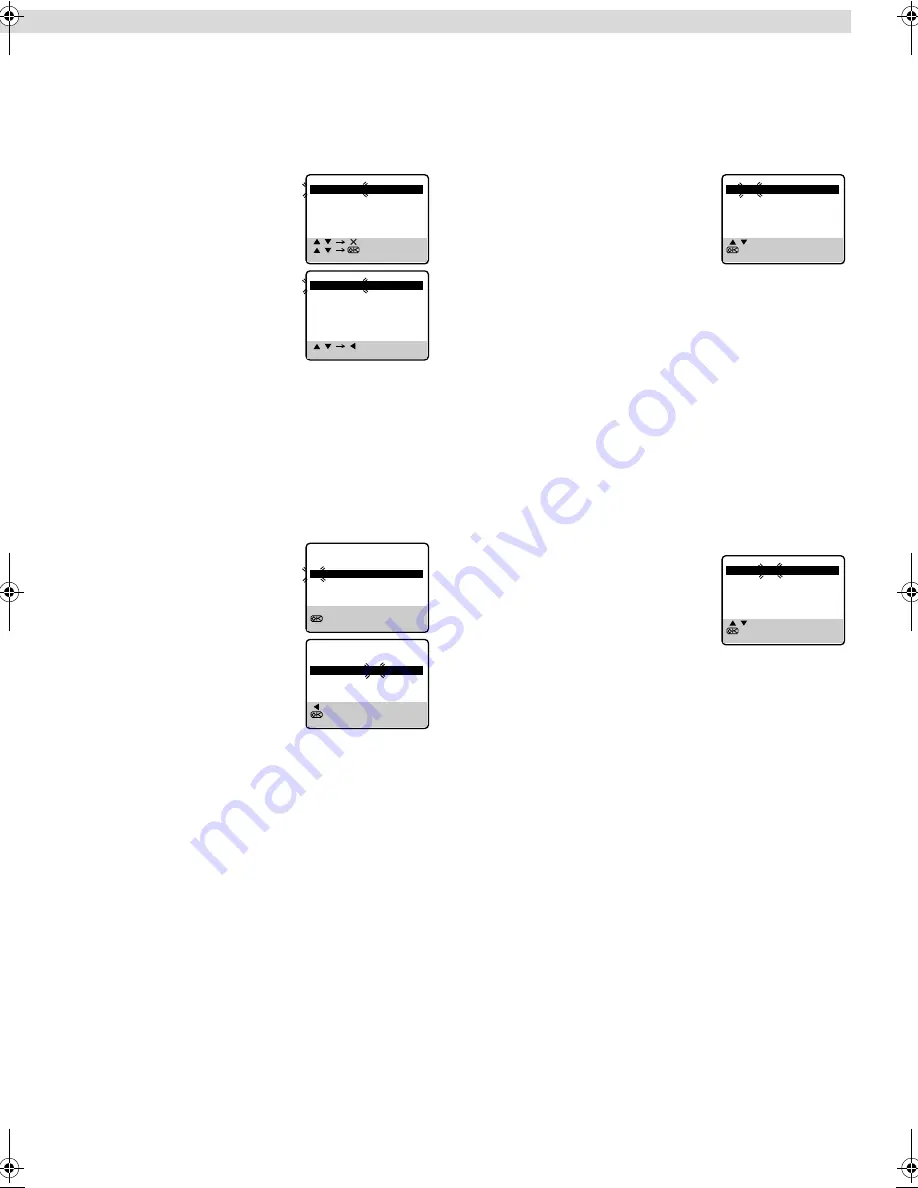
Page 15
July 17, 2003 8:53 am
— 15 —
Delete A Channel
A
Access Tuner Set screen
Perform step
A
of “Auto Channel Set” (
墌
14).
B
Access channel list
Press
PR
r
/
t
to place the pointer next to “CH EDIT”, then press
OK
or
e
.
C
Select channel
Press
PR
r
/
t
to until the channel you
want to delete begins blinking.
D
Delete channel
Press
&
. The channel directly beneath the
cancelled one moves up one line.
●
Repeat steps
C
and
D
as necessary.
E
Return to normal screen
Press
MENU
.
Swap Channel Positions
Example: To swap CH03 and CH09.
A
Access Tuner Set screen
Perform step
A
of “Auto Channel Set” (
墌
14).
B
Access channel list
Press
PR
r
/
t
to place the pointer next to “CH EDIT”, then press
OK
or
e
.
C
Select position (e.g. 03)
Press
PR
r
/
t
until the section of CH “03”
begins blinking, then press
OK
or
e
.
●
Only “03” will blink.
D
Select position (e.g. 09)
Press
Number keys
to input “0” and “9”.
●
The two selected channels will be
swapped.
●
To cancel the channel swapping,
press
w
.
E
Store new positions
Press
OK
or
e
.
●
Repeat steps
C
–
E
as necessary.
F
Return to normal screen
Press
MENU
.
Fine-Tuning Channels
A
Access Tuner Set screen
Perform step
A
of “Auto Channel Set” (
墌
14).
B
Access channel list
Press
PR
r
/
t
to place the pointer next to “CH EDIT”, then press
OK
or
e
.
C
Select channel to fine-tune
Press
PR
r
/
t
until the channel you want
to tune begins blinking, then press
OK
twice.
●
The “FRQ” number for that channel
starts blinking.
D
Perform tuning
Press
PR
r
/
t
until the picture becomes clearer, then press
OK
or
e
.
●
Repeat steps
C
and
D
as necessary.
E
Return to normal screen
Press
MENU
.
TV System Selection — When you see the picture
but the audio can’t be heard or sounds unnatural
A
Access Tuner Set screen
Perform step
A
of “Auto Channel Set” (
墌
14).
B
Access channel list
Press
PR
r
/
t
to place the pointer next to “CH EDIT”, then press
OK
or
e
.
C
Select channel
Press
PR
r
/
t
until the channel you want
to change its TV system begins blinking,
then press
OK
three times.
●
The “SYS” display for that channel starts
blinking.
D
Select TV system
Press
PR
r
/
t
to select the appropriate TV system (BG
]
DK
]
I).
Then press
OK
or
e
.
●
Repeat steps
C
and
D
as necessary.
E
Return to normal screen
Press
MENU
.
[ / ] [ ] : DELETE
[ / ]
: EDIT
[MENU] : EXIT
CH FRQ
SYS
CH
FRQ SYS
01
150
BG
07
229
BG
02
165
BG
08
237
BG
03
195
BG
09
355
BG
04
205
BG
10
365
BG
05
213
BG
11
374
BG
06
221
BG
12
384
BG
[ / ] [ ] : ADD
[MENU] : EXIT
CH FRQ
SYS
CH
FRQ SYS
01
– – –
– –
07
229
BG
02
165
BG
08
237
BG
03
195
BG
09
355
BG
04
205
BG
10
365
BG
05
213
BG
11
374
BG
06
221
BG
12
384
BG
[0 – 9] : INPUT CH
: FINE TUNING
[MENU] : EXIT
CH FRQ
SYS
CH
FRQ SYS
01
150
BG
07
229
BG
02
165
BG
08
237
BG
03
195
BG
09
355
BG
04
205
BG
10
365
BG
05
213
BG
11
374
BG
06
221
BG
12
384
BG
[ ] : CANCEL
: OK
[MENU] : EXIT
CH FRQ
SYS
CH
FRQ SYS
01
150
BG
07
229
BG
02
165
BG
08
237
BG
03
355
BG
09
195
BG
04
205
BG
10
365
BG
05
213
BG
11
374
BG
06
221
BG
12
384
BG
[ / ] : FINE TUNING
: SELECT SYSTEM
[MENU] : EXIT
CH FRQ
SYS
CH
FRQ SYS
01
150
BG
07
229
BG
02
165
BG
08
237
BG
03
195
BG
09
355
BG
04
205
BG
10
365
BG
05
213
BG
11
374
BG
06
221
BG
12
384
BG
[ / ] : SELECT SYSTEM
: OK
[MENU] : EXIT
CH FRQ
SYS
CH
FRQ SYS
01
150
BG
07
229
BG
02
165
BG
08
237
BG
03
195
BG
09
355
BG
04
205
BG
10
365
BG
05
213
BG
11
374
BG
06
221
BG
12
384
BG
– Tuner Setting –
HR-V400AG-EN.fm Page 15 Thursday, July 17, 2003 8:53 AM
















