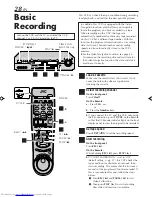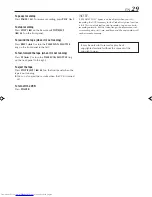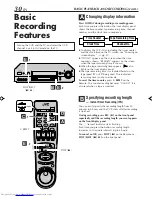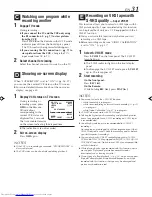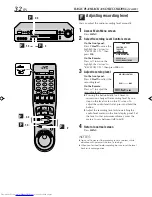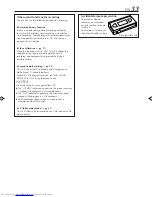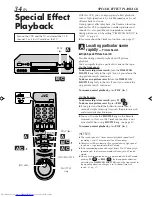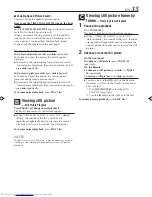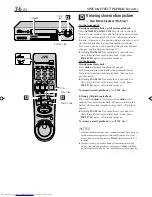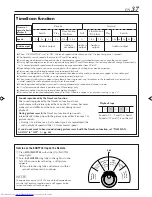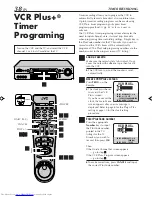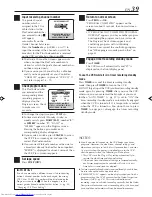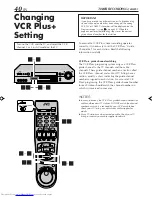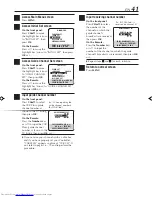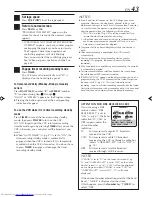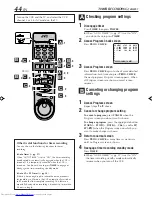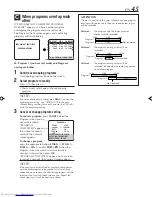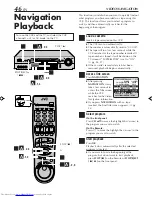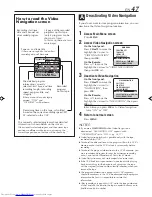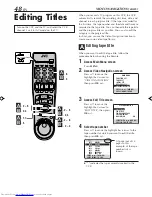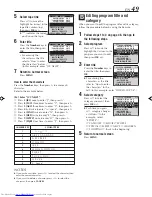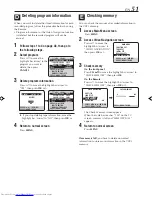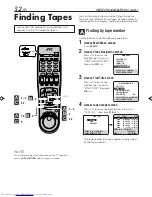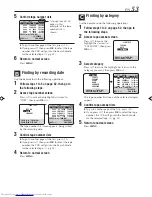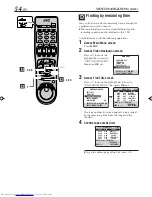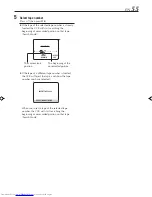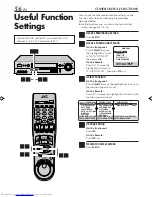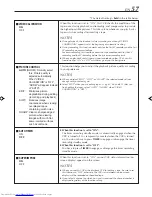42
EN
TIMER RECORDING (cont.)
You can directly program the VCR’s timer to record up to
8 broadcasts, as far as a year in advance. Remember, the
clock must be set before you can program the timer (
墌
pg. 8 or 10).
1
Load a cassette
Make sure the record safety tab is intact. If not,
cover the hole with adhesive tape, then load it
into the VCR.
●
The VCR turns on, and the counter is reset,
automatically.
2
Access VCR PLUS+ screen
Press
PROG.
.
3
Access Program screen
Press
START +/–
once.
(If no program is stored,
“PROGRAM 1”
appears.)
4
Set program start time
Press
START +/–
repeatedly to enter the
time you want
recording to start.
●
Press and hold
START
+/–
to increase the
time in 30-minute
intervals.
5
Set program stop time
Press
STOP +/–
repeatedly to enter the time you
want recording to stop.
●
Press and hold
STOP +/–
to increase the time in
30-minute intervals.
6
Set program date
Press
DATE +/–
. (The current date is displayed on
the screen. The date you enter appears in its
place.)
7
Set channel number
Press
CH +/–
.
●
If you are using a DBS receiver, see
“ATTENTION FOR DBS RECEIVER USERS” on
next page.
●
Holding down
CH +/–
rapidly changes the
channel numbers.
Express Timer
Programing
Turn on the VCR and the TV, and select the VCR
channel 3 or 4 (or AV mode) on the TV.
PROGRAM 1
START
STOP
8:00 AM
=
– –:– –AM
DATE
CH
– –/– –/– –
– – –
SP
PRESS (+/–, SP/EP, 8=DAILY
9=WEEKLY), THEN (0K)
PRESS (PROG.) TO END
PROGRAM 1
START
STOP
– –:– –AM
=
– –:– –AM
DATE
CH
– –/– –/– –
– – –
SP
PRESS (+/–, SP/EP, 8=DAILY
9=WEEKLY), THEN (0K)
PRESS (PROG.) TO END
1
1
2
3
4
5
6
7
8
9
0
VCR TV CABLE/DBS
WEEKLY
0
DAILY (M-F)
8
POWER
9
2 9
3 4 5
6 7
DBS
HR-S9800U-EN38-45
00.3.29, 7:27 PM
42
Summary of Contents for HR-S9800U
Page 85: ...EN 85 MEMO ...
Page 86: ...86 EN MEMO cont ...
Page 87: ...EN 87 ...
Page 88: ...HR S9800U COPYRIGHT 2000 VICTOR COMPANY OF JAPAN LTD Printed in Malaysia 0400 IYV MW PJ U ...