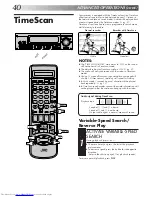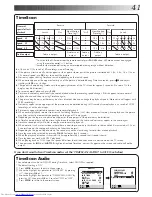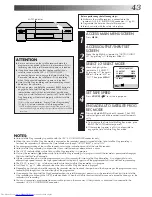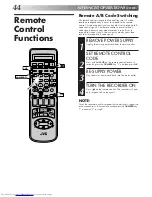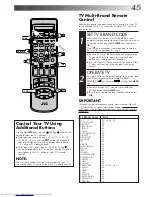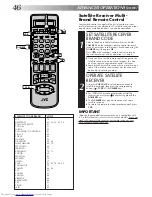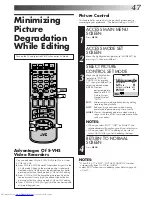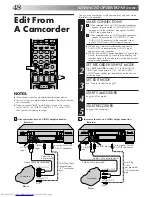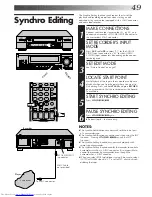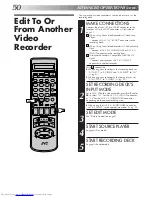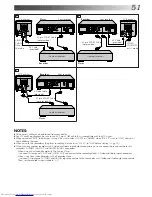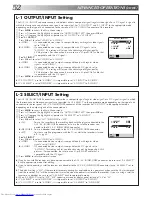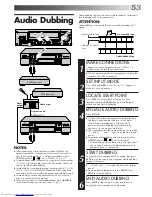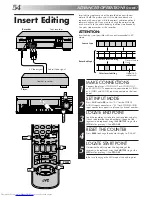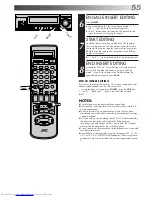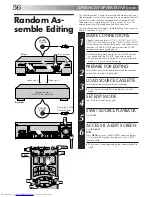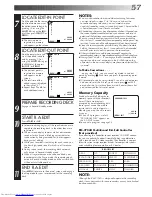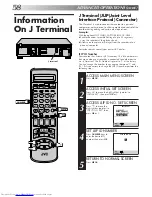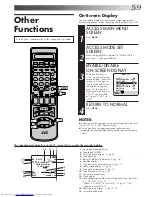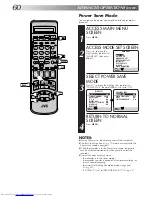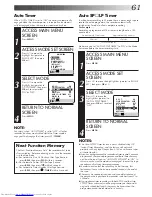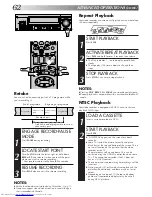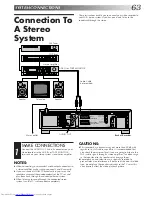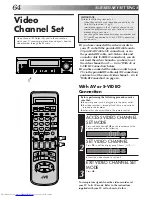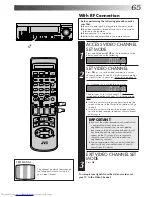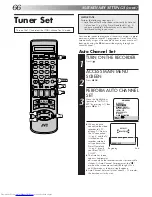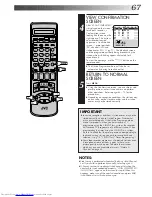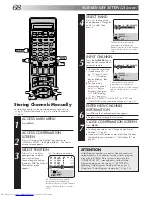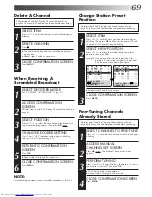54
Insert editing replaces part of the recorded scene with new
material. Both the picture and Hi-Fi audio soundtrack are
replaced with new ones, while the normal audio soundtrack
remains unchanged. If you wish to change the normal audio
track as well, use the audio dubbing function simultaneously.
Use your video recorder as the recorder.
ATTENTION:
Insert editing is not possible with a cassette recorded in EP
mode.
Insert Editing
ADVANCED OPERATIONS (cont.)
MAKE CONNECTIONS
1
Connect the player's VIDEO OUT or S-VIDEO OUT
and AUDIO OUT connectors to your recorder's VIDEO
or S-VIDEO and AUDIO input connectors on the front
panel.
SET INPUT MODE
2
Press
AUX
and/or
PR
so that "F-1" for the VIDEO/
AUDIO input connectors or "S-1" for S-VIDEO/AUDIO
input connectors appears in place of a channel number.
LOCATE END POINT
3
Load the recording cassette into your recorder, and play
it back to determine the edit-out point (the end of the
segment to be replaced) using the
SHUTTLE
ring or the
JOG
dial or pressing
@
#
and
PAUSE
.
RESET THE COUNTER
4
Press
0000
to change the counter display to "0:00:00".
LOCATE START POINT
5
Determine the edit-in point (the beginning of the
segment to be replaced) using the
SHUTTLE
ring or the
JOG
dial or pressing
@
#
and
PAUSE
.
●
Be sure to engage the Still mode at the edit-in point.
Before insert editing
After insert editing
Source tape
Recorded tape
Normal audio
track
Player
Audio/Video signal
Another recorder
Video/Hi-Fi
audio track
S-Video signal
Recorder
Your recorder
4
5
6
7
8
9
1
2
3
0
3
4
4
0000
PR
PAUSE
AUX
1
3
2
8
JOG
SHUTTLE
PAUSE