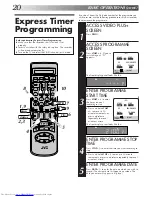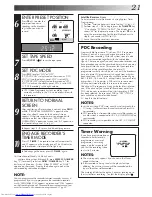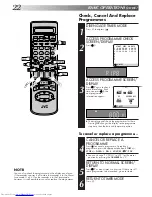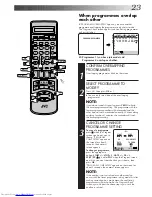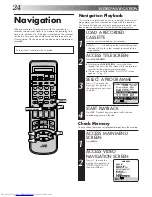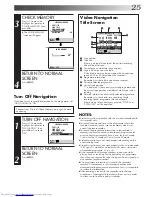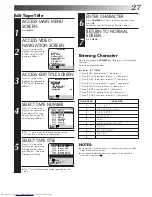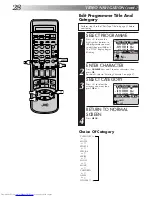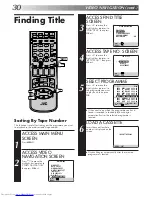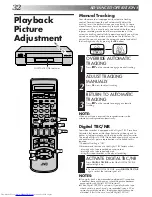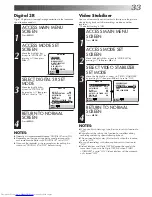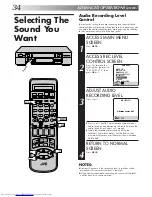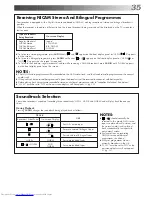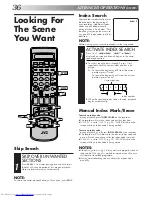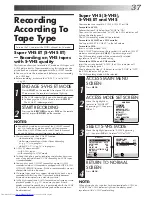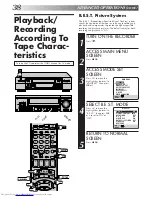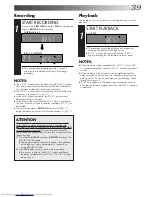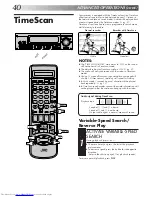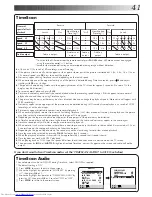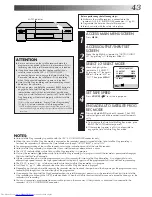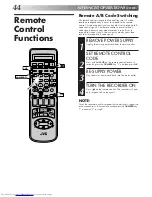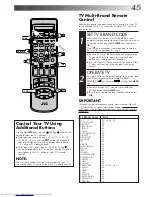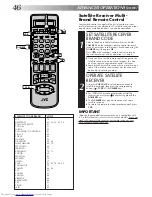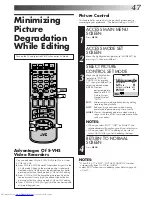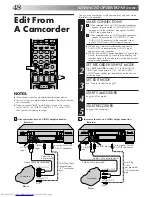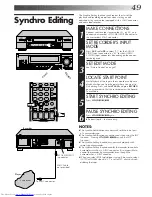34
1
2
3
4
5
6
7
8
9
1
2
1
2
3
– –:– –
0
3
4
4
Selecting The
Sound You
Want
AUDIO
Audio Recording Level
Control
In most cases, setting the audio recording level control to the
centre position will provide satisfactory results. If necessary, you
can adjust the audio recording level more precisely by reffering
to the audio level indicator on the front panel.
ACCESS MAIN MENU
SCREEN
1
Press
MENU
.
ACCESS REC LEVEL
CONTROL SCREEN
2
Press
%fi
to move the
highlight bar (pointer) to
“REC LEVEL CTL”, then
press
OK
or
#
.
ADJUST AUDIO
RECORDING LEVEL
3
Press
%
or
fi
.
●
Press
%
or
fi
briefly 5 times to move the on-screen's
audio levels by one division on the scale. To move the
audio levels faster, keep
%
or
fi
pressed.
●
Adjust the recording level while watching the
recorder's audio level meters. Set the level so that
maximum volume causes the meters to vary between
0dB to 4dB.
RETURN TO NORMAL
SCREEN
4
Press
MENU
.
NOTES:
●
Noise will increase if the recording level is too low, while
distortion will increase if the level is too high.
●
When you finished Audio recording, be sure to set the level
control back to its centre position.
REC LEVEL CTL
MIN +
*
MAX
[
5∞
]
[MENU] : EXIT
ADVANCED OPERATIONS (cont.)
OK
MENU
AUDIO
MAIN MENU
MODE SET
AUTO CH SET
MANUAL CH SET
OUTPUT/INPUT SET
INITIAL SET
REC LEVEL CTL
R.A.EDIT
VIDEO NAVIGATION
[
5∞
]
=
[MENU] : EXIT