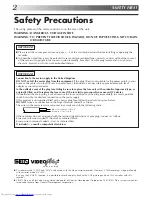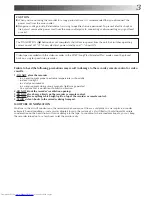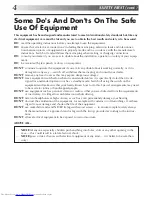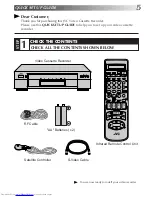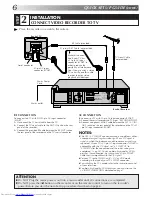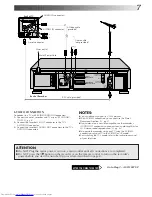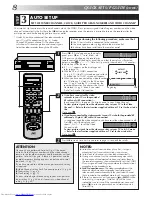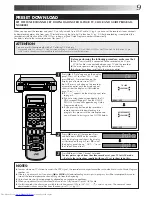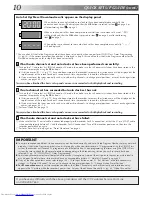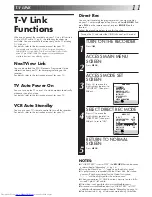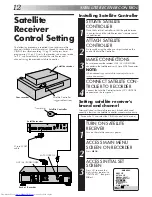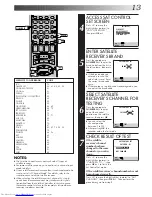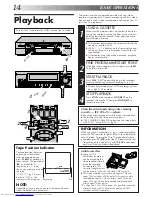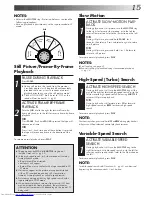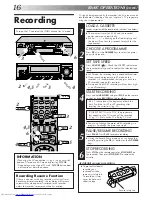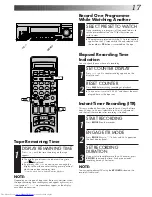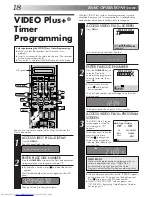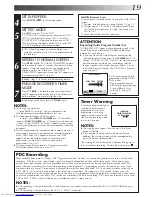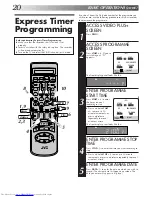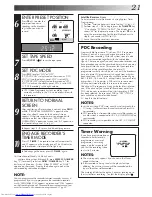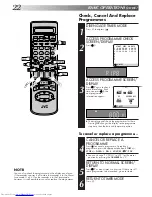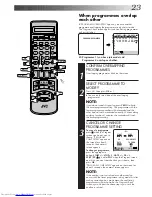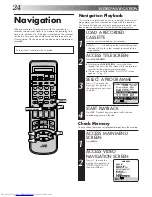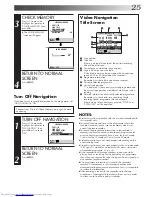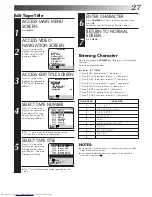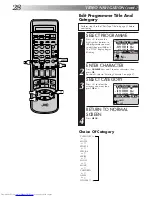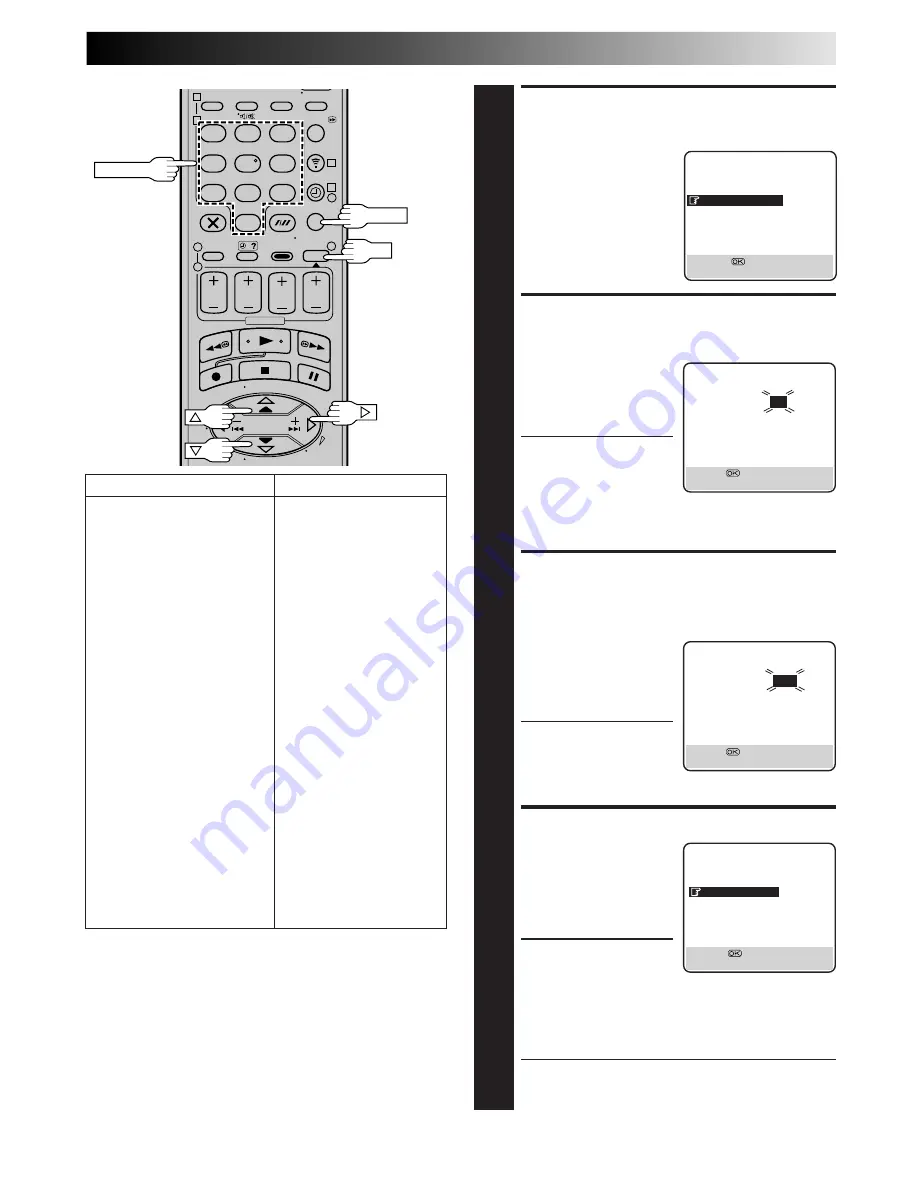
13
1
2
3
4
5
6
7
8
9
1
2
1
2
3
– –:– –
0
3
4
4
NUMBER
ACCESS SAT CONTROL
SET SCREEN
4
Press
%fi
to move the
highlight bar (pointer) to
“SAT CONTROL SET”,
then press
OK
or
#
.
ENTER SATELLITE
RECEIVER’S BRAND
5
Press the appropriate
NUMBER
keys to enter the
brand code from the list in
the left column, then press
OK
.
●
If the brand code you
entered is invalid, the
code field is reset. Enter
the correct brand code
again.
●
If the recorder is in playback or recording mode, you
cannot set the brand code.
SELECT SATELLITE
RECEIVER’S CHANNEL FOR
TESTING
6
Press the appropriate
NUMBER
keys to enter
one of the channel
positions on the satellite
receiver, then press
OK
.
●
You can select the
channel position
between 1 to 999.
●
After pressing
OK
, the
recorder enters the Test mode.
CHECK RESULT OF TEST
7
If the satellite
receiver’s channel
number has been
changed to the same
channel as you set in
step 6...
Press
%fi
to move the
highlight bar (pointer) to
“CHANGED TO ...”, then
press
OK
or
#
to finish the
Sat Control Set mode.
If the satellite receiver’s channel number has not
been changed correctly...
Press
%fi
to move the highlight bar (pointer) to “NOT
CHANGED”, then press
OK
or
#
. Then perform the
procedure again from step
5
.
SATELLITE TUNER BRAND
CODE
JVC
73
AMSTRAD
60, 61, 62, 63, 92
CANAL SATELLITE
81
CANAL +
81
D-BOX
85
ECHOSTAR (VIA DIGITAL)
82
FINLUX
68
FORCE
89
GALAXIS
88
GRUNDIG
64, 65
HIRSCHMANN
64, 78
ITT NOKIA
68
JERROLD
75
KATHREIN
70, 71
LUXOR
68
MASCOM
93
MASPRO
70
NOKIA
87
PACE
65, 67, 74, 86, 92
PANASONIC
74
PHILIPS
66, 84
RFT
69
SAGEM
83
SALORA
68
SIEMENS
64
SKYMASTER
69
TPS
83
TRIAX
91
WISI
64
SAT CONTROL SET
BRAND :
– –
[0–9]
=
[MENU] : EXIT
SAT CONTROL SET
SAT PROG :
– – –
[0–9]
=
: TEST
[MENU] : EXIT
SAT CONTROL SET
SAT PROG : 111
CHANGED TO 111
NOT CHANGED
[
5∞
]
=
[MENU] : EXIT
INITIAL SET
CLOCK SET
GUIDE PROG SET
SAT CONTROL SET
JLIP ID NO. SET
[
5∞
]
=
[MENU] : EXIT
NOTES:
●
The Satellite Controller may not work with all types of
satellite receiver.
●
For some satellite receivers, you need to set its channel input
mode to 2-digit.
●
If your satellite receiver has more than two channel mode, be
sure to set to "All Channel Mode". For details, refer to the
instruction manual of the satellite receiver.
●
When selecting the satellite receiver's channel (
Z
step
6
),
signals from the remote control may interfere with signals
transmitted from the Satellite Controller. In this case, move
the remote control as close to the recorder's infrared beam
receiving window as possible.
MENU
OK