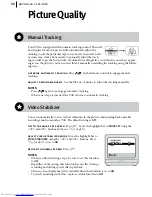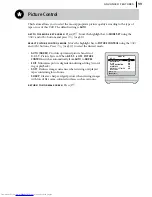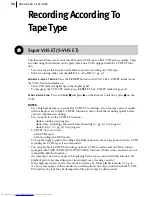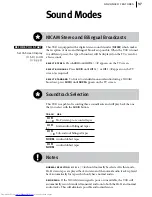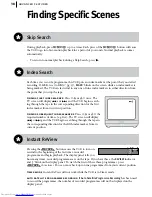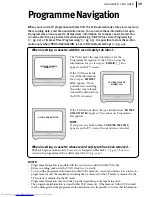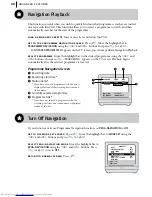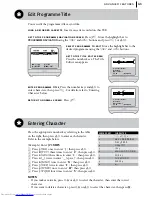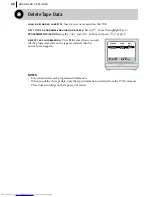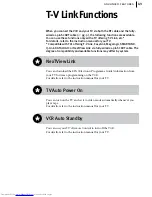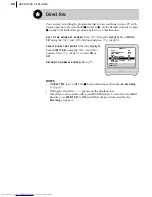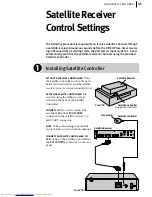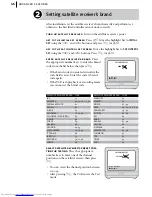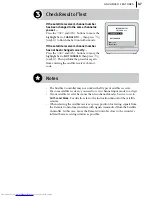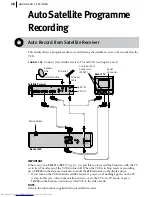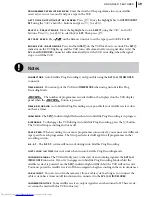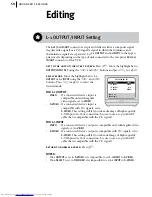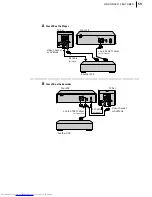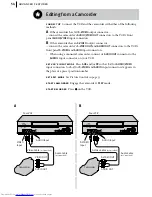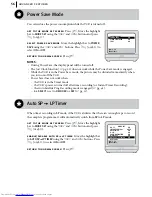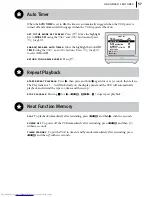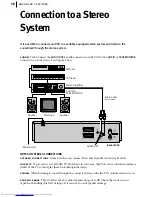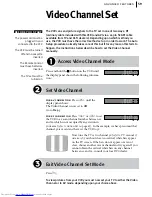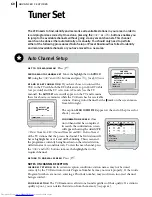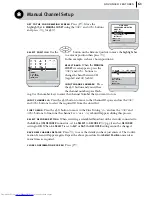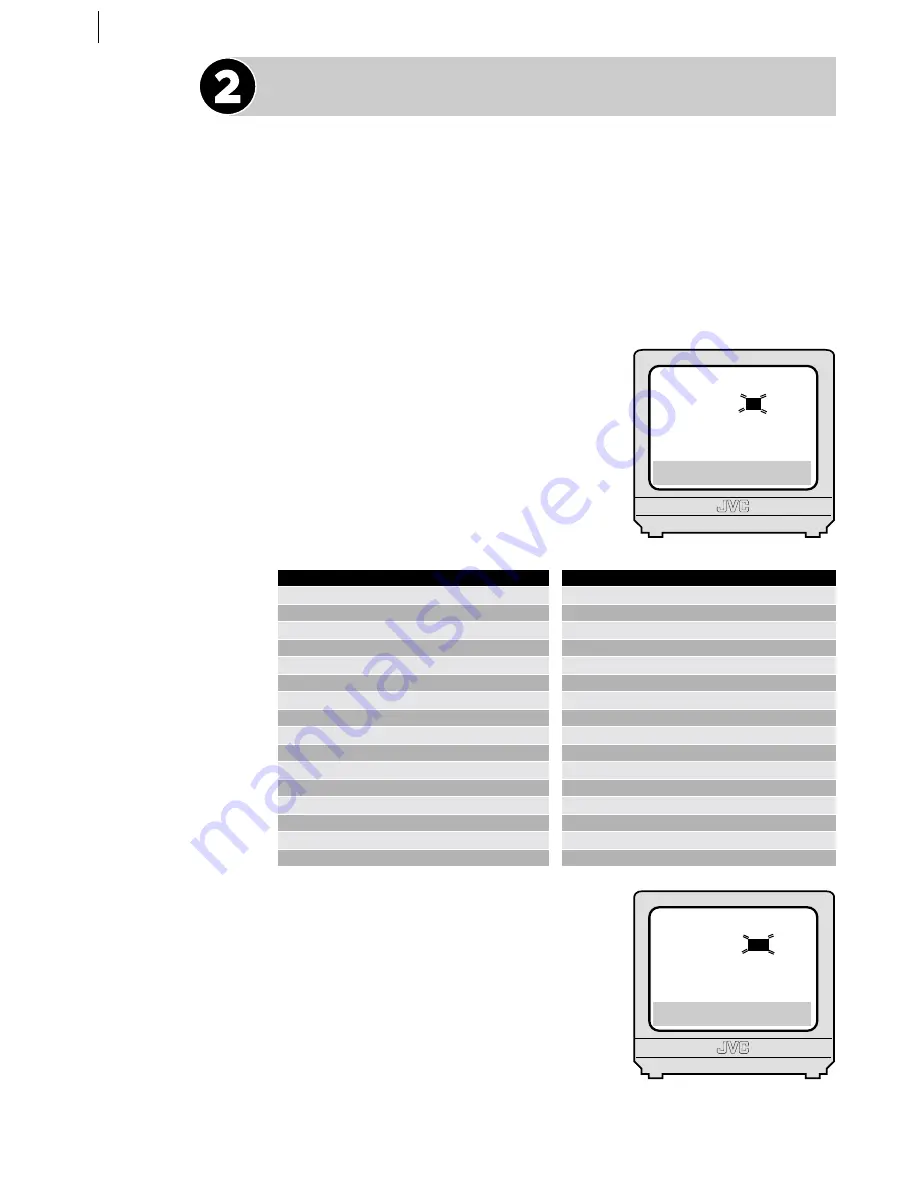
advanced features
46
Setting satellite receiver’s brand
After installation, set the satellite receiver’s brand correctly and perform test;
otherwise, the Satellite Controller cannot work correctly.
turn on satellite receiver
Turn on the satellite receiver’s power.
get to the initial set screen
Press
m
. Move the highlight bar to
INITIAL
SET
using the
A
and
B
buttons and press
O
(or
E
).
get to the sat control set screen
Move the highlight bar to
SAT CONTROL
SET
using the
A
and
B
buttons. Press
O
(or
E
).
enter satellite receiver’s br and
Press
the appropriate number keys to enter the brand
code from the list below, then press
O
.
• If the brand code you entered is invalid, the
code field is reset. Enter the correct brand
code again.
• If the VCR is in playback or recording mode,
you cannot set the brand code.
select satellite receiver’s preset posi-
tion for testing
Press the appropriate
number keys to enter one of the channel
positions on the satellite receiver, then press
O
.
• You can select the channel position between
1 to 999.
• After pressing
O
, the VCR enters the Test
mode.
SATELLITE RECEIVER BRAND CODE
JVC
73
AMSTRAD
60, 61, 62, 63, 92
CANAL SATELLITE
81
CANAL +
81
D-BOX
85
ECHOSTAR
78, 79, 80
ECHOSTAR (VIA DIGITAL)
82
FINLUX
68
FORCE
89
GALAXIS
88
GRUNDIG
64, 65
HIRSCHMANN
64, 78, 99
ITT NOKIA
68
JERROLD
75
KATHREIN
70, 71, 96
LUXOR
68
SATELLITE RECEIVER BRAND
CODE
MASCOM
93
MASPRO
70
NOKIA
87, 94
PACE
65, 67, 74, 86, 92
PANASONIC
74, 92
PHILIPS
66, 84
RFT
69
SABA
97
SAGEM83, 90
SALORA
68
SIEMENS
64
SKYMASTER
69, 98
THOMSON
97
TPS
83
TRIAX
91
WISI
64
[0–9]
a
k
[MENU]: EXIT
[
1
]
a
k
[MENU]: EXIT
SAT CONTROL SET
BRAND :
– –
F
[0–9]
a
k
: TEST
[MENU]: EXIT
SAT CONTROL SET
SAT PROG :
– – –
F