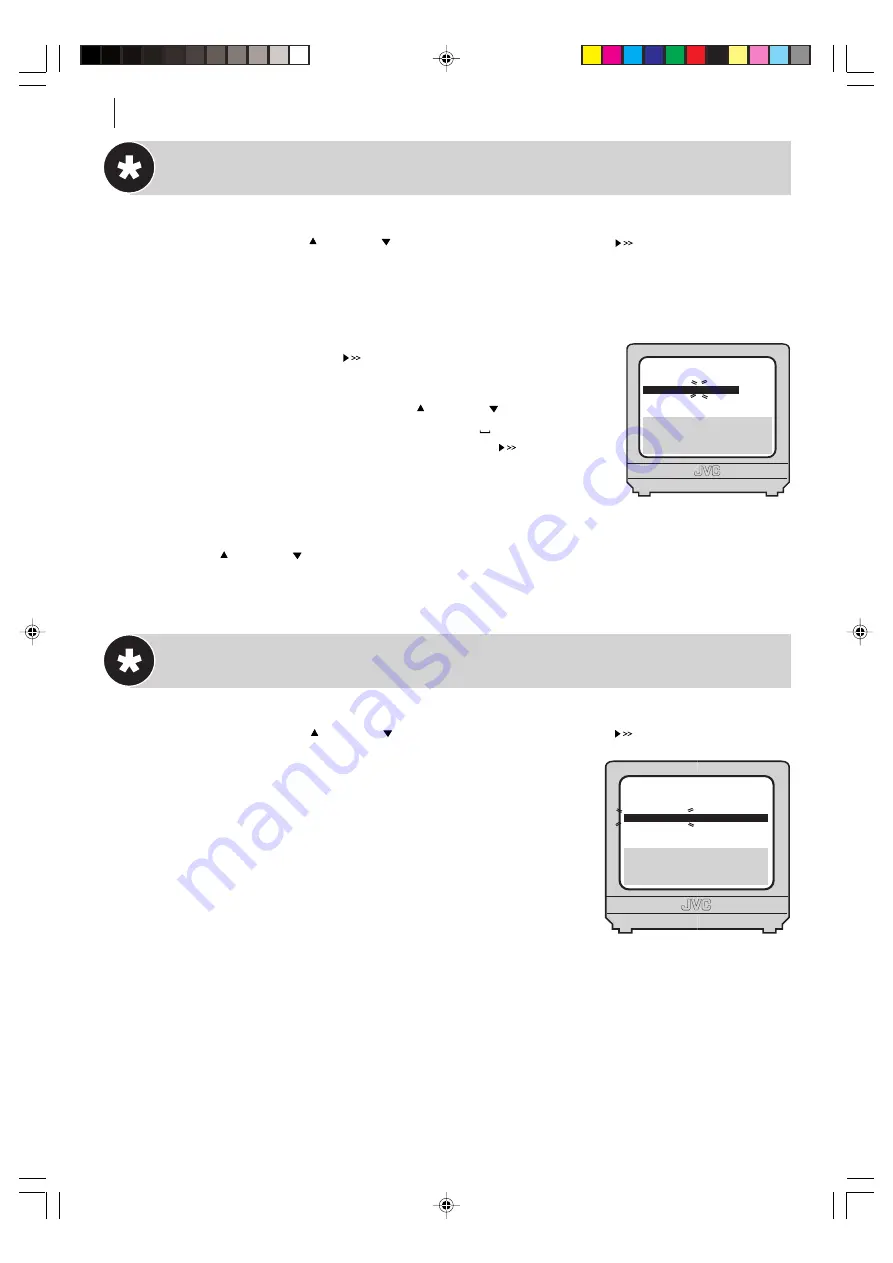
advanced features
48
PR
01
02
03
04
05
06
07
CH
26
33
23
30
37
[
10
]
a
k
: EDIT
a
[
x
]: DELETE
[MENU]: EXIT
ID
BBC1
BBC2
ITV
CH4
CH5
- - - -
- - - -
PR
08
09
10
11
12
13
14
CH
ID
- - - -
- - - -
- - - -
- - - -
- - - -
- - - -
- - - -
Change Station Name
get to the confirmation screen
Press
MENU
button. Move the highlight bar to
MANUAL
CH SET
using the
PR
and
PR
buttons and press
OK
button (or ).
select position
Use the
PR
buttons on the Remote Control to move the highlight bar to the
preset position you want then press
OK
button
twice
.
select character
Press until the first letter of the station
name begins blinking.
enter new character
Press the
PR
and
PR
buttons to
cycle through the characters (A–Z, 0–9, –,
*
, +, (space)) and stop
when the desired character is indicated, then press to enter.
Enter the remaining characters the same way (maximum of 4). After
entering all characters, press
OK
button.
• The Confirmation screen appears.
• If you make a mistake, press
D
until the incorrect character
begins blinking. Then enter the correct character by pressing the
PR
and
PR
buttons.
close confirmation screen
Press
MENU
button.
Delete a Channel
get to the confirmation screen
Press
MENU
button. Move the highlight bar to
MANUAL
CH SET
using the
PR
and
PR
buttons and press
OK
button (or ).
select channel
Use the
PR
buttons on the Remote Control
to move the highlight bar to the channel that you wish to delete.
delete channel
Press
x
.
return to normal screen
Press
MENU
button.
[0–9]: A–Z, 0–9
[
0
]: CURSOR
g
k
: OK
[MENU]: EXIT
PR
06
CH
CH45
ID
BBC1
FINE
+/–
HR-S5975/5977EK-EN/p46-51
3/6/04, 11:23 AM
48













































