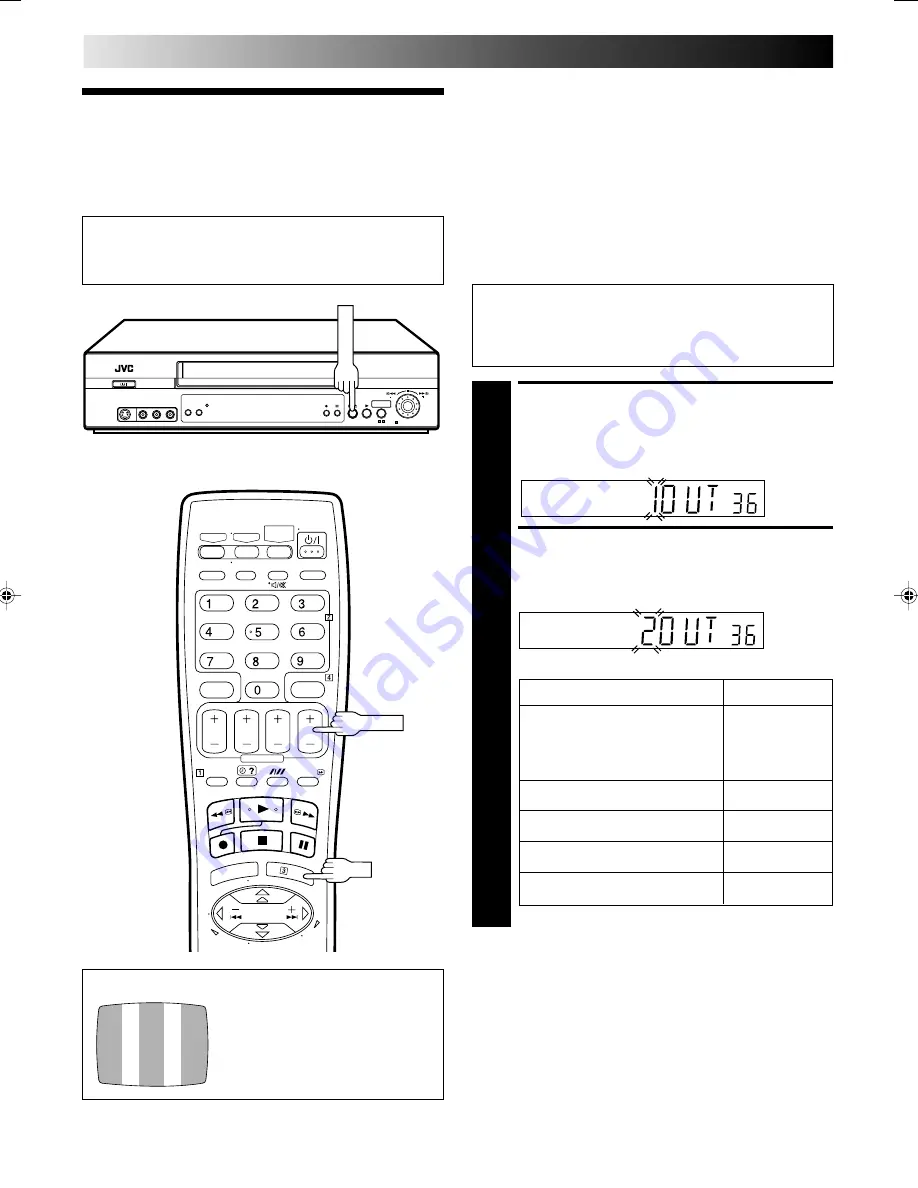
6
EN
Video
Channel Set
INITIAL SETTINGS
If you have connected the video recorder to your TV
via the provided RF cable only (RF connection) – Go to
"With RF Connection" below.
If you have connected the video recorder to your TV
via both the provided RF cable and an AV cable (AV
connection), or via the provided RF cable, the provided
S-Video cable and an audio cable (S-VIDEO connec-
tion) – Go to "With AV Connection or S-VIDEO
Connection" on next page.
ACCESS VIDEO CHANNEL
SET MODE
1
Hold down
STOP/EJECT
on the recorder until the
display panel shows the following.
SELECT TV SYSTEM
2
Press
PR +/–
to set appropriate TV system that matches
the system of TV being used (refer to the table below).
TEST SIGNAL
The channel on which the screen to
the left appear clearly in step
3
is
your Video Channel.
To view picture signals from the video recorder, set
your TV to the Video Channel.
IMPORTANT:
Before performing the following steps, make sure the
recorder's power is off and there is no cassette inserted in
the recorder.
With RF Connection
1 : B/G
2 : D/K
3 : I
5 : M*
Major Countries / Areas
TV System
New Zealand, Kuwait, U.A.E.,
Indonesia, Singapore, Thailand,
Malaysia, Iran, Saudi Arabia,
B/G
Egypt, Morocco, Lebanon, Iraq
China, Mongolia, Russia
D/K
Hong Kong
I
Australia
H
U.S.A., Japan, S.Korea, Taiwan
M*
*HR-S5900AM only
OK
4 : H
STOP/EJECT
PR +/–
Video Channel (RF Output Channel) is the channel on which
your TV receives picture and sound signals from the video
recorder through the RF cable.
HR-S5900/5990AM-EN01-25
5/9/02, 4:55 PM
6
Summary of Contents for HR-S5900AM
Page 66: ...MEMO ...
Page 67: ...MEMO ...







































