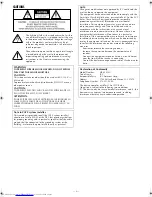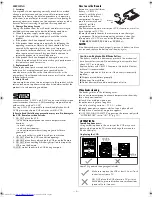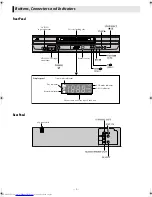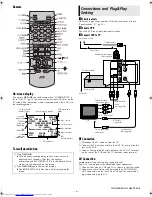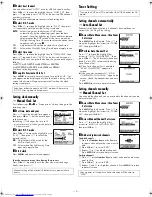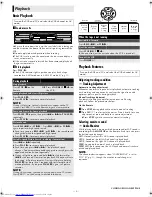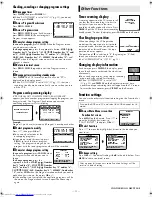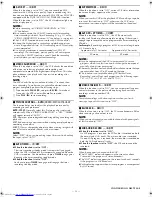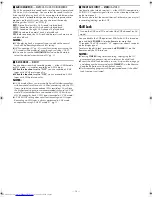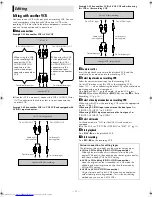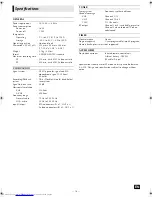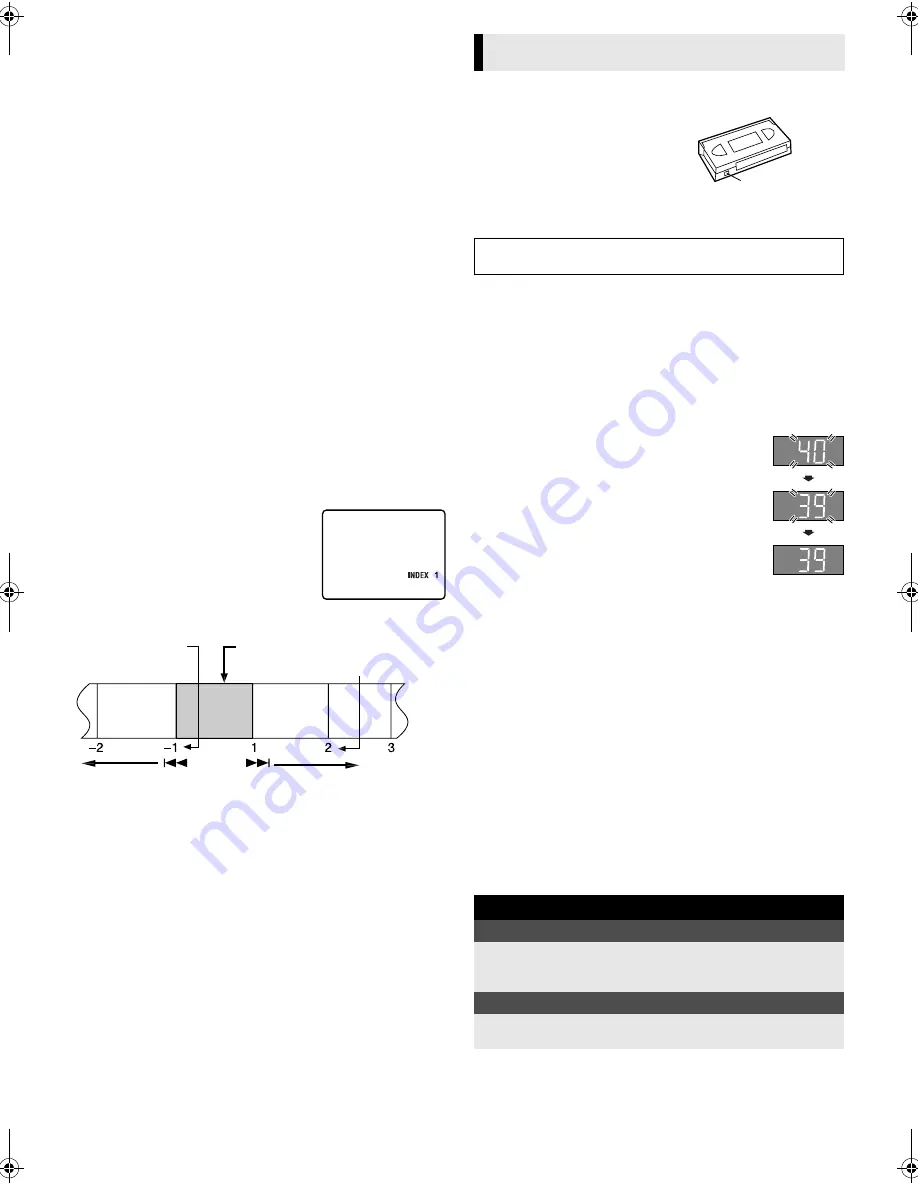
— 10 —
Page 10
February 9, 2004 6:50 pm
Automatic operations after rewinding
— Next Function Memory
The Next Function Memory “tells” the VCR what to do after
rewinding is complete. Ensure that the VCR is in stop mode.
●
For Automatic Playback Start
Press
REW
(
3
), then press
PLAY
(
4
) within 2 seconds.
●
For Automatic Power Off
Press
REW
(
3
), then press
POWER
1
within 2 seconds.
●
For Automatic Timer Standby
Press
REW
(
3
), then press
TIMER
within 2 seconds.
NOTE:
It is not possible to select the Automatic Timer Standby function if
the cassette’s record safety tab is removed.
Playing back tape repeatedly (100 times)
— Repeat Play
During playback, press and hold
PLAY
(
4
) for more than
5 seconds. The play indicator (
$
) on the display panel starts
blinking slowly. To stop playback, press
STOP
(
8
) on the Remote
or
STOP/EJECT
(
0
) on the VCR.
Locating beginning of recordings
— Index Search
When recording on this VCR, index codes are placed on the tape
at the beginning of each recording.
A
While the tape is not running, press
2
or
6
on the Remote
to start search.
B
To access a recording of 2 to 9 index
codes away, press
2
or
6
repeatedly until the correct number is
displayed on the screen (only if
“SUPERIMPOSE” is set to “ON”
(
墌
pg. 13)). Playback begins
automatically when the desired
recording is located.
Locating beginning of timer recordings
— Instant Review
After ensuring that the VCR is turned off and that the timer mode is
disengaged, press
REVIEW
.
●
The VCR turns on, and rewinds to the index code indicating the
beginning of the last timer-recorded program, then begins
playback automatically.
●
You can access a program of 2 to 9 index codes away from the
current position on the tape. If, for example, you have
5 programs recorded and you want to watch the third one, press
REVIEW
three times.
●
The Instant Review function will also operate if the VCR is
turned on.
Skipping unwanted portions
— Skip Search
Press
SKIP SEARCH
on the Remote once to 4 times during
playback. Each press initiates a 30-second period of high speed
playback (up to 2 minutes). When the specified portion of the tape
is skipped, normal playback resumes automatically. To return to
normal playback during Skip Search, press
PLAY
(
4
).
It may be unlawful to record or play back copyrighted material
without the consent of the copyright owner.
Accidental erasure prevention
To prevent accidental recording on a
recorded cassette, remove its record
safety tab. To record on it later, cover
the hole with adhesive tape.
Basic Recording
A
Load a cassette
Make sure the record safety tab is intact. If not, cover the hole with
adhesive tape before inserting the cassette.
●
The VCR turns on, and the counter on the on-screen display is
reset, automatically.
B
Select recording channel
On the Remote
Press
CH
r
/
t
or the
Number keys
.
On the VCR
Press
PAUSE[CH]
. The channel display on the
display panel starts blinking. While the display is
blinking, press
FF[CH+]
or
REW[CH–]
to select
channel. After about 5 seconds, the channel display
stops blinking.
NOTES:
●
You can select channel in the stop mode,
recording pause mode or during rewind/fast-
forward.
●
During recording pause mode, you can select
channel only by pressing
FF[CH+]
or
REW[CH
–
]
.
●
If you connect the TV and the VCR only using the
RF connection, press
TV/VCR
on the Remote so
that the VCR mode indicator lights on the display
panel, to view the program to be recorded.
C
Set tape speed
Press
SP/EP
. The selected tape speed will appear on the TV screen.
NOTE:
You can select tape speed in the stop mode or during recording
pause mode.
D
Start recording
On the VCR, press
REC
(
7
). Or on the Remote, while holding
REC
(
7
), press
PLAY
(
4
).
NOTE:
If “VIDEO CALIBRATION” is set to “ON” (
墌
pg. 13) (default
setting), the VCR takes about 7 seconds to assess the quality of the
tape in use, then recording begins with the picture level
optimized.
NOTE:
If the tape reaches its end during recording, the recording stops
and “
䡬
” and “
$
” on the display panel blink. Press
STOP/EJECT
(
0
) on the VCR to eject the cassette or press
REW
(
3
) on the
Remote to rewind the tape.
2nd next
Beginning of the
current program
recorded
Current
position on
the tape
Beginning of the
2nd next program
recorded
Previous
program
recorded
Next
program
recorded
Recording
Turn on the VCR and TV, and select the VCR channel (or AV
mode).
During recording
Pause recording
Press
PAUSE
(
9
).
●
Press
PLAY
(
4
) to resume recording.
●
You can select channel in the recording pause mode.
Stop recording
Press
STOP
(
8
) on the
Remote.
OR
Press
STOP/EJECT
(
0
) on
the VCR.
Record safety tab
CONTINUED ON NEXT PAGE
HR-S2913U_EN.fm Page 10 Monday, February 9, 2004 6:51 PM