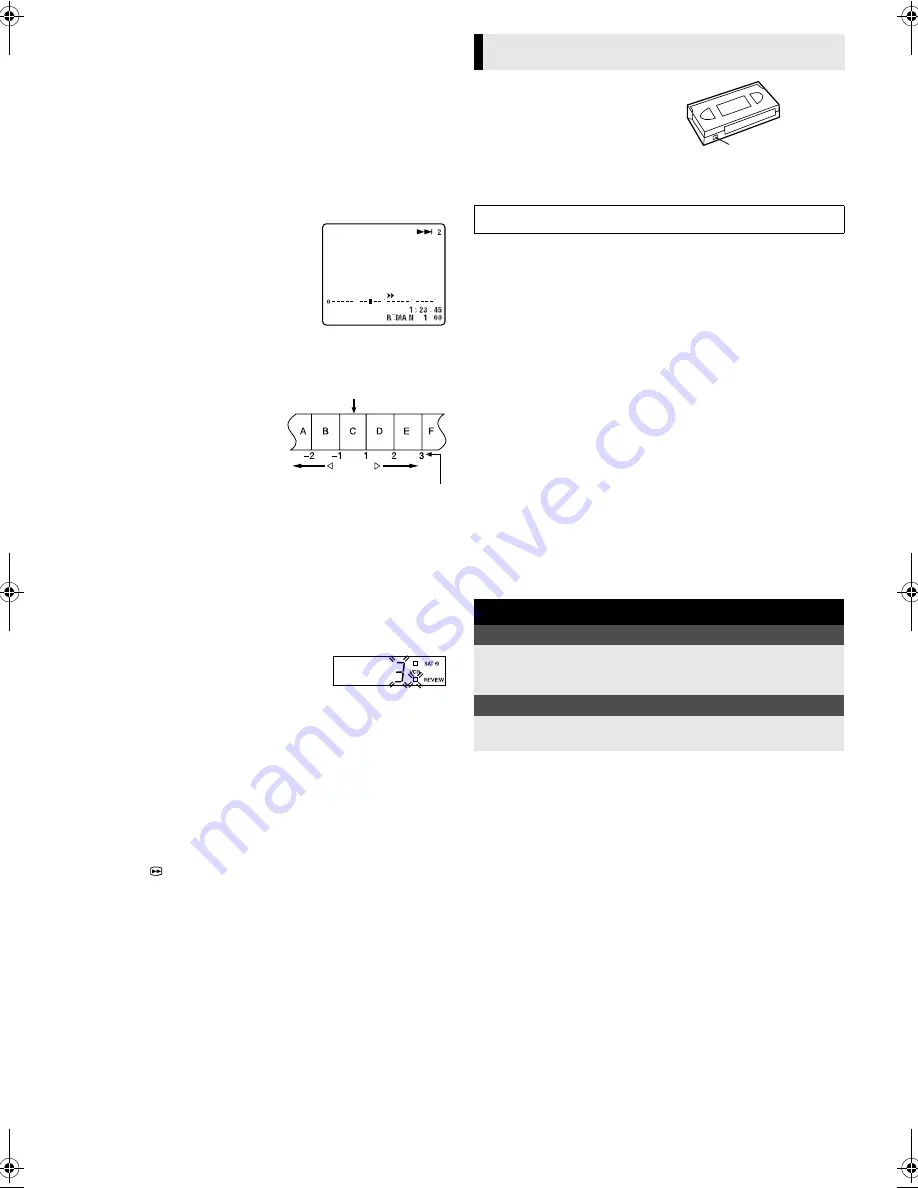
February 13, 2002 9:59 am
Page 7
— 7 —
Master Page: Right
Playing back tape repeatedly (100 times)
— Repeat Playback
During playback, press and hold
4
for more than 5 seconds. “
$
”
on the display panel starts blinking slowly. To stop playback, press
8
on the remote control or
0
on the recorder.
NOTE:
Pressing
4
,
3
,
5
or
9
also stops Repeat Playback.
Locating beginning of recordings
— Index Search
Index codes are placed on the tape at the
beginning of each recording when
recording on this recorder.
A
While the tape is not running, press
w
or
e
(
2
or
6
) to start search.
B
To access a recording of 2 to 9 index
codes away, press
w
or
e
(
2
or
6
)
repeatedly until the correct number is displayed on the screen
(only if “O.S.D.” is set to “ON” (
墌
12)).
Example:
To locate the beginning of B from
the current position, press
w
twice.
To locate the beginning of D from
the current position, press
e
once.
●
Playback begins automatically
when the desired recording is
located.
Locating beginning of timer recordings
— Instant Review
After ensuring that the recorder is turned off and that the timer
mode is disengaged, press
REVIEW
.
●
The recorder turns on, and rewinds to the index code indicating
the beginning of the last timer-recorded programme, then begins
playback automatically.
●
You can access a programme as far as
9 index codes away from the current
tape position. For example, if you have
timer-recorded 3 programmes, the
REVIEW indicator and “3” blink. To watch the first of the
3 programmes, press
REVIEW
three times.
●
The number of recorded programmes is not displayed on the
display panel after Automatic Satellite Programme Recording.
●
The Instant Review function can also operate if the recorder is
turned on.
Skipping unwanted portions
— Skip Search
Press
30 SEC
once to 4 times during playback. Each press
initiates a 30-second period of high-speed playback (up to
2 minutes). When the specified portion of the tape is skipped,
normal playback resumes automatically. To return to normal
playback during Skip Search, press
4
.
Accidental erasure prevention
To prevent accidental recording on a
recorded cassette, remove its record
safety tab. To record on it later, cover
the hole with adhesive tape.
Basic Recording
A
Load a cassette
Make sure the record safety tab is intact. If not, cover the hole with
adhesive tape before inserting the cassette.
●
The recorder turns on, and the counter is reset, automatically.
B
Select recording channel
Press
PR+/–
or the
number keys
.
●
You can select channel in the stop mode or recording pause mode.
C
Set tape speed
Press
SP/LP
(
p
). The current setting for the tape speed appears
on the display panel and the screen for about 5 seconds. Press
SP/
LP
(
p
) again to change the setting while tape speed is displayed.
D
Start recording
On the recorder, press
7
. Or on the remote control, while holding
7
, press
4
.
●
If the tape reaches its end during recording, the recording stops
and “
䡬
” and “
$
” on the display panel blink. Press
0
on the
recorder to eject the cassette or press
3
to rewind the tape.
●
When “DIRECT REC” is set to “ON” (
墌
12), if you press any
button just after pressing
7
on the recorder (or
7
and
4
on the
remote control), the recorder may not function properly.
Recording Features
Recording Resume Function
If there is a power outage during recording (or Instant Timer
Recording, or timer recording), the recording will resume
automatically when the power is restored to the recorder. (No
setting is required for this function.)
NOTE:
If a power outage exceed the recorder’s memory backup time,
Recording Resume Function does not work.
Tape Remaining Time/Time Counter
Press
– –:– –
to display the tape remaining time and time counter
on the screen. To reset the time counter, press
0000
.
NOTES:
●
Set “O.S.D.” to “ON” to display the indications on the screen.
(
墌
12)
●
Depending on the type of tape used, the tape remaining time
may not appear right away, or is not correct. “– –:– –” may
sometimes appear, or the display may blink on occasion.
Current position
Index number
Recording
Turn on the TV and select the video channel or AV mode.
During recording
Pause recording
Press
9
.
●
Press
4
to resume recording.
●
You can select channel in the recording pause mode.
Stop recording
Press
8
on the remote
control.
OR
Press
0
on the recorder.
Record safety tab
HR-J690EU-001EN.fm Page 7 Wednesday, February 13, 2002 9:59 AM
















