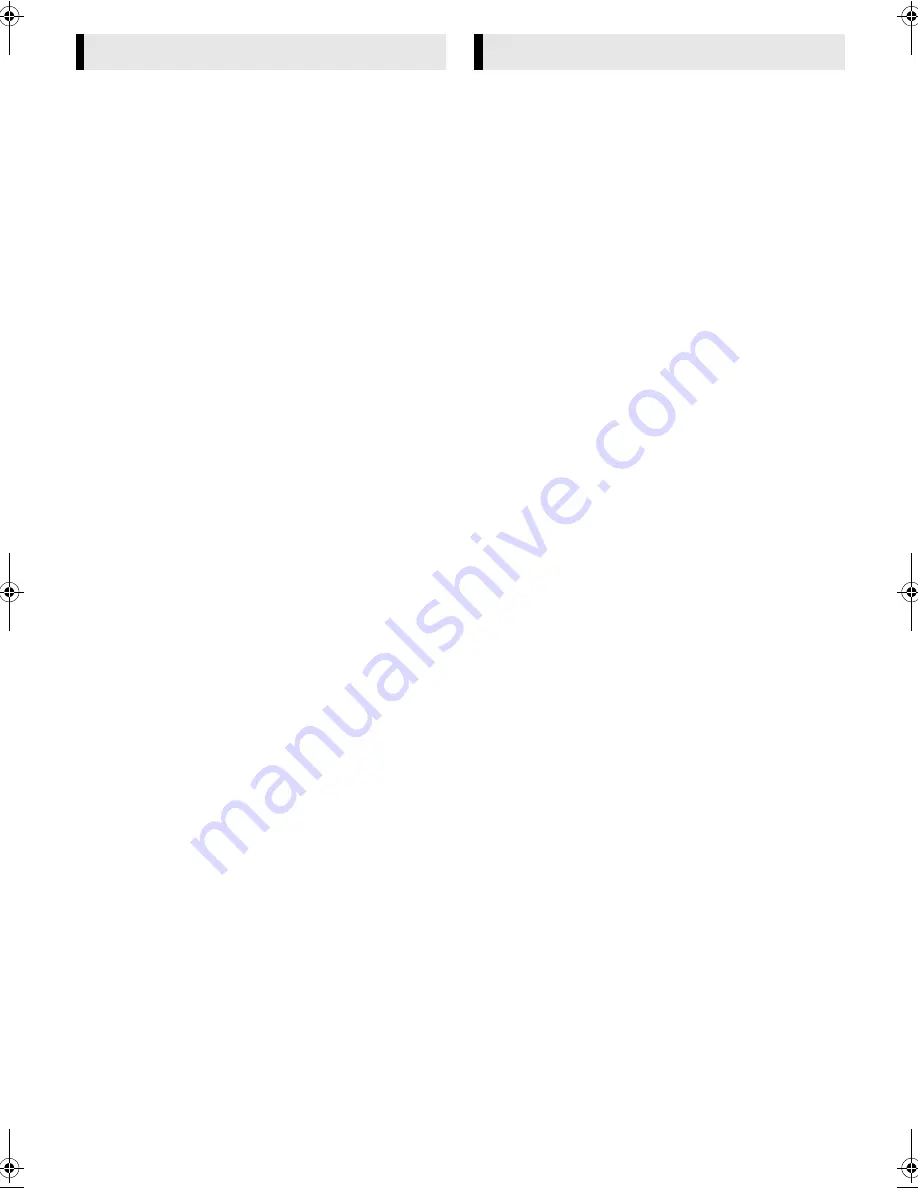
February 13, 2002 9:59 am
Page 11
— 11 —
Master Page: Right
Editing with another video recorder or a
camcorder
You can use your recorder as the source player or the recording
deck. You can use a camcorder as the source player and your
recorder as the recording deck. Refer also to the other
components’ instruction manuals for connection and its
operations.
A
Make connections
Connection with another video recorder
A
When using your recorder as the source player …
… connect its L-1 IN/OUT connector to the recording deck.
B
When using your recorder as the recording deck …
… connect its L-1 IN/OUT or L-2 IN/DECODER connector to the
source player.
Connection with a camcorder
Connect the camcorder’s AUDIO/VIDEO OUT connectors to the
recorder’s L-1 IN/OUT or L-2 IN/DECODER connector via a cable
adapter.
B
Load cassettes
Insert the playback cassette into the source player and the cassette
to be recorded on into the recording deck.
C
Select input mode on recording deck
Select the correct external input on the recording deck. On this
recorder, press
AUX
and/or
PR+/–
.
Select “L-1” for the L-1 IN/OUT connector, or “L-2” for the L-2 IN/
DECODER connector.
D
Select edit mode
Select the appropriate edit mode for the components if such a
mode is equipped.
●
On this recorder, set “PICTURE CONTROL” to “EDIT”. (
墌
12)
E
Start playback
Engage the Play mode of the source player.
F
Start recording
Engage the Record mode of the recording deck.
NOTE:
When you select a country in Central or Eastern Europe for
country setting, you cannot use decoder with this recorder.
Connecting to a satellite receiver
Connect the decoder to the satellite receiver’s connector if you
have a decoder, L-1 IN/OUT connector to TV’s connector, and L-2
IN/DECODER connector to the satellite receiver’s connector. Then
connect the satellite receiver and TV.
●
Set “L-2 SELECT” to “A/V”. (
墌
13)
●
To record a programme via the satellite receiver, set the input
mode to “L-2” by pressing
AUX
and/or
PR+/–
.
●
To receive a scrambled broadcast, descramble the signal with
the satellite receiver.
●
For details, refer to the instruction manual for the satellite
receiver and decoder.
Connecting/Using a decoder
You can enjoy the variety of programming that is available through
scrambled channels.
A
Set “L-2 SELECT” to “DECODER”. (
墌
13)
B
Connect the recorder’s L-2 IN/DECODER connector to the
decoder’s 21-pin SCART connector using a 21-pin SCART cable.
C
Perform the procedure as described in “When receiving a
scrambled broadcast” (
墌
14).
Connecting/Using a stereo system
You can listen to the soundtrack through your stereo system.
Connect the AUDIO OUT L and R connectors on the recorder to
the AUX IN or TAPE MONITOR connectors on your stereo
system’s receiver or amplifier.
●
When listening to sound through the connected stereo system,
turn the TV’s volume down completely.
Editing
System Connections
HR-J690EU-001EN.fm Page 11 Wednesday, February 13, 2002 9:59 AM
















