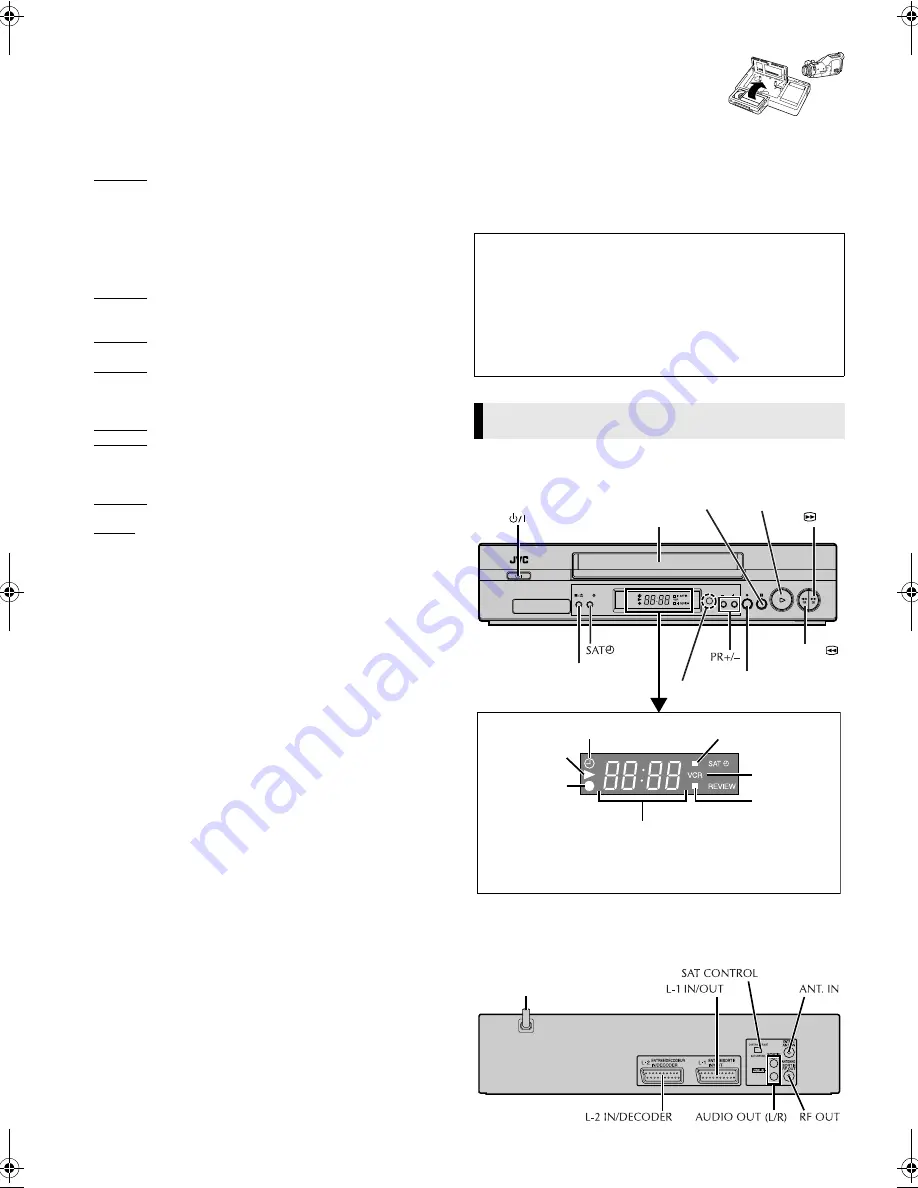
March 8, 2002 2:21 pm
Page 2
— 2 —
Master Page: Right
When the equipment is installed in a cabinet or a shelf, make sure
that it has sufficient space on all sides to allow for ventilation
(10 cm or more on both sides, on top and at the rear).
When discarding batteries, environmental problems must be
considered and the local rules or laws governing the disposal of
these batteries must be followed strictly.
Failure to heed the following precautions may result in damage to
the recorder, remote control or video cassette.
1. DO NOT place the recorder …
… in an environment prone to extreme temperatures or
humidity.
… in direct sunlight.
… in a dusty environment.
… in an environment where strong magnetic fields are
generated.
… on a surface that is unstable or subject to vibration.
2. DO NOT block the recorder’s ventilation openings or holes.
(If the ventilation openings or holes are blocked by a
newspaper or cloth, etc., the heat may not be able to get out.)
3. DO NOT place heavy objects on the recorder or remote
control.
4. DO NOT place anything which might spill on top of the
recorder or remote control.
(If water or liquid is allowed to enter this equipment, fire or
electric shock may be caused.)
5. DO NOT expose the apparatus to dripping or splashing.
6. DO NOT use this equipment in a bathroom or places with
water. Also DO NOT place any containers filled with water or
liquids (such as cosmetics or medicines, flower vases, potted
plants, cups, etc.) on top of this unit.
7. DO NOT place any naked flame sources, such as lighted
candles, on the apparatus.
8. AVOID violent shocks to the recorder during transport.
MOISTURE CONDENSATION
Moisture in the air will condense on the recorder when you move
it from a cold place to a warm place, or under extremely humid
conditions—just as water droplets form on the surface of a glass
filled with cold liquid. Moisture condensation on the head drum
will cause damage to the tape. In conditions where condensation
may occur, keep the recorder’s power turned on for a few hours to
let the moisture dry.
How to use the remote control
Before use, insert the batteries in the correct directions as
indicated under the battery cover. The remote control can operate
most of your recorder’s functions, as well as basic functions of JVC
TV sets.
●
Point the remote control toward the receiving window on the
recorder.
●
The maximum operating distance of the remote control is about
8 m.
●
To operate your JVC TV, while holding down
TV
, press the
corresponding button:
1
,
TV/VCR
,
TV PR +/–
,
TV
%
+/–
(TV
Volume),
^
(TV Muting).
NOTE:
If the remote control does not work properly, remove its batteries,
wait for a few seconds, replace the batteries and then try again.
Video heads cleaning
The heads get dirty in the following cases:
●
in an environment prone to extreme temperature or humidity
●
in a dusty environment
●
flaw, dirt or mold on video tapes
●
continuous usage for a long time
Use a dry cleaning cassette — TCL-2 — when:
●
Rough, poor picture appears while a tape is played back.
●
The picture is unclear or no picture appears.
●
“USE CLEANING CASSETTE” appears on the screen (only with
“O.S.D.” set to “ON” (
墌
12)).
Usable cassettes
●
Compact VHS camcorder recordings can
be played on this recorder. Simply place
the recorded cassette into a VHS Cassette
Adapter and it can be used just like any
full-sized VHS cassette.
●
This recorder is equipped with SQPB (S-VHS QUASI
PLAYBACK) that lets you watch tapes recorded in the S-VHS
format and the SP mode with regular VHS resolution.
* SQPB does not deliver Super VHS resolution.
●
This recorder can record on regular VHS and Super VHS
cassettes. However, it will record regular VHS signals only.
* S-VHS recording is not possible with this recorder.
Front Panel
Rear Panel
ATTENTION:
To mobile phone users:
Using a mobile phone in the vicinity of the recorder may cause
picture vibration on the TV screen or change the screen to a
blue back display.
On placing the recorder:
Some TVs or other appliances generates strong magnetic fields.
Do not place such appliance on top of the recorder as it may
cause picture disturbance.
Buttons, Connectors and Indicators
SAT
PR
Cassette loading slot
Display panel
Play indicator
Record
indicator
Timer mode indicator
Channel and auxiliary input/
Clock time*
Infrared beam
receiving window
SAT
#
indicator
REVIEW
indicator
VCR indicator
* Each time you press
– –:– –
, the display panel shows the channel
number and the clock time alternatively.
Pause
9
Play
4
Stop/Eject
0
Record
7
Rewind
3
Fast
Forward
5
Mains power cord
HR-J690EU-001EN.fm Page 2 Friday, March 8, 2002 2:22 PM
















