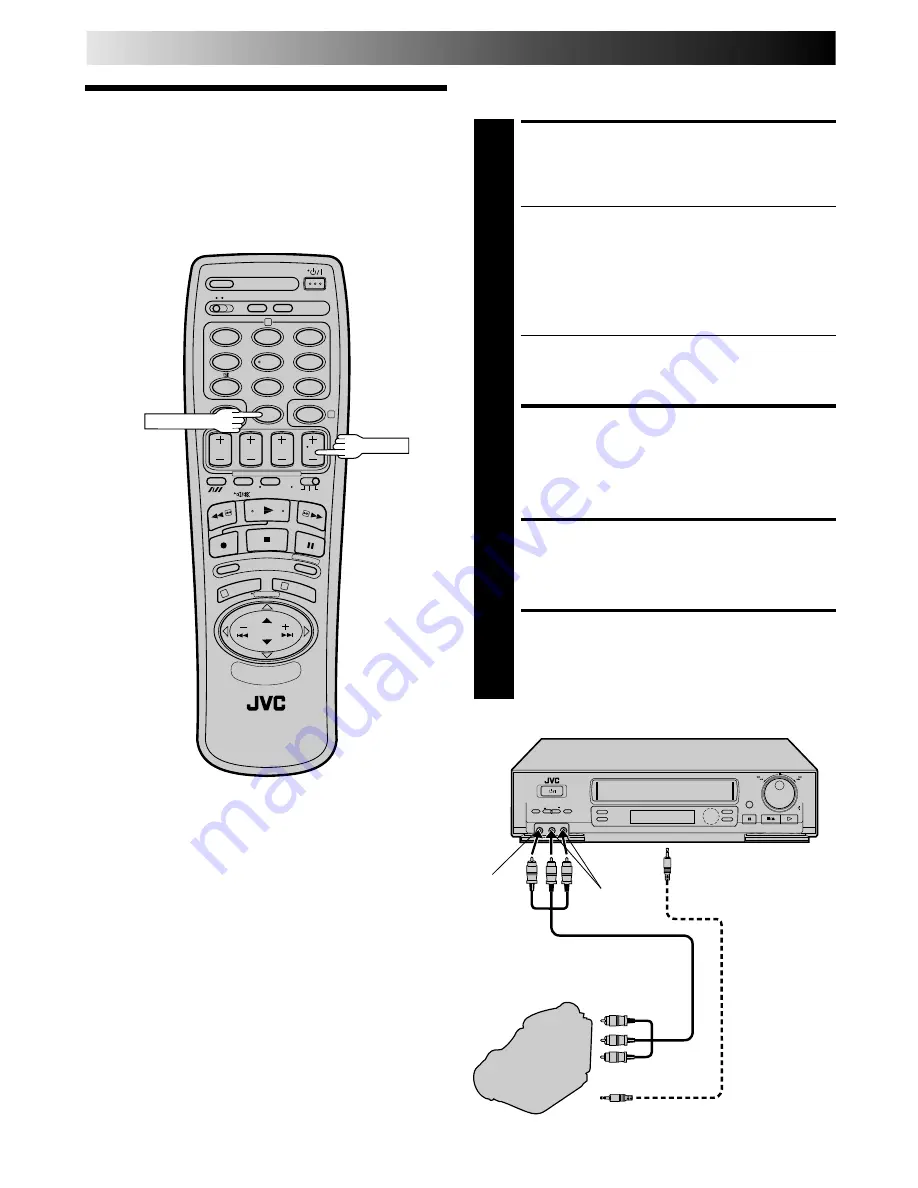
34
EN
You can use a camcorder as the source player and your video
recorder as the recorder.
Edit From A
Camcorder
MAKE CONNECTIONS
1
Connect the camcorder’s AUDIO/VIDEO OUT
connectors to the recorder’s front panel AUDIO/VIDEO
input connectors.
For HR-J748E/EH owners...
●
When using a monaural camcorder, connect its
AUDIO OUT connector to the AUDIO IN L input
connector on your recorder.
For HR-J548E owners...
●
When using a Hi-Fi camcorder, connect its AUDIO
OUT L connector to the AUDIO input connector on
your recorder.
●
When a Master Edit Control-equipped JVC camcorder
is used, the camcorder is capable of controlling the
recorder. Refer to the camcorder’s instruction manual
for operating procedure.
SET RECORDER’S INPUT
MODE
2
Press NUMBER key “0” and/or TV PROG. so that “F-
AU” appears in place of a channel position number.
START CAMCORDER
3
Engage its Play mode.
START RECORDER
4
Engage its Record mode.
EDITING (cont.)
q
Mini-Plug Cable
(not provided)
(JVC camcorder
only)
VIDEO OUT
EDIT
Camcorder
VIDEO
input
Recorder
To rear panel PAUSE
connector
AUDIO OUT
Audio/Video Cable
(not provided)
Player
AUDIO
input
1
2
4
5
3
6
8
0
7
9
2
4
1
3
NUMBER "0"
TV PROG.






























