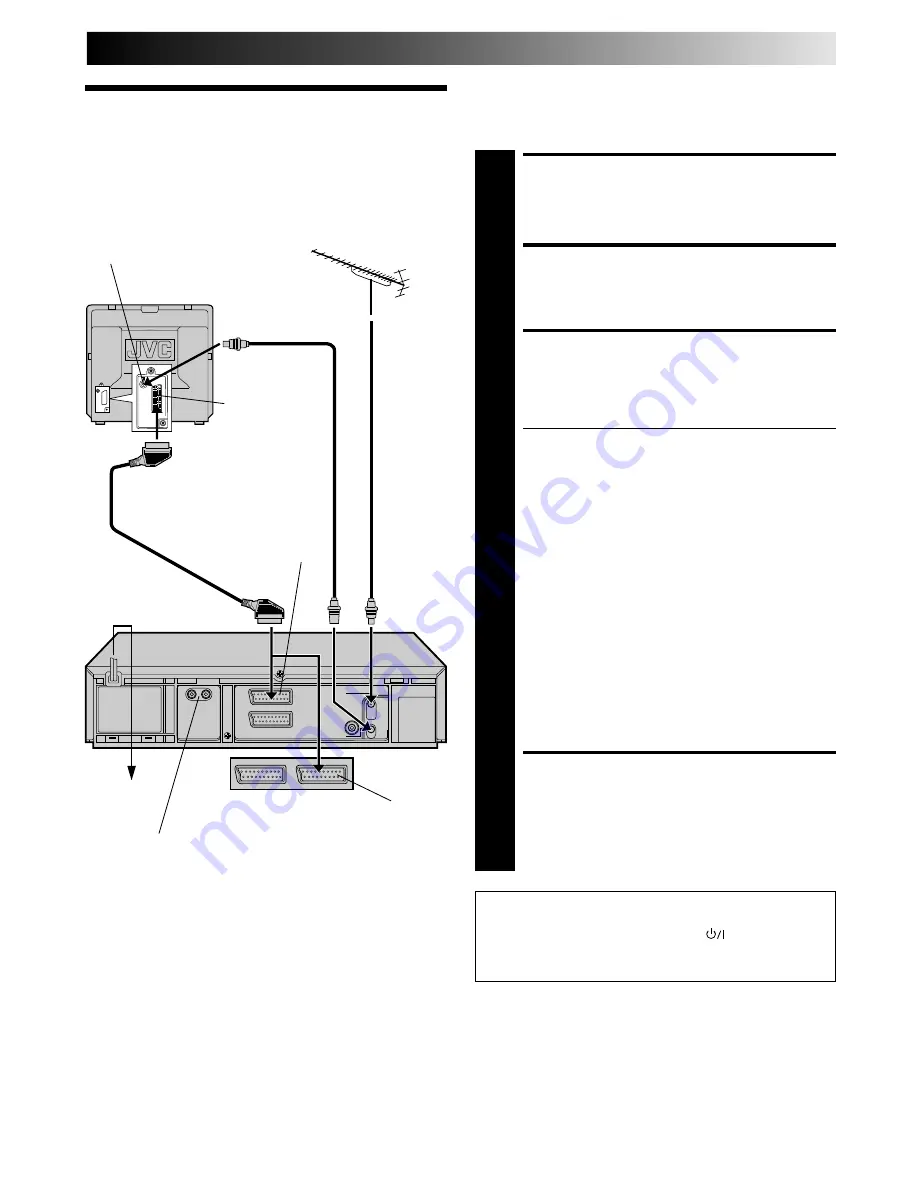
EN
3
Basic
Connections
CHECK CONTENTS
1
Make sure the package contains all of the accessories
listed in “Specifications” (
Z
pg. 51).
SITUATE RECORDER
2
Place the recorder on a stable, horizontal surface.
CONNECT RECORDER TO
TV
3
The connection method you use depends on the type
of TV you have.
RF CONNECTION
●
To Connect To A TV With NO AV Input Terminals . . .
a– Disconnect the TV aerial cable from the TV.
b– Connect the TV aerial cable to the ANT. IN jack
on the rear panel of the recorder.
c– Connect the provided RF cable between the RF
OUT jack on the rear panel of the recorder and
the TV’s aerial terminal.
Before operating the recorder, make sure the
TV’s channel is set to the VIDEO channel
(
Z
pg. 8).
AV CONNECTION
●
To Connect To A TV With AV Input Terminals . . .
a– Connect the aerial, recorder and TV as per “RF
CONNECTION”.
b– Connect an optional SCART cable between the
AV1 IN/OUT socket on the rear panel of the
recorder and the TV’s 21-pin SCART connector.
Before operating the recorder, make sure the TV
is set to the VIDEO (or AV) mode.
CONNECT RECORDER TO
MAINS
4
Plug the end of the mains power cord into a mains
outlet.
It's essential that your video recorder be properly connected.
Follow these steps carefully. THESE STEPS MUST BE COM-
PLETED BEFORE ANY VIDEO OPERATION CAN BE PER-
FORMED.
INSTALLING YOUR NEW RECORDER
21-pin SCART Cable
21-pin SCART
connector
Back of TV
Mains outlet
TV Aerial
Cable
RF Cable
(provided)
Mains Power
Cord
AUDIO OUT(put) connectors (HR-J748E/EH only)
For connection to the audio input connctors on a Hi-Fi
stereo system
Back of HR-J548E
Aerial terminal
Back of
HR-J748E/EH
After you plug the mains power cord into a mains outlet, the
Country Set display appears on the TV screen and/or on the
recorder's front display panel when the
button on the
recorder/remote control is pressed for the first time to power
on the recorder; go to page 4 to perform Auto Set Up.
AV1 IN/OUT
AV1 IN/OUT





























