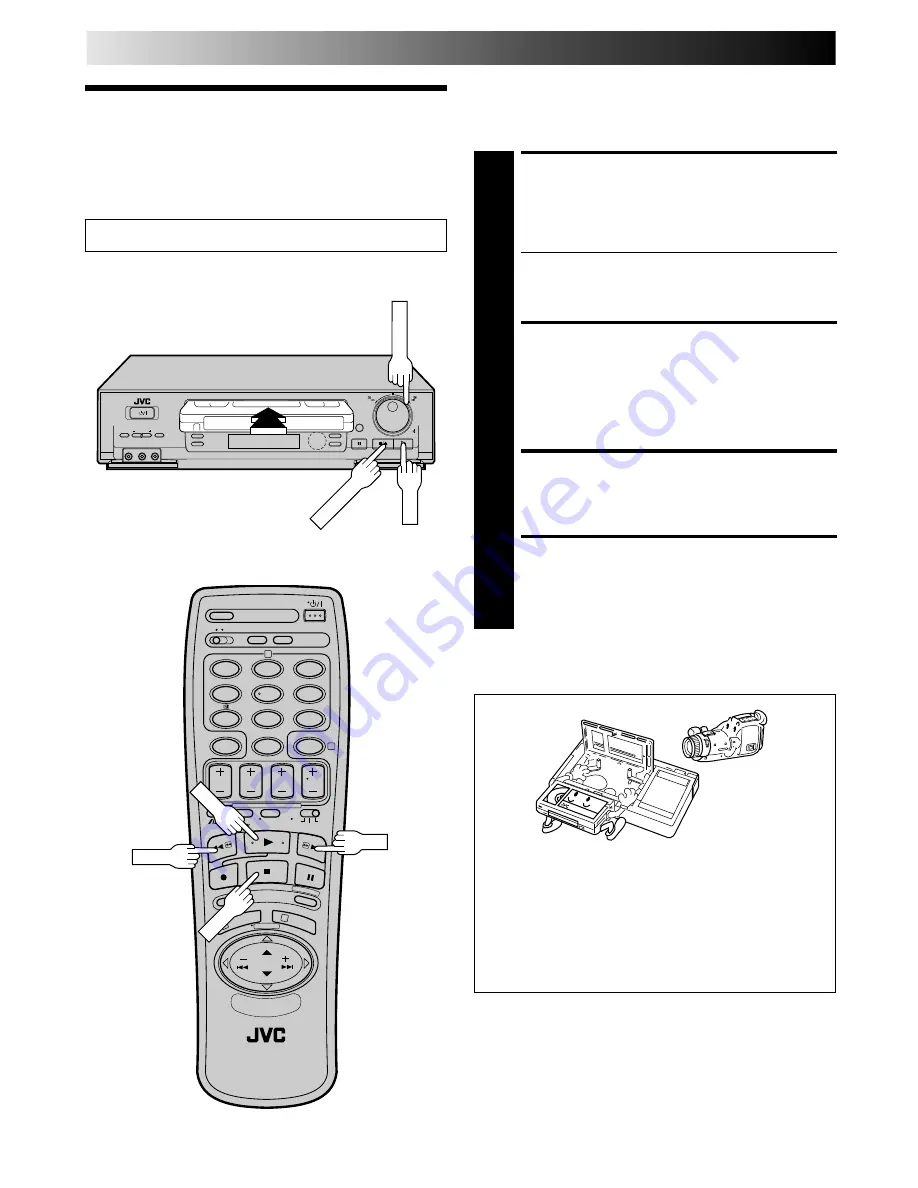
12
EN
PLAYBACK
Basic
Playback
The easiest, most basic operation possible with your video
recorder is tape playback. Already-recorded signals on a video
tape are read by your video recorder and displayed on your TV
just like a TV programme.
Usable cassettes
LOAD A CASSETTE
1
Make sure the window side is up, the rear label side is
facing you and the arrow on the front of the cassette is
point toward the recorder. Don’t apply too much
pressure when inserting.
●
The recorder power comes on automatically and the
counter is reset to 0:00:00.
●
If the record safety tab has been removed, playback
begins automatically.
FIND PROGRAMME START
POINT
2
If the tape is advanced past the start point, press REW or
turn the SHUTTLE ring to the left.
To go forward, press FF or turn the SHUTTLE ring to the
right.
START PLAYBACK
3
Press PLAY. “BEST” appears blinking in the recorder's
display panel during automatic tracking. (
Z
pg. 20)
STOP PLAYBACK
4
Press STOP on the remote or STOP/EJECT on the
recorder’s front panel. Then press STOP/EJECT to
remove the cassette.
●
Compact VHS camcorder recordings can be played on
this video recorder. Simply place the recorded cassette
into a VHS Cassette Adapter and it can be used just like
any full-sized VHS cassette.
●
This video recorder can record on regular VHS and
Super VHS cassettes. However, it will record and play
back regular VHS signals only. It is not possible to play
back a recorded Super VHS tape.
q
1
2
4
5
3
6
8
0
7
9
2
4
1
3
REW
FF
PLAY
Turn on the TV and select the VIDEO channel (or AV mode).
STOP/EJECT
PLAY
STOP
SHUTTLE













































