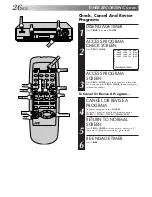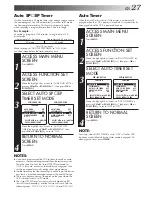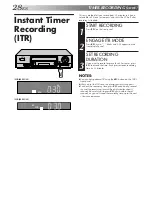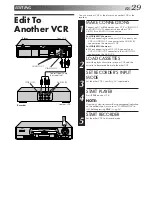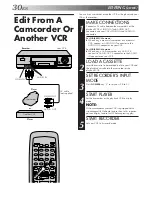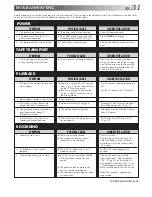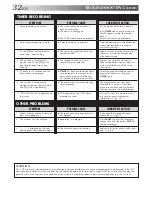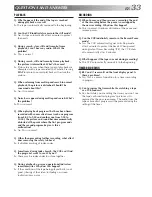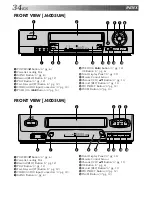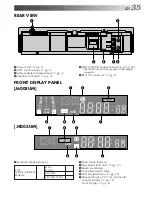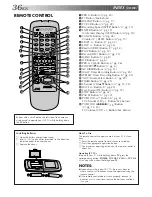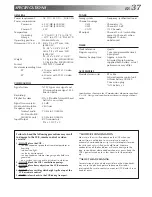22
EN
1
2
3
4
5
0
6
7
8
9
••
••
1
2
4
3
PLAYBACK AND RECORDING FEATURES (cont.)
Record One Program While
Watching Another
Recording
Features
ENGAGE TV MODE
1
During recording...
●
Press
TV/VCR
. The VCR's VCR indicator goes out. (If
you are using the RF connection (
Z
pg. 4) to view
the output from your VCR, the TV broadcast being
recorded disappears.)
●
If you are using the AV connection (
Z
pg. 4) to view
the output from your VCR, change the TV's input
mode from AV to TV.
SELECT CHANNEL FOR
VIEWING
2
Use the TV’s channel selector to set the channel you
want to watch.
RESET COUNTER TO ZERO
1
Before recording starts, press
C.RESET.
The counter
resets to zero and displays the exact elapsed time as the
tape runs.
DISPLAY ELAPSED TIME ON
SCREEN
2
During recording, press
OSD
at any time to see the
elapsed time.
All indications corresponding to the current status of the
VCR are displayed for 5 seconds. The counter display
remains on the screen indicating the elapsed time.
Press
OSD
again to remove the display.
●
Make sure "SUPERIMPOSE" is set to "ON" (
Z
pg. 18).
●
The indications are not recorded.
Display Elapsed Recording
Time
OSD
TV/VCR
C.RESET
Summary of Contents for HR-J4005UM
Page 37: ...MEMO ...
Page 38: ...MEMO ...