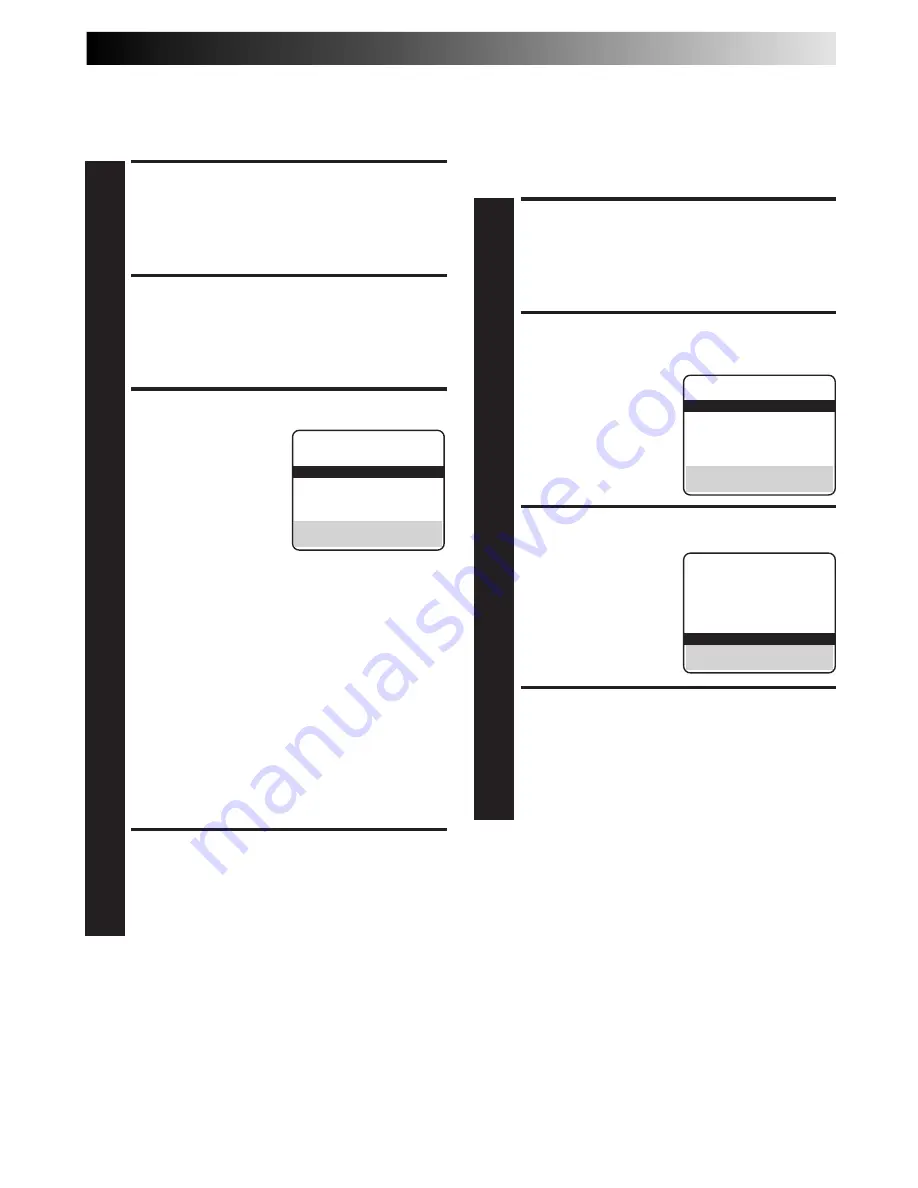
EN
19
Video Stabilizer
By activating the Video Stabilizer you can correct vertical
vibrations in the picture when playing back unstable recordings
that were made on another VCR. When this function is set to
"ON", vertical vibration will be automatically corrected. *The
default setting is "OFF".
ACCESS MAIN MENU
SCREEN
1
Press
MENU
.
ACCESS FUNCTION SET
SCREEN
2
Move the highlight bar
(arrow) to "FUNCTION
SET" by pressing
CH
5∞
or
PUSH JOG
%fi
, then press
OK
or
PUSH JOG
.
ACTIVATE VIDEO STABILIZER
3
Move the highlight bar
(arrow) to "VIDEO
STABILIZER" by pressing
CH
5∞
or
PUSH JOG
%fi
,
then press
OK
or
PUSH
JOG
to set to "ON".
RETURN TO NORMAL
SCREEN
4
Press
MENU
.
%
%
NOTES:
●
When you finish viewing the tape, be sure to set it back to
"OFF".
●
Regardless of the setting, this function has no effect during
recording and during special-effects playback.
●
The Superimpose mode indications may jitter vertically when
"VIDEO STABILIZER" is set to "ON".
●
To watch recordings with close-caption, it is necessary to set
the Video Stabilizer function to "OFF".
MAIN MENU
=
FUNCTION SET
TUNER SET
INITIAL SET
PRESS (
5
,
∞
), THEN (OK)
PRESS (MENU) TO END
FUNCTION
=
VIDEO CALIBRATION ON
PICTURE CONTROL AUTO
AUTO TIMER OFF
SUPERIMPOSE ON
AUTO SP
=
EP TIMER OFF
=
VIDEO STABILIZER ON
SELECT WITH (
5
,
∞
) AND (OK)
PRESS (MENU) TO END
Picture Control
This feature helps you to adjust the playback picture quality
according to your preference. *The default setting is "AUTO."
ACCESS MAIN MENU
SCREEN
1
Press
MENU
.
ACCESS FUNCTION SET
SCREEN
2
Move the highlight bar (arrow) to "FUNCTION SET" by
pressing
CH
5∞
or
SHUTTLE PLUS
%fi
, then press
OK
or
SHUTTLE PLUS
.
SELECT PICTURE CONTROL
SET MODE
3
Move the highlight bar
(arrow) to "PICTURE
CONTROL" by pressing
CH
5∞
or
SHUTTLE
PLUS
%fi
, then press
OK
or
SHUTTLE PLUS
to
select the desired mode.
AUTO*
: Normally select
"AUTO".
It automatically adjusts the picture quality.
* When "VIDEO CALIBRATION" is set to "OFF"
(
Z
pg. 22), you can only select "NORM"
instead of "AUTO".
EDIT
:
Select when you dub tapes.
SOFT
:
Select when you want to soften the picture.
SHARP
: Select when you want to sharpen the picture.
NOTES:
●
When you select "EDIT", "SHARP" or "SOFT", the
selected mode will not change until you select again.
●
When you select "EDIT" to dub tapes, be sure to
select "AUTO" (or "NORM" when "VIDEO CALIBRA-
TION" is set to "OFF") after you finish dubbing the
tapes.
RETURN TO NORMAL
SCREEN
4
Press
MENU
.
%
FUNCTION
VIDEO CALIBRATION ON
=
PICTURE CONTROL AUTO
AUTO TIMER OFF
SUPERIMPOSE ON
AUTO SP
=
EP TIMER OFF
VIDEO STABILIZER ON
SELECT WITH (
5
,
∞
) AND (OK)
PRESS (MENU) TO END
%
NOTE:
Select "EDIT" when you are dubbing tapes. Refer to page 29.
Summary of Contents for HR-J3006UM
Page 74: ...MEMO ...
Page 75: ...MEMO ...






























