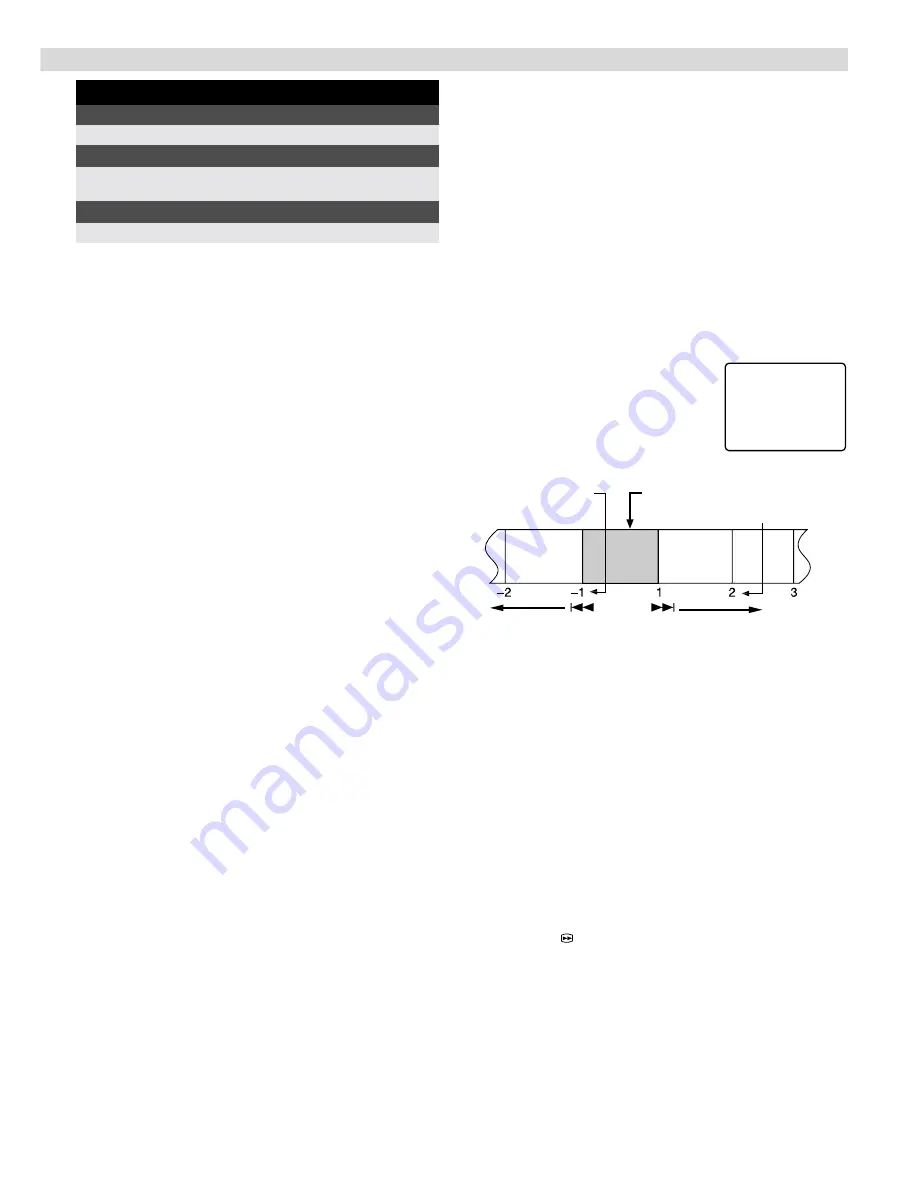
Playback Features
Adjusting tracking condition
— tracking adjustment
Automatic tracking adjustment
Whenever you insert a tape and start playback, automatic tracking
starts working and continuously analyzes the signal to enable
optimum picture quality during playback.
Manual tracking adjustment
If automatic tracking cannot eliminate noises well during
playback, follow the procedures below.
A
Press
SP/LP/EP
(
p
) on the remote control during playback to
activate manual tracking.
B
Press
PR +
and
–
to eliminate the noises. Press it briefly for a
fine adjustment, or press and hold for a coarse adjustment.
●
Press
SP/LP/EP
(
p
) again to reactivate automatic tracking.
Automatic operations after rewinding
— Next Function Memory
The Next Function Memory “tells” the recorder what to do after
rewinding is complete. Ensure that the recorder is in stop mode.
●
For Automatic Playback Start
Press
REW
(
3
), then press
PLAY
(
4
) within 2 seconds.
●
For Automatic Power Off
Press
REW
(
3
), then press
1
within 2 seconds.
●
For Automatic Timer Standby
Press
REW
(
3
), then press
#
within 2 seconds.
NOTE:
It is not possible to select the Automatic Timer Standby function if
the cassette’s record safety tab is removed.
Playing back tape repeatedly (100 times)
— Repeat Play
During playback, press and hold
PLAY
(
4
) for more than
5 seconds. The play indicator (
$
) on the display panel starts
blinking slowly. To stop playback, press
STOP
(
8
) on the remote
control or
STOP/EJECT
(
0
) on the recorder.
NOTE:
Pressing
PLAY
(
4
)
,
REW
(
3
)
,
FF
(
5
)
or
PAUSE
(
9
)
also stops
repeat playback.
Locating beginning of recordings
— Index Search
Index codes are placed on the tape at the beginning of each
recording when recording on this recorder.
A
While the tape is not running, press
w
or
e
(
2
or
6
) on
the remote control to start search.
B
To access a recording of 2 to 9 index
codes away, press
w
or
e
(
2
or
6
) repeatedly until the correct
number is displayed on the screen
(only if “O.S.D.” is set to “ON”).
Playback begins automatically when
the desired recording is located.
Locating beginning of timer recordings
— Instant Review
After ensuring that the recorder is turned off and that the timer
mode is disengaged, press
REVIEW
on the remote control.
●
The recorder turns on, and rewinds to the index code indicating
the beginning of the last timer-recorded program, then begins
playback automatically.
●
You can access a program of 2 to 9 index codes away from the
current position on the tape. If, for example, you have
5 programs recorded and you want to watch the third one, press
REVIEW
three times.
●
The Instant Review function will also operate if the recorder is
turned on.
Skipping unwantedportions
— Skip Search
Press
30 SEC
on the remote control once to 4 times during
playback. Each press initiates a 30-second period of high speed
playback (up to 2 minutes). When the specified portion of the tape
is skipped, normal playback resumes automatically.To return to
normal playback during Skip Search, press
PLAY
(
4
).
When the tape is not running
Rewind/fast-forward
Press
REW
(
3
) or
FF
(
5
).
Ejectthe tape
Press
STOP/EJECT
(
0
).
●
You can also eject the cassette when the recorder is turned off.
Turn off the recorder
Press
POWER
.
6
2
2nd next
Beginning of the
current program
recorded
Current
position on
the tape
Beginning of the
2nd next program
recorded
Previous
program
recorded
Next
program
recorded
– Playback –


































