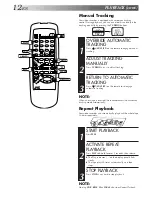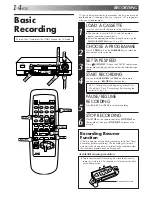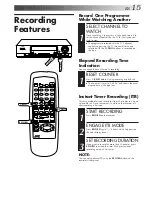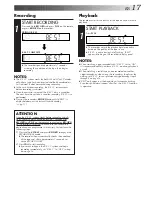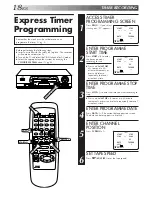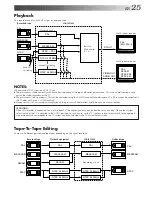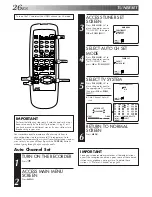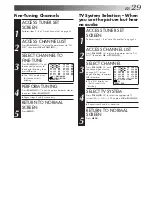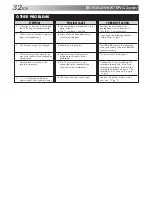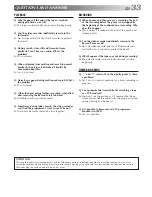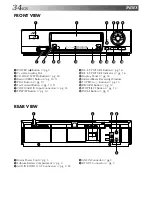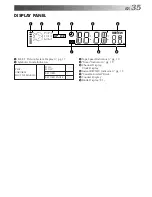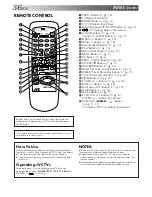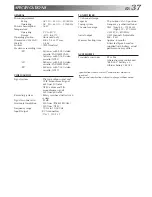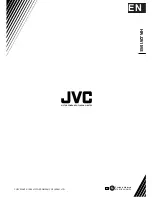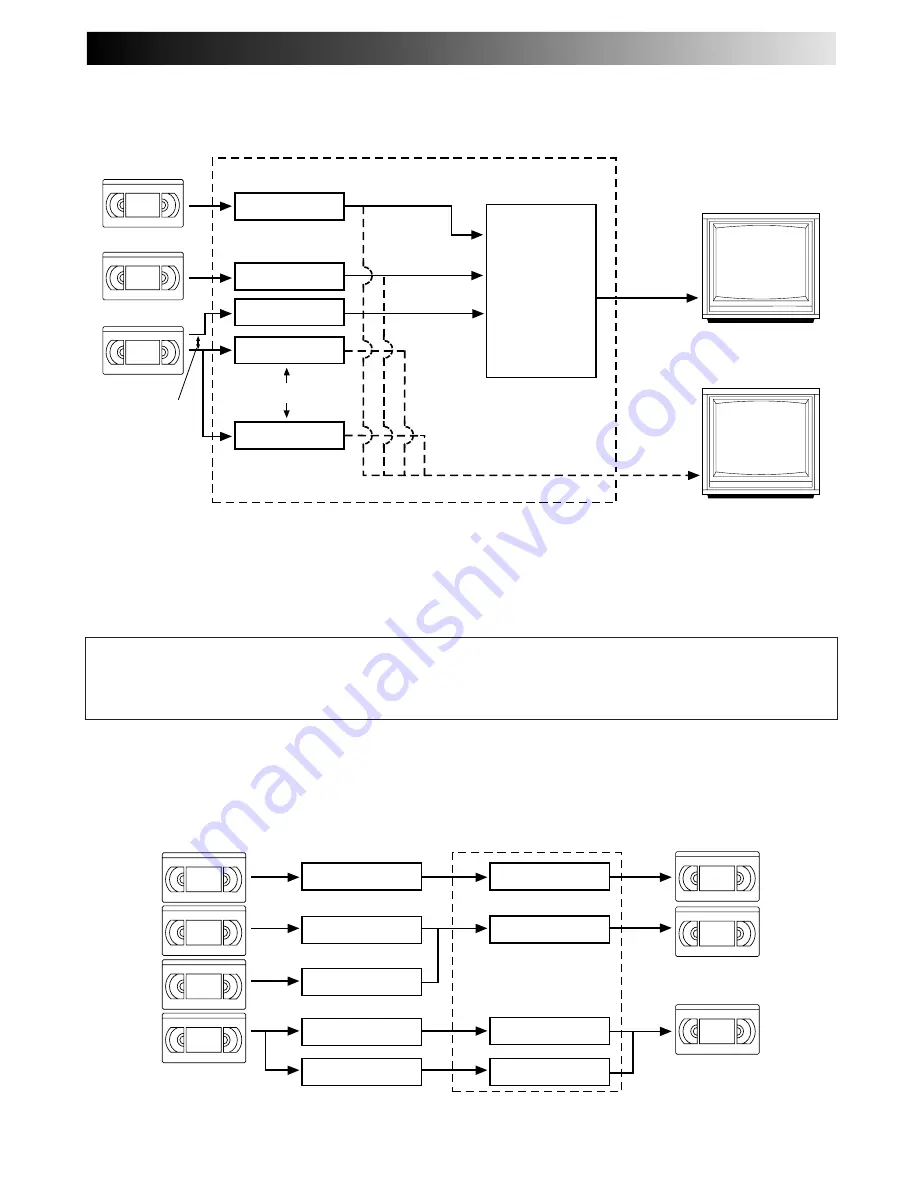
EN
25
Playback
This recorder can play back all 3 types of recorded tape.
VIDEO OUT
AUDIO OUT
RF OUT
NTSC 4.43 MHz
NTSC
PAL
MESECAM
PAL
MESECAM
NTSC
[
PAL
NTSC 3.58 MHz
PAL
SECAM
NTSC 3.58
NTSC 4.43
PAL
(B/G, D/K, I)
Recorded tape
HR-J251MS
Playback circuit
Manual
switching
Manual switching
Built-in
RFconverter
K, I, G
Multi-system receiver
Multi-system monitor
NOTES:
When viewing NTSC tapes on a PAL TV set:
●
The picture may shrink vertically with black bars appearing at the top and bottom of the screen. This is not a malfunction on the
part of the video recorder nor the TV.
●
The picture may roll up or down. This can be corrected using the V-HOLD control found on some TVs. (This cannot be corrected if
the TV does not have a V-HOLD control.)
●
During search, still, or frame-by-frame playback, the picture will be distorted, and there may be a loss of colour.
ATTENTION:
When this recorder is connected to a multi-system TV, the audio signal may not be heard or may be noisy if the colour system
select switch of the TV is adjusted to the AUTO position. In such a case, set the TV's colour system select switch to the appropri-
ate position which corresponds to the TV system you have selected at the TV System Select screen.
Tape-To-Tape Editing
There are 4 different types of recorded tape, depending on the signal recorded.
PAL
MESECAM
NTSC 4.43 MHz
NTSC 3.58 MHz
PAL
MESECAM
SECAM
NTSC
SECAM
PAL
MESECAM
NTSC 3.58 MHz
NTSC 4.43 MHz
PAL
MESECAM
NTSC
Recorded tape
Playback equipment
HR-J251MS
Dubbed tape
Recording circuit