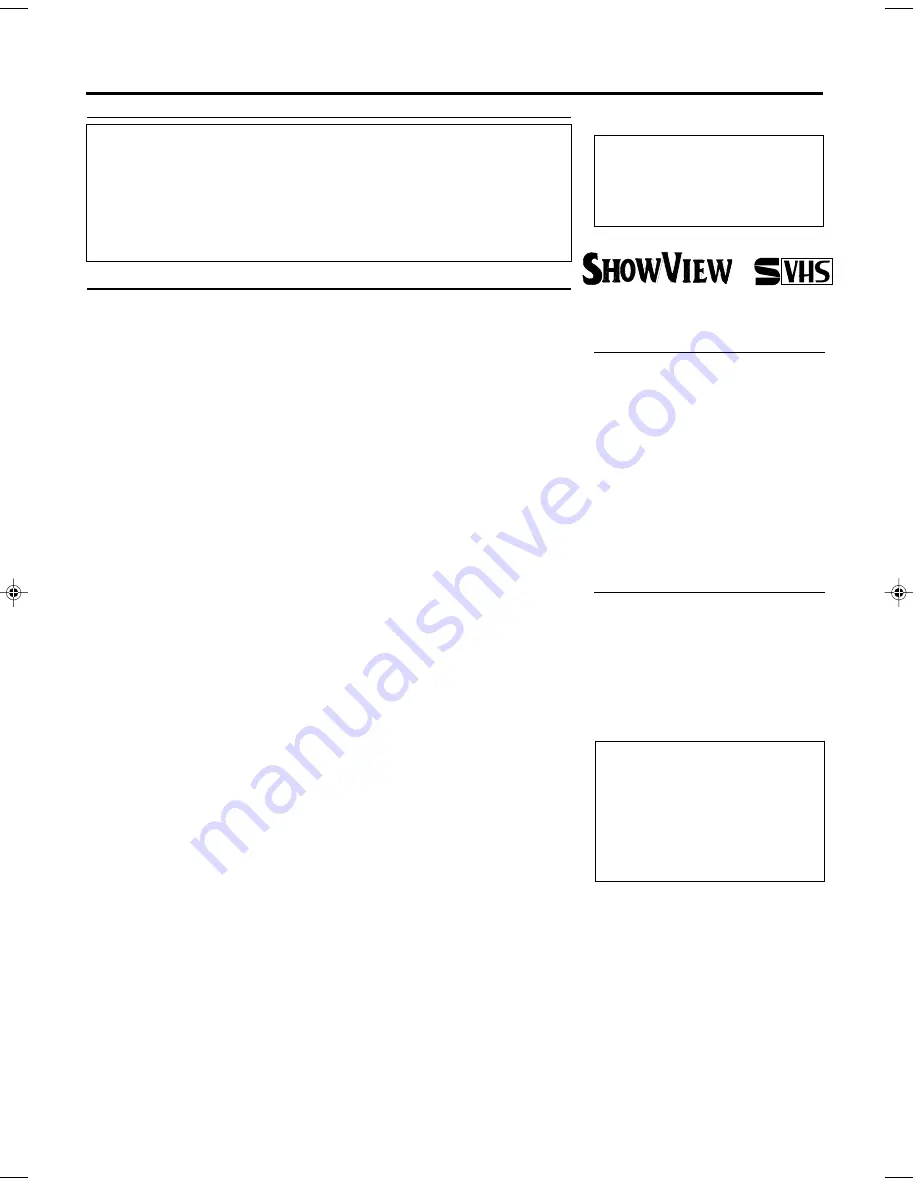
— 2 —
T
ABLE
OF
C
ONTENTS
Safety Precautions
WARNING:
DANGEROUS VOLTAGE INSIDE
WARNING:
TO PREVENT FIRE OR SHOCK HAZARD,
DO NOT EXPOSE THIS UNIT TO RAIN OR
MOISTURE.
• The
STANDBY/ON and VCR POWER
buttons do not completely shut off
the mains power from the unit, but switch operating current on or off only.
• The rating plate is on the rear of the unit.
Table of Contents
Description of Controls .......................................................................................................... 3
Front Panel .................................................................................................................
3
Remote Control ..........................................................................................................
4
Rear Panel ..................................................................................................................
6
On-Screen Display .....................................................................................................
6
Display Window .........................................................................................................
7
Getting Connected Up ............................................................................................................ 8
VCR to TV Connection using the RF Connection .....................................................
8
VCR to AV TV Connection using the SCART Connection .......................................
8
VCR to AV TV Connection using the S-video Connection .......................................
9
Setting Up .............................................................................................................................. 10
Auto Set Up/Follow TV ...........................................................................................
10
Setting the Video Channel ........................................................................................
15
Menu Operations ......................................................................................................
16
Power Save Mode .....................................................................................................
16
Language Setting ......................................................................................................
16
Follow TV ................................................................................................................
16
Auto Channel Setting ...............................................................................................
17
Manual Channel Setting ...........................................................................................
17
Clock Setting ............................................................................................................
20
S
HOW
V
IEW
®
Set Up .................................................................................................
20
Basic Operations ................................................................................................................... 21
Selecting Colour Mode .............................................................................................
21
Playback ...................................................................................................................
21
Recording .................................................................................................................
22
Automatic Operations ..............................................................................................
22
Main Features ....................................................................................................................... 23
Finding a Title ..........................................................................................................
23
Title Editing ..............................................................................................................
24
Finding Title by Sorting ...........................................................................................
25
Finding Blank Space ................................................................................................
26
Deleting Tape Data ...................................................................................................
27
Deleting Programme Data ........................................................................................
27
Checking Memory ....................................................................................................
27
Turning Off Tape Manager .......................................................................................
27
Advanced Operations ........................................................................................................... 28
Special Effect Playbacks ..........................................................................................
28
Retake .......................................................................................................................
28
Tracking Adjustments ...............................................................................................
28
Index Search .............................................................................................................
29
SmartPicture ............................................................................................................
. 29
DSPC ........................................................................................................................
29
Digital TBC/NR .......................................................................................................
30
Digital 3R .................................................................................................................
30
Receiving/Recording NICAM Stereo and Bilingual Programmes ...........................
30
Selecting Monitor Sound ..........................................................................................
30
HiFi Audio Recording Level Control .......................................................................
31
One Touch Recording (OTR) ...................................................................................
31
Using On-Screen Display .........................................................................................
31
Selecting Recording Format .....................................................................................
32
Selecting AV1 and AV2 Output/Input signal ............................................................
32
Automatic Satellite Programme Recording ............................................................
.. 33
S-VHS ET ................................................................................................................
33
EasyLink Functions ..................................................................................................
33
Timer Recording Using the S
HOW
V
IEW
system ......................................................
34
Timer Recording .......................................................................................................
35
Turbo Timer ..............................................................................................................
37
Tape Duplication ......................................................................................................
38
Audio Dubbing .........................................................................................................
39
Insert Editing ............................................................................................................
40
Synchro Editing ........................................................................................................
41
System Connections .............................................................................................................. 42
Connection To a Satellite Tuner (Simple Connections) ...........................................
42
Connection To a Satellite Tuner (Perfect Connections) ...........................................
42
Connection To a Decoder .........................................................................................
43
Operating TV ........................................................................................................................ 44
Operating Satellite Tuner .................................................................................................... 45
Before Requesting Service ................................................................................................... 46
Specifications ......................................................................................................................... 47
WARNING
Any unauthorized changes or
modifications to this equipment void
the user’s authority to operate it.
Introduction
Congratulations on purchasing your
new VCR.
You can’t wait to get it working, but
before you do, spare a few moments to
read this brief introduction to the world
of video recording. It may repay you
handsomely in terms of improved
results, and avoiding of costly mis-
takes.
Positioning
Do not place the VCR directly on top
of, or underneath your TV set. Ensure
that there is at least 20 cm between the
VCR and the TV set, and that air can
circulate freely through the ventilation
openings of the VCR.
IMPORTANT
Audio-Visual material may consist of
copyrighted works which must not be
recorded without the authority of the
owner of the copyright.
Please refer to relevant laws in your
country.
S
HOW
V
IEW
is a registered trademark of
Gemstar Development Corporation.
The S
HOW
V
IEW
system is manufac-
tured under licence from Gemstar
Development Corporation.
This product complies with the
requirements of the directive
73/23/EEC+89/336/EEC+93/68/EEC.
625
®
VR1600/58-EN
16/08/2000, 14:53
2
















