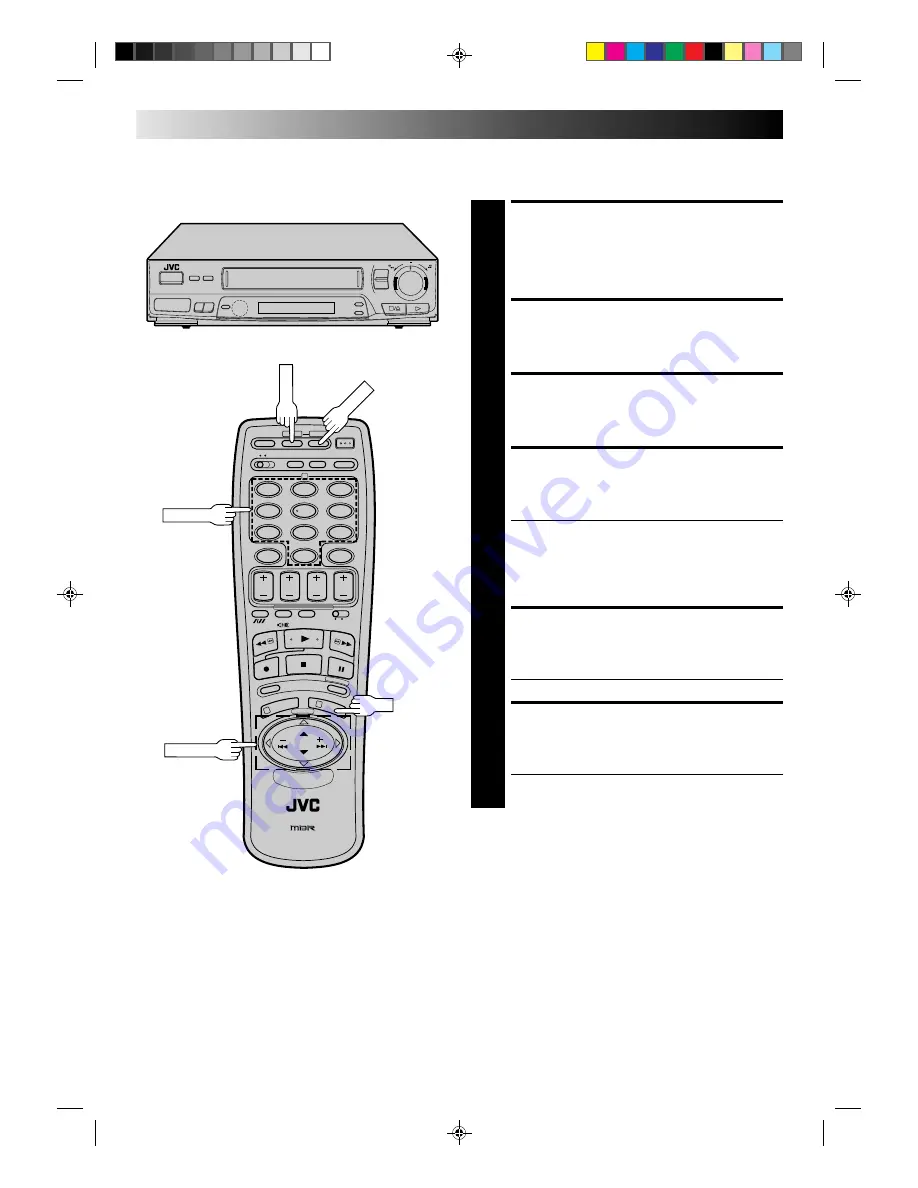
34
USING THE CONFIRMATION SCREEN
1
2
4
5
3
6
8
0
7
9
1
3
2
OK
CH SET
NUMBER
Storing Channels Manually
Store channels that were not stored during Auto Channel Set.
ACCESS CH. SET MODE
MENU
1
Press and hold CH SET for more than 2 seconds. The
Ch. Set Mode menu appears.
SELECT MODE
2
Press PUSH JOG
%fi
to select “MANUAL CH SET”,
then press OK. The Confirmation screen appears.
SELECT POSITION
3
Press PUSH JOG
%fi
until an open position in
which you want to store a channel begins blinking,
then press OK. The Manual Ch. Set screen appears.
INPUT CHANNEL
4
The number "21" appears blinking to the right of "CH".
Press the NUMBER keys to input the preset number of
the channel you want to store.
●
Although "CH" is set to "21" when the Manual Ch. Set
screen appears, to store channel 21, you must select
"21" using the NUMBER keys.
●
For fine tuning adjustment, press PUSH JOG until
the item under "CH" begins blinking, then press
PUSH JOG
%fi
. While tuning, “F+” or “F–” appears.
ENTER NEW CHANNEL
INFORMATION
5
Press OK or STORE, and the Confirmation screen appears.
●
Repeat steps 3 through 5 as necessary.
CLOSE CONFIRMATION
SCREEN
6
Press CH SET.
●
To input the station name, see page 36.
●
To change positions, see page 35.
%
%
6
q
STORE
PUSH JOG
%















































