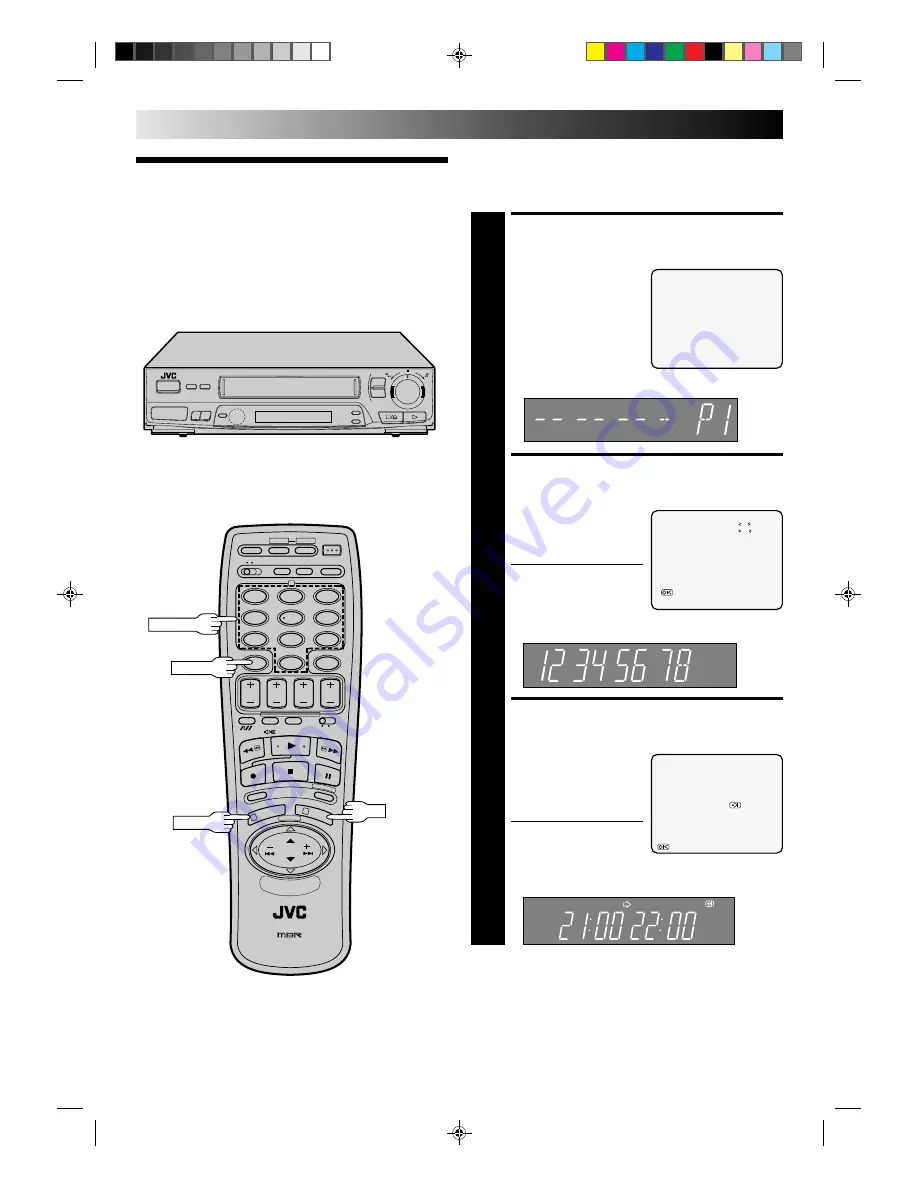
26
TIMER RECORDING(cont.)
Video Plus+
Timer
Recording
6
q
1
2
4
5
3
6
8
0
7
9
1
3
2
CANCEL
NUMBER
OK
ACCESS TIMER PROGRAM-
MING SCREEN
1
Press PROG.
The front display panel looks like this:
ENTER PLUSCODE
NUMBER
2
Press the NUMBER keys to
enter the PlusCode
number of a programme
you wish to record.
●
If you make a mistake,
press CANCEL and then
input the correct number.
The PlusCode number you
enter appears on the front display panel:
ACCESS VIDEO PLUS+
PROGRAM SCREEN
3
Press OK, and the Video
Plus+ Program screen
appears (if you’re just
starting out, “Program 1”
appears).
●
If the number you
entered is invalid,
“ERROR” appears. Press
CANCEL and input a valid PlusCode number.
The front display panel looks like this:
TIMER PROGRAMMING
[0 – 9] : VIDEO PLUS+
[+/-] : EXPRESS PROGRAMING
[CANCEL] : EXIT
PROG.
2
1
V I D E O P L U S +
1 2 3 4 5 6 7 8
5
[0 – 9] : INPUT
: OK
PROGRAM 1
VIDEO PLUS+ 12345678
START
STOP
21 : 00
=
22 : 00
SP
ON
DATE
TV PROG
25. 12
1
BBC1
:OK
SP
3
Before performing Vi Timer Recording, be sure to read
"Information on Vi" on page 24.
First press OPERATE to turn on the recorder.















































