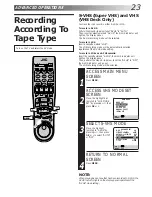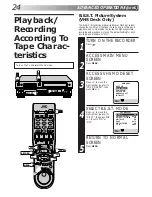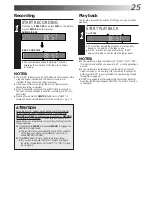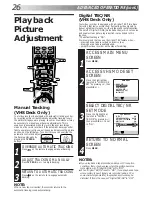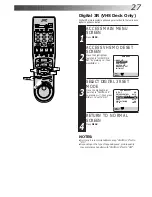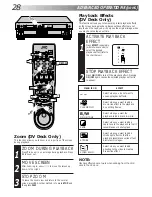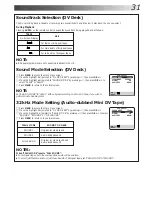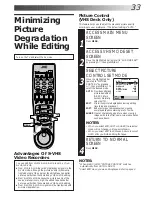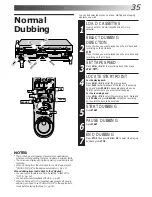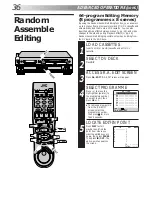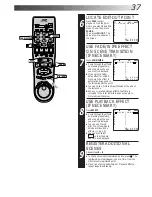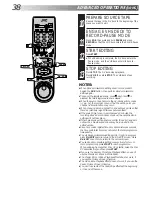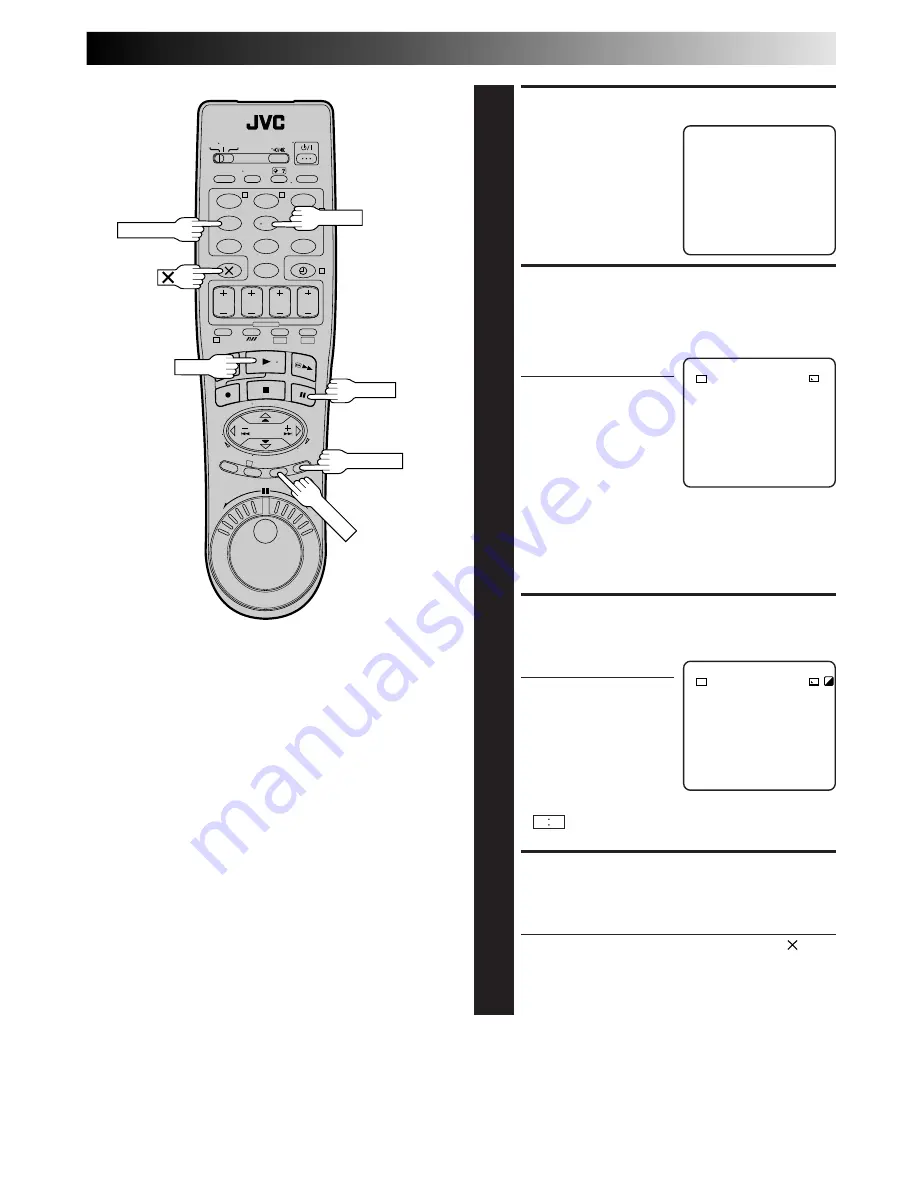
37
LOCATE EDIT-OUT POINT
6
Press PLAY to start
playback. Find the point
where you want the edited
scene to end, then press
PAUSE.
Then, press IN/OUT. The
edit-out point appears on
the screen.
USE FADE/WIPE EFFECT
ON SCENE TRANSITION
(IF NECESSARY)
7
Press FADE/WIPE.
●
Cycle through the effects
by pressing repeatedly,
and stop when the one
you want is displayed.
●
If you select a Fade/
Wipe effect for an Edit-
Out point, the effect is
automatically applied to
the following Edit-In point.
●
You can't use a Picture Wipe/Dissolve at the end of
the last scene.
●
When you use Fade/Wipe effects, that time is
included in the total time (this does not apply to
Picture Wipe/Dissolve).
USE PLAYBACK EFFECT
(IF NECESSARY)
8
Press EFFECT.
●
Cycle through the effects
by pressing repeatedly,
and stop when the one
you want is displayed.
●
You can use Classic
Film, Monotone, Sepia,
Strobe or Video Echo
effects. (
Z
pg. 28)
●
You can also select
– – – –
so that the date
and time are displayed.
REGISTER ADDITIONAL
SCENES
9
Repeat steps 5 – 8.
●
To change previously registered points, press . The
registered points disappear, one at a time, from the
most recently registered point.
●
If you're not using Fade/Wipe or Playback Effects,
repeat steps 5 and 6 only.
P1 IN OUT MODE
1 – – 0 : 3 1 : 0 2
→
0 : 5 4 : 0 0
2
→
3
→
4
→
5
→
6
→
7
→
8
→
TC
0 : 0 0 : 1 0
TOTAL 0 : 2 2 : 5 8
P1 IN OUT MODE
1
W
H
0 : 3 1 : 0 2
→
0 : 5 4 : 0 0
P
- -
2
→
3
→
4
→
5
→
6
→
7
→
8
→
TC
0 : 0 0 : 1 0
TOTAL 0 : 2 2 : 5 8
P1 IN OUT MODE
1
W
H
0 : 3 1 : 0 2
→
0 : 5 4 : 0 0
P
2
→
3
→
4
→
5
→
6
→
7
→
8
→
TC
0 : 0 0 : 1 0
TOTAL 0 : 2 2 : 5 8
1
2
3
4
5
6
7
8
9
0
2
T
W
4
1
DV
VHS
3
PLAY
PAUSE
R.A. EDIT
IN/OUT
FADE/WIPE
EFFECT