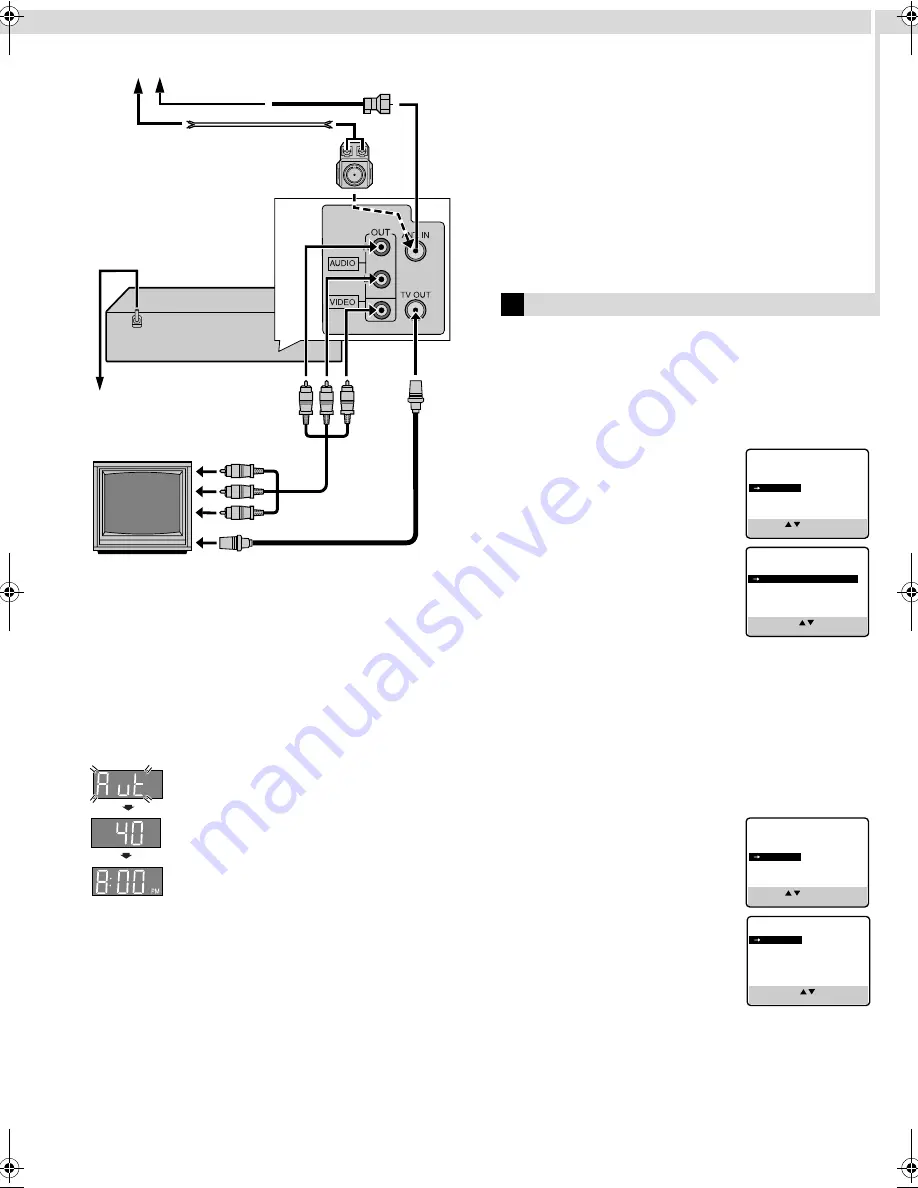
Page 5
March 9, 2001 9:16 am
D
Perform Plug&Play setup
Plug the AC power cord into an AC outlet. Do not turn on the
VCR. The clock and tuner channels will be set automatically. The
time and date can be set automatically by the clock setting data
transmitted from one of the regular TV broadcast channels. We
call this TV channel the “host channel” and it is a PBS channel in
your area.
ATTENTION:
If you use a cable box, Plug&Play will not function; set the clock
and tuner channels separately.
What to do if Plug&Play setting failed
●
If an incorrect time is displayed on the display panel, perform
the “Semiauto Clock Set” or “Manual Clock Set” procedure.
●
If “–:– –” appears on the display panel, ensure that the antenna
cable is connected correctly. Then turn on and off the VCR; the
Plug&Play setting will be automatically reactivated. If Plug&Play
setting is not performed though the antenna cable is connected
correctly, perform “Manual Clock Set” and “Auto Channel Set”
or “Manual Channel Set”.
E
Set VCR channel
The VCR channel is the channel on which you can watch the
picture from the VCR on the TV when only using the RF
connection. Press
POWER
to turn off the VCR, then press
STOP/
EJECT
(
0
) on the VCR for more than 5 seconds. “CH3”
appears on the display panel. Press
CH+/–
on the Remote to
select “CH3”, “CH4” or “CH–”(OFF), then press
OK
.
●
The VCR channel is preset to “CH3”. Set to “CH4” if CH3 is
used for broadcasting in your area.
F
Final preparation for use
Turn on the VCR and the TV, and select the VCR channel 3 or 4
(or AV mode) on the TV. You can now perform basic playback or
basic recording.
Initial Settings
Language Setting
The default setting is “ENGLISH”.
A
Access Main Menu screen, then
Initial Set screen
Press
MENU
on the Remote. Press
rt
to
move the highlight bar (arrow) to “INITIAL
SET”, then press
OK
or
e
.
B
Select language
This VCR offers you the language choice to
view menus and some messages — in
English, Spanish or French. Press
rt
to
move the highlight bar (arrow) to
“LANGUAGE”, then press
OK
or
e
repeatedly until the desired language is
selected.
Press
MENU
to return to normal screen.
Clock Setting
Perform clock setting only if the clock has not been set correctly
by the Plug&Play setting or if you use a cable box.
Preparations
A
Access Main Menu screen, then
Initial Set screen
Press
MENU
on the Remote. Press
rt
to
move the highlight bar (arrow) to “INITIAL
SET”, then press
OK
or
e
.
B
Access Clock Set screen
Press
rt
to move the highlight bar (arrow)
to “CLOCK SET”, then press
OK
or
e
.
Setting clock semiautomatically
— Semiauto Clock Set
You can change the host channel/D.S.T. (Daylight Saving Time)/
time zone setting manually. First follow steps
1
1
1
1
to
2
2
2
2
in
“Preparations” above, then go to the following steps.
NOTE:
The time set previously will be erased when “AUTO CLOCK”,
“HOST CH”, “D.S.T.” or “TIME ZONE” setting is changed.
During Initial Auto Clock Set
“Aut” blinks.
During Auto Channel Set
The channel numbers are displayed as they are
scanned and set.
Plug&Play Completed
The current time is displayed.
RF cable
(supplied)
Back of VCR
Flat feeder
AC power cord
Audio/video cable
(not supplied)
To audio/video
input connectors
Antenna or cable
Matching transformer
(not supplied)
Coaxial cable
AC outlet
To 75
⍀
terminal
TV
MAIN MENU
FUNCTION SET
TUNER SET
INITIAL SET
PRESS ( , ), THEN (OK)
PRESS (MENU) TO END
SELECT WITH ( , ) AND (OK)
PRESS (MENU) TO END
INITIAL SET
CLOCK SET
LANGUAGE
ENGLISH
GUIDE CHANNEL SET
MAIN MENU
FUNCTION SET
TUNER SET
INITIAL SET
PRESS ( , ), THEN (OK)
PRESS (MENU) TO END
SELECT WITH ( , ) AND (OK)
PRESS (MENU) TO END
INITIAL SET
CLOCK SET
LANGUAGE
ENGLISH
GUIDE CHANNEL SET
– Connections and Plug&Play Setting –
HR-A5U-EN.fm Page 5 Friday, March 9, 2001 9:16 AM
































