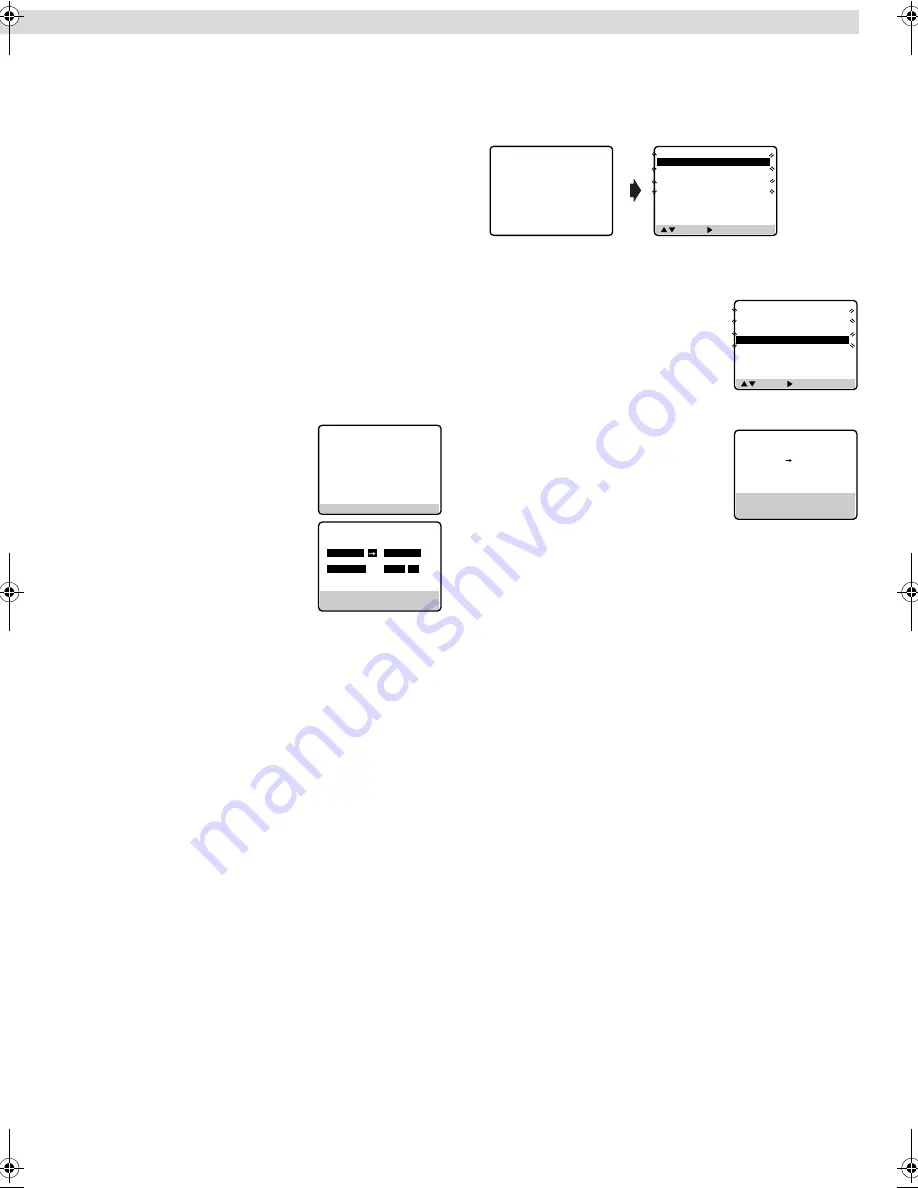
Page 10
March 9, 2001 9:16 am
C
Press
OK
or
PROG.
.
●
If “PROGRAM NOT COMPLETED PROGRAM OVERLAP”
appears, see “Program overlap warning display”.
D
Press
TIMER
. The VCR turns off automatically and “
#
” is
displayed on the display panel.
To use the VCR while it is in timer
recording standby mode
Press
TIMER
, then press
POWER
. After you use the VCR, press
TIMER
again to put the VCR into timer recording standby mode.
Checking, canceling or changing
program settings
A
Disengage timer
Press
TIMER
, then press
POWER
.
●
When “AUTO TIMER” is set to “ON”, you do not have to press
TIMER
.
B
Access Program Check screen
Press
PROG. CHECK
.
C
Access Program screen
Press
PROG. CHECK
again. Each time you
press
PROG. CHECK
, the next program’s
Program screen appears.
D
Cancel or change program setting
To cancel a program,
press
CANCEL
when the Program screen
you do not want is shown.
To change a program,
press the appropriate button:
START+/–
,
STOP+/–
,
DATE+/–
,
CH+/–
, and/or
SP/EP
when the Program
screen on which you want to make changes is shown.
E
Return to normal screen
Press
PROG. CHECK
repeatedly until no Program screen is
shown.
F
Reengage timer recording standby mode
Press
TIMER
. The VCR turns off automatically and “
#
” is
displayed on the display panel.
●
When “AUTO TIMER” is set to “ON”, the timer recording
standby mode automatically resumes when you turn off the
VCR.
Program overlap warning display
If “PROGRAM NOT COMPLETED PROGRAM OVERLAP”
appears, you have another program overlapping the program you
have just made. The Program Check screen appears and
conflicting programs will start blinking.
Example:
Program 1 (you have just made) and Program 4 overlap each
other
A
Select program to modify
Press
rt
, then press
e
.
●
You can only select one of the
overlapping programs.
●
If you do not mind this overlap, press
PROG.
to finish the timer program
setting. The program starting earlier or
program with the lower program number will be recorded.
B
Cancel or change program setting
To cancel a program,
press
CANCEL
when
the Program screen you do not want is
shown.
To change a program,
press the
appropriate button:
START+/–
,
STOP+/–
,
DATE+/–
,
CH+/–
, and/or
SP/EP
when the
Program screen on which you want to make changes is shown,
then press
OK
.
●
If the overlap is not yet solved, the conflicting programs will be
shown on the Program check screen. Repeat the above steps
again.
PRESS (CHECK) TO NEXT
PR START
STOP
CH
DATE
1
8:00P
10:00
12
12/24
2
10:00A
10:45 40
12/25
3
11:30P
1:00 125
12/25
4
5
6
7
8
PROGRAM 1
START
STOP
8:00 PM
10:00 PM
DATE
CH
12/24/00
12
SP
PRESS (CANCEL) TO CANCEL
PRESS (CHECK) TO NEXT
( , ), THEN ( ) (PROG.) : END
PR
START
STOP
CH
DATE
1
8:00P
10:00
12
12/24
2
10:00A
10:45
40
12/25
3
11:30P
1:00 125
12/25
4
9:00P
10:00
10
12/24
5
6
7
8
PROGRAM NOT COMPLETED
PROGRAM OVERLAP
( , ), THEN ( ) (PROG.) : END
PR
START
STOP
CH
DATE
1
8:00P
10:00
12
12/24
2
10:00A
10:45
40
12/25
3
11:30P
1:00 125
12/25
4
9:00P
10:00
10
12/24
5
6
7
8
PROGRAM 4
START
STOP
9:00PM
10:00PM
DATE
CH
12/24/00
10 SP
SUN
PRESS (CANCEL) TO CANCEL
PRESS (OK) TO CONFIRM
PRESS (PROG.) TO END
– Timer Recording –
HR-A5U-EN.fm Page 10 Friday, March 9, 2001 9:16 AM
















