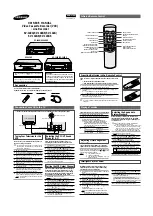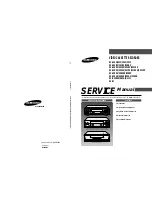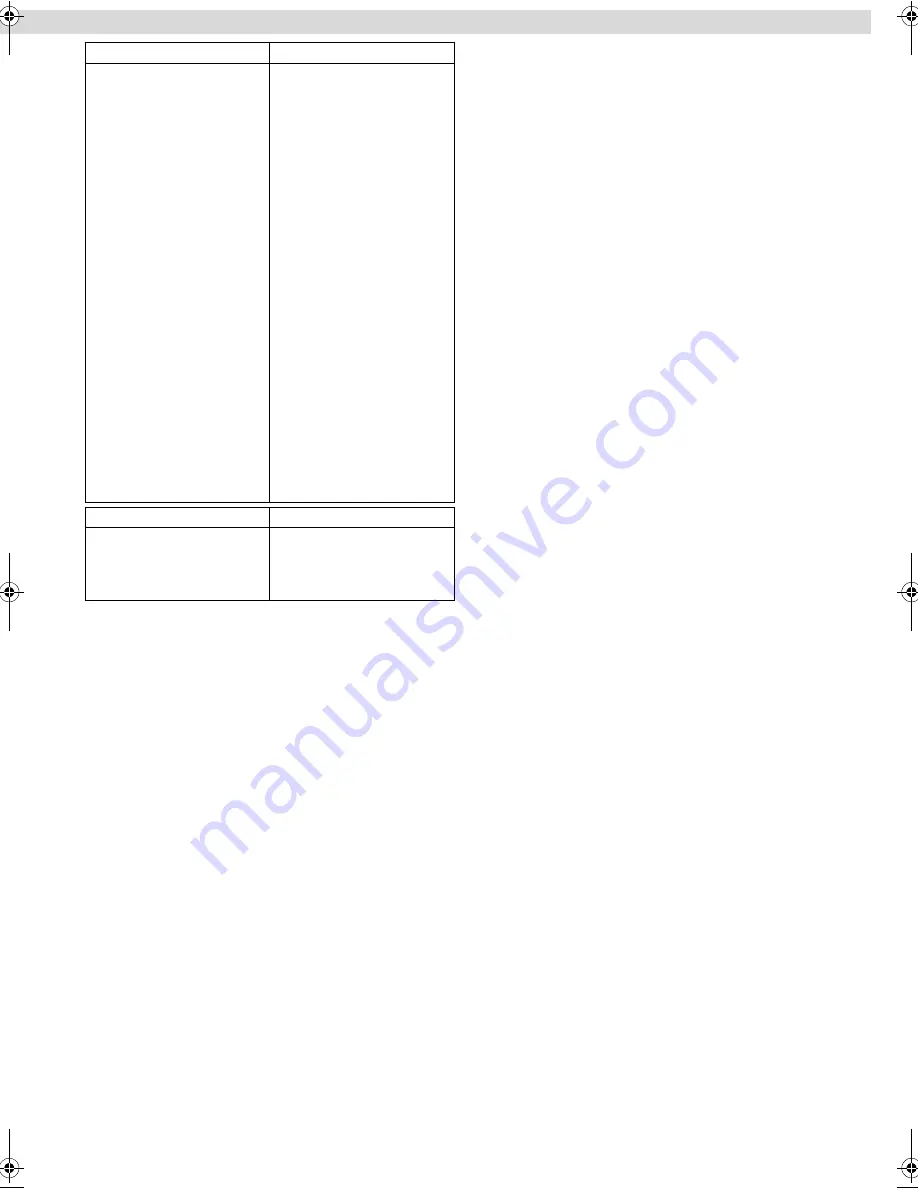
Page 13
March 9, 2001 9:16 am
Changing Remote Control Code
This Remote is capable of transmitting two control codes; one set
to respond to A code control signals and another set to respond to
B code control signals. This Remote control is preset to send A
code signals because your VCR is initially set to respond to A
code signals. You can easily modify your VCR and the Remote to
respond to B code signals. When using two JVC VCRs, set two
VCRs and their Remotes to different codes, so that you can
operate these VCRs separately.
A
Set remote control code for Remote
A
Press and hold
A/B
.
B
Press the
Number key
“
2
”.
C
Press
OK
, and release
A/B
.
●
The Remote now can transmit B code control signals.
B
Check remote control code for VCR
Press and hold
4
on the VCR for more than 5 seconds while the
VCR is turned off. The code currently set appears on the display
panel.
C
Change code for VCR
Press any key on the Remote. The VCR now responds to B code
control signals.
●
To set the Remote and the VCR back to A code control signals,
repeat the same procedure as shown above except pressing the
Number key
“
1
” in step
B
of
1
1
1
1
.
To control two VCRs with the same Remote
You can control two JVC VCRs by switching the remote control
code for the Remote between A and B (
墌
step
A
A
A
A
), keeping two
VCRs to different control codes.
●
To change only the remote control code for the Remote, DO
NOT perform steps
B
B
B
B
and
C
C
C
C
.
CABLE BOX BRAND
CODE
ARCHER
CABLETENNA
CABLEVIEW
CITIZEN
CURTIS
DIAMOND
EASTERN
GC BRAND
GEMINI
GENERAL INSTRUMENTS
HAMLIN
JASCO
JERROLD
NOVAVISION
OAK
PANASONIC
PULSER
RCA
REGAL
REGENCY
REMBRANDT
SAMSUNG
SCIENTIFIC ATLANTA
SIGMA
SL MARX
SPRUCER
STARGATE
TELEVIEW
TOCOM
UNIKA
UNIVERSAL
VIDEOWAY
ZENITH
01, 05, 17
01, 17
15, 16, 17, 21, 25
15, 16, 17, 21, 25
02
01, 17
19
15, 16, 17, 21, 25
15
01, 04, 06, 11, 12, 15, 28
10, 18, 19, 23
15
01, 04, 06, 11, 12, 15, 28
02
07
13, 14
15, 16, 17, 21, 25
13, 14
10, 18, 19, 23
19
01, 16, 17
05, 16, 24
02
07
05, 16, 17, 24, 25
13, 14
05, 15, 16, 17, 21, 24, 25
05, 16, 24
01, 04, 16
01, 17
16, 17, 25
03, 09, 22
03, 09, 22
DBS RECEIVER BRAND
CODE
JVC (DISH Network)
ECHOSTAR (DISH Network)
PRIMESTAR
SONY (DSS)
RCA (DSS)
51
51
50
41
40
– Other Functions –
HR-A5U-EN.fm Page 13 Friday, March 9, 2001 9:16 AM