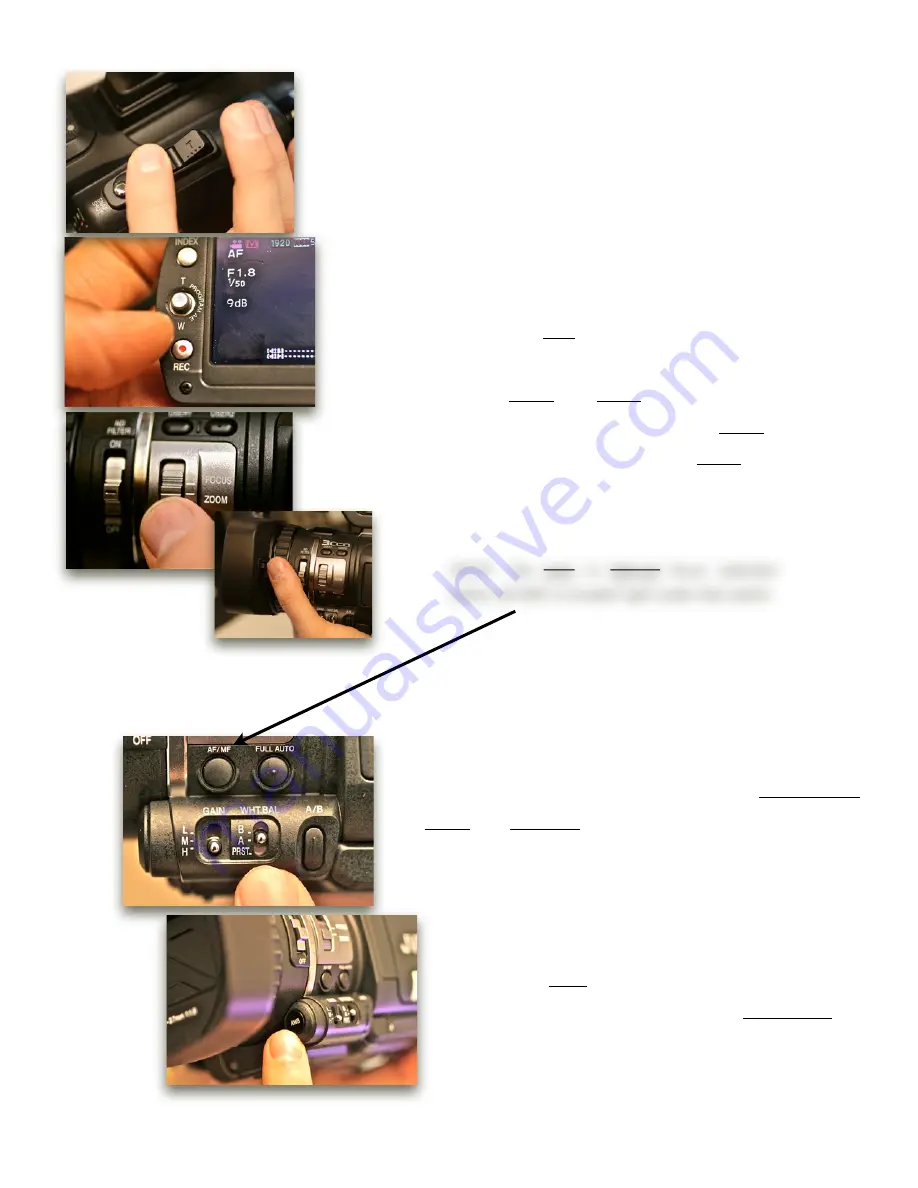
Zooming and Focus
There are three ways to zoom on the camera. First by
using the rocker located on the right side above the hand
strap. Push the
T
(Telephoto) to zoom-in and
W
(Wide) to
zoom-out.
Second, flip the LCD open, then you will see the same
corresponding (T,W) controls on the left of the LCD panel.
You can also use the REC button on that panel to record.
Third, there is a Focus and Zoom switch located on the left
side of camera, on the lens barrel. Select Zoom to use the
camera’s manual zoom ring or select Focus to turn that
same ring into a manual focus.
NOTE: The Auto or Manual focus selection
button (AF/MF) is located right under that switch.
Adjusting the White Balancing
The white balancing selection switch is located on the
left side of the camera, right under the Auto/Manual
Focus and Full Auto buttons.
To set custom white balance, first point at a white
surface. Make sure that there is nothing else in the
frame. Next, select A or B as your custom preset.
Then press the AWB button located on the front of the
camera until the OK sign flashes on the LCD screen.
!"#$%&'%
7.



































