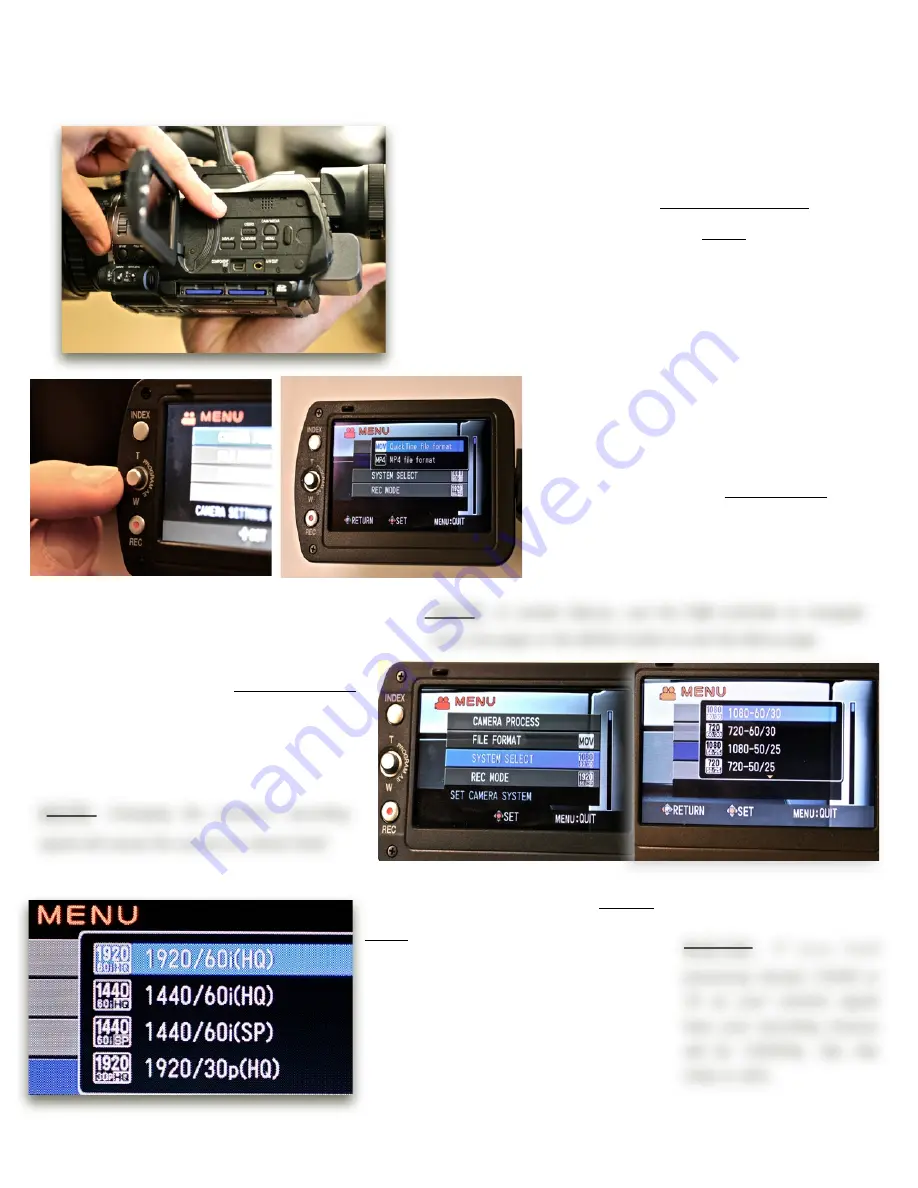
Open the LCD screen, which is located on the left side
of the camera. Inside the LCD compartment you’ll
find a series of buttons. Press the Menu button.
The camera menu selections will then appear on the
LCD screen.
NOTE:
In certain Menus, use the
T,W
controller to navigate
back one page or the MENU button to exit the Menu page.
Selecting the Camera/Recording modes
Use the controller on the left edge of
the LCD screen, labelled
(T,W)
to scroll
up, down and across the menu
selections. Select File Format by
pressing down on the center of
controller. Choose Quicktime file format.
Scroll down to the System Select
menu to choose the camera’s
recording signal. Select
1080-60/30
from the list.
NOTE:
Changing the camera’s recording
signal will cause the camera to reboot itself.
Now scroll down to select Record
Mode. The following selection will
determine the recording settings of
your camera, from 1920/60i or 30p
(HQ) ‘High Quality’ to 1440/60i(HQ)
or (SP) ‘Standard Quality’.
Select
1920/60i(HQ)
from the list.
or
1920/30p(HQ)
if you’re
shooting for the web.
N O T E :
I f y o u h a d
previously chosen 720/60 or
24 as your camera signal
then your recording choices
will be 1280/60p, 30p 24p
(HQ) or (SP).
!"#$%&'%
3.

















