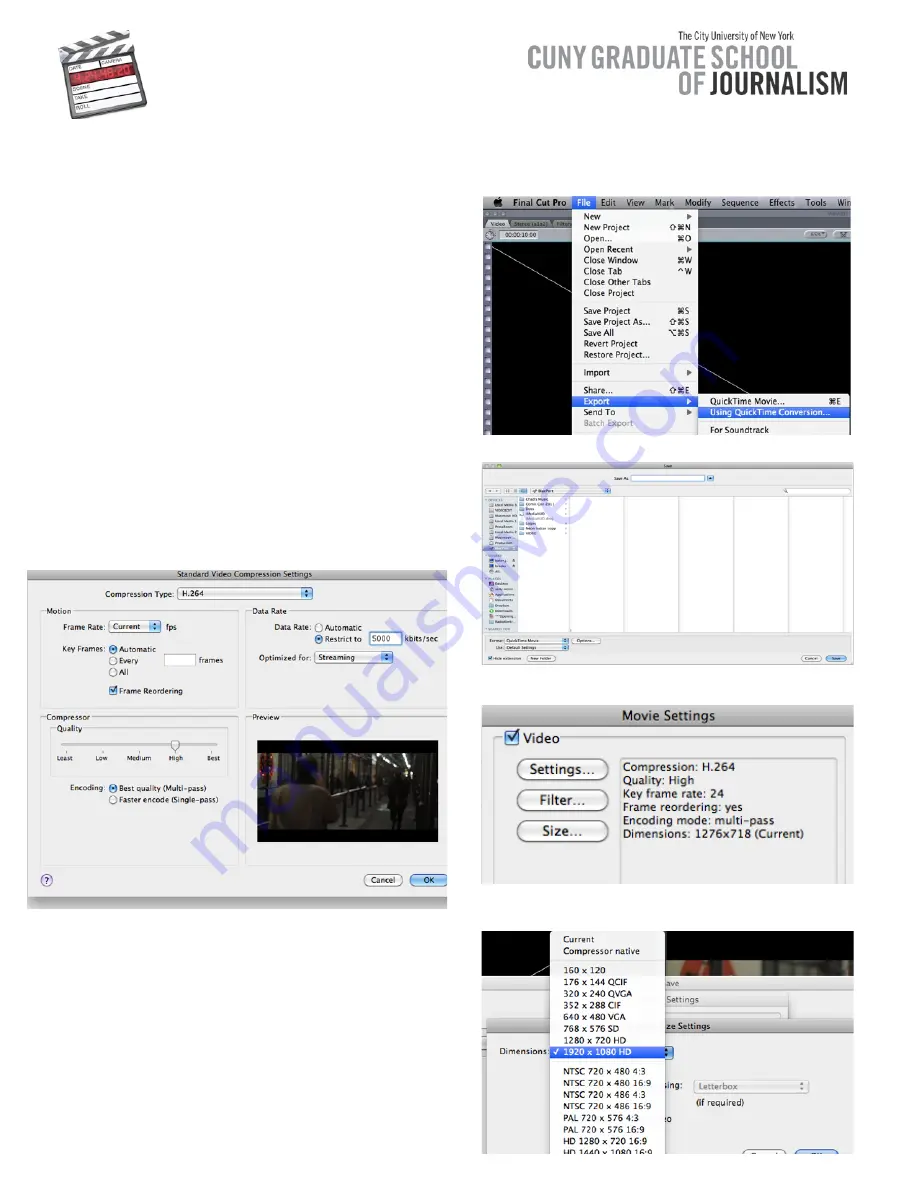
Step 1
Preparing your Video for the WEB.
When you’re finished editing and ready to export
out of Final Cut Pro for the WEB (Youtube,Vimeo),
Go to
FILE_EXPORT_USING QUICKTIME
CONVERSIONS.
Final Cut Pro - Video Export Process
Exporting Video for the Web and Broadcast
Classes.
Step 2
Select
OPTIONS
next to Format_QuickTime Movie,
from there you’ll select Video_
SETTINGS
,
SIZE
and
SOUND SETTINGS
.
Step 2b
Video SETTINGS: select
H.264
, in the
MOTION
section you’ll keep the Frame Rate as Current and
Key Frames
at
Automatic
. In the
DATA RATE
section
you’ll select Restrict to and Type in
10000
if you’ll
be uploading video with a resolution of
1920x1080.
But if you’re uploading video with a resolution of
1280x720
then type in 5000.
Step 3
For
FILTER
you can skip these settings and move on
to SIZE, here you’ll select the size that corresponds
to your sequence settings which will be
1920x1080HD
. Please be aware the size settings
are subject to changes depending on what is
requested by The Professor or Content Site you’re
uploading to.
Introduction
There are various formats that are used to encode video when exporting out of Final Cut Pro
Here we’ll go over settings in exporting to the Web or for Broadcast Classes
Step 1
Step 2
Step 2b
Step 3
()#$%&'%
14.

















