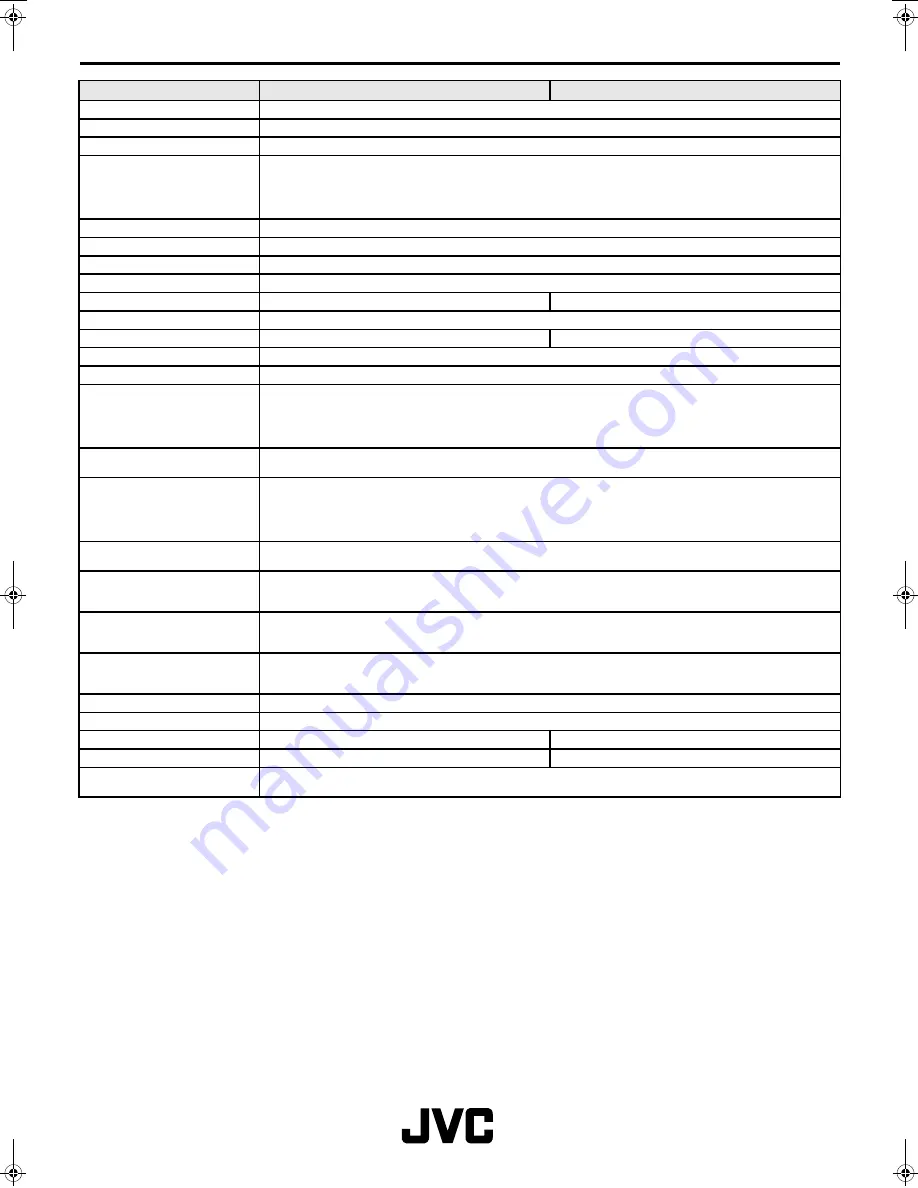
LT-Z70/56RX5 / LCT1911-001A / English
32
ENGLISH
Specifications
We may change the design and specifications without notice.
Pictures displayed on the screen using this TV’s ZOOM functions should not be shown for any commercial or demonstration purpose in public
places (cafes, hotels, etc.) without the consent of the owners of copyright of the original picture sources, as this would be an infringement of
copyright.
Model
HD-Z70RX5
HD-Z56RX5
Type
HD-ILA Device Projection
Broadcasting systems
B, G, I, D, K, K1, M
Colour systems
PAL, SECAM, NTSC 3.58/4.43 MHz
Channels and frequencies
VHF low channel (VL) = 46.25 to 168.25 MHz
VHF high channel (VH) = 175.25 to 463.25 MHz
UHF channel (U) = 471.25 to 863.25 MHz
• Receives cable channels in mid band (X to Z+2, S1 to S10), super band (S11 to
S20) and hyper band (S21 to S41).
Sound-multiplex systems
NICAM (B/G, I, D/K) system, A2 (B/G, D/K) system
Languages displayed by teletext
Please see the table in the description “TELETEXT LANGUAGE” on page 23.
Teletext systems
FLOF (Fastext), WST (World Standard System)
Power requirements
110 - 240 V AC, 50/60 Hz
Power consumption
187 W (Standby: 2.5 W)
187 W (Standby: 2.5 W)
Projection Source
110W High-Pressure Mercury Lamp
Screen size
Viewable area 178 cm (measured diagonally)
Viewable area 142 cm (measured diagonally)
Audio output
Rated Power output: 10 W + 10 W
Speakers
10 cm round
×
2
VIDEO-1 terminal
RCA connector
×
3, S VIDEO connector
×
1, Component connector
×
1
• Video input, S VIDEO (Y/C) input, Component video (Y, Cb/Pb, Cr/Pr) input and
Audio L/R inputs are available.
• 480i (525i), 480p (525p), 576i (625i), 576p (625p), 1080i (1125i), 720p (750p)
signals are available.
VIDEO-2 terminal
RCA connector
×
3, S VIDEO connector
×
1
• Video input, S VIDEO (Y/C) input and Audio L/R inputs are available.
VIDEO-3 terminal
RCA connector
×
3, Component connector
×
1
• Video input, Component video (Y, Cb/Pb, Cr/Pr) input and Audio L/R inputs are
available.
• 480i (525i), 480p (525p), 576i (625i), 576p (625p), 1080i (1125i), 720p (750p)
signals are available.
VIDEO-4 terminal
RCA connector
×
3, S VIDEO connector
×
1
• Video input, S VIDEO (Y/C) input and Audio L/R inputs are available.
DIGITAL IN terminal
HDMI connector
×
1, RCA connector
×
2
• Digital video input , digital audio input and Audio L/R inputs are available. (Refer to
page 28 for details.)
MONITOR OUT terminal
RCA connectors
×
3, S VIDEO connector
×
1
• Video output, S VIDEO (Y/C) output and Audio L/R outputs are available.
• Output level 0.5 Vrms.
PC IN (D-SUB) terminal
Analogue RGB D-SUB (15 pin)
×
1
• PC signal is available. Refer to page 28 for details of the signals which can be
input.
AV COMPULINK jack
Stereo mini-jack (3.5 mm in diameter)
Headphone jack
Stereo mini-jack (3.5 mm in diameter)
Dimensions (W
×
H
×
D)
1626 mm
×
1167 mm
×
519 mm
1318 mm
×
968 mm
×
439 mm
Weight
72 kg
42 kg
Accessories
Remote control unit
×
1 (RM-C1835)
AA/R6 dry cell battery
×
2
HD-Z70&56RX5_Eng.book Page 32 Tuesday, October 11, 2005 9:17 PM
Summary of Contents for HD-Z56RX5
Page 1: ...HD Z70RX5 HD Z56RX5 Rear Projection TV INSTRUCTIONS LAMP POWER ENGLISH LCT1911 001C ...
Page 2: ......
Page 35: ......
Page 36: ...1005TKH MW VP ...

















