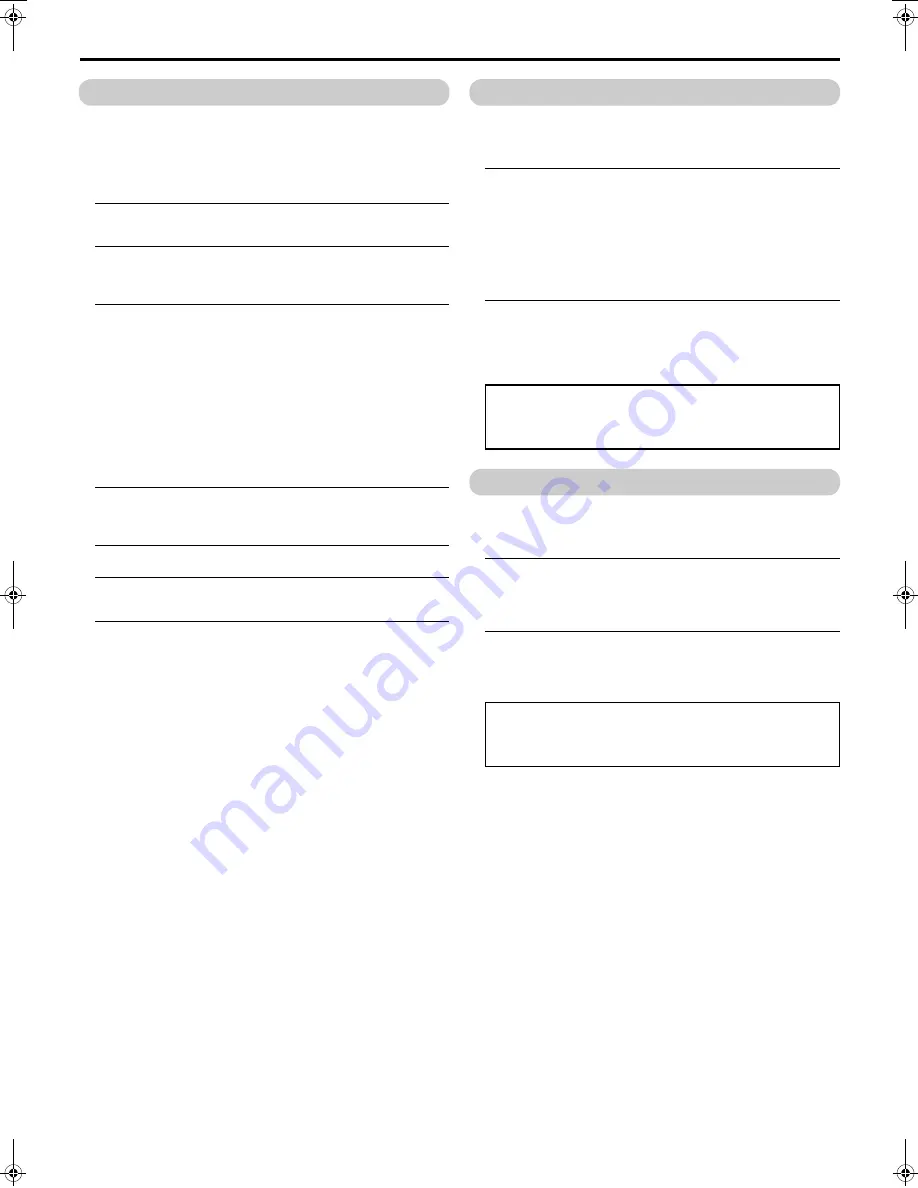
12
Remote control buttons and functions
LT-Z70/56RX5 / LCT1911-001A / English
ENGLISH
Favourite channel function
You can register your favourite TV channels (PR 1 – PR 99) in the
number buttons 1 to 4.
After registering, the channel can be called by pressing the
d
(favourite) button and a number button 1 to 4.
Favourite channel registration
1 In the normal screen, choose a TV channel (PR 1 – PR
99) that you want to register
2 Press and hold the
d
(favourite) button for three
seconds or more
Then “SET 1-4?” appears on the screen.
3 Press one of the number buttons 1 to 4
The current channel is registered in the pressed number button.
After “PROGRAMMED!” appears on the screen, the favourite
channel icon appears at the top-right of the screen.
• If the channel you are trying to register is already registered in
one of the other number buttons 1 to 4, “NOT AVAILABLE”
appears on the screen.
• Channels locked with the CHANNEL GUARD function cannot
be registered.
• If AUTO PROGRAM is performed, the registered favourite
channels are reset.
• When you want to delete a favourite channel, delete the set
channel and set contents with FAVOURITE SETTING (see
page 20) in the FEATURES menu.
Calling the favourite channel
1 In the normal screen, press the
d
(favourite) button
Then “FAVOURITE1-4?” appears.
2 Press one of the number buttons 1 to 4
The called favourite channel appears on the screen.
• If a number button in which no channel is registered is pressed,
“NO MEMORY” appears on the screen.
Setting the picture effect
When a favourite channel has been chosen with the
d
(favourite)
button and number buttons 1 to 4, picture effect settings can be
memorised for each favourite channel by setting the picture effects in
the PICTURE menu (see page 15).
The following items in the PICTURE menu (see pages 15 to 17) are
memorised.
PICTURE MODE
CONTRAST
BRIGHT
SHARP
COLOUR
TINT
WHITE BALANCE
DIGITAL VNR
COLOUR SYSTEM
The last setting made for each item is memorised.
Operating a JVC brand DVD player
These buttons will operate a JVC brand DVD player. Pressing a
button that looks the same as the device’s original remote control
button has the same function as the original remote control.
1 Set the VCR/TV/DVD switch to the DVD position
When you are operating the DVD player, set the switch to the
DVD position.
• You can turn the DVD player on or off with the
#
(standby)
button.
• You can also press the
H
or
T
button and
display the DVD disc menu screen, and then operate by
pressing the
7
buttons and
OK
button.
2 Press the DVD control button to control your DVD player
• If your DVD player is not made by JVC, these buttons will not
work.
• Even if your device is made by JVC, some of these buttons may
not work, depending on the device you are using.
Operating a JVC brand VCR
These buttons will operate a JVC brand VCR. Pressing a button that
looks the same as the device’s original remote control button has the
same function as the original remote control.
1 Set the VCR/TV/DVD switch to the VCR position
When you are operating the VCR, set the switch to the VCR
position.
• You can turn the VCR on or off with the
#
(standby) button.
2 Press the VCR control button to control your VCR
• If your VCR is not made by JVC, these buttons will not work.
• Even if your device is made by JVC, some of these buttons may
not work, depending on the device you are using.
You cannot turn the TV on or off when the VCR/TV/DVD switch is
set to the DVD position.
When you turn the TV on or off, set the VCR/TV/DVD switch to the
TV position.
You cannot turn the TV on or off when the VCR/TV/DVD switch is
set to the VCR position.
When you turn the TV on or off, set the VCR/TV/DVD switch to the
TV position.
HD-Z70&56RX5_Eng.book Page 12 Tuesday, October 11, 2005 9:17 PM
Summary of Contents for HD-Z56RX5
Page 1: ...HD Z70RX5 HD Z56RX5 Rear Projection TV INSTRUCTIONS LAMP POWER ENGLISH LCT1911 001C ...
Page 2: ......
Page 35: ......
Page 36: ...1005TKH MW VP ...





























