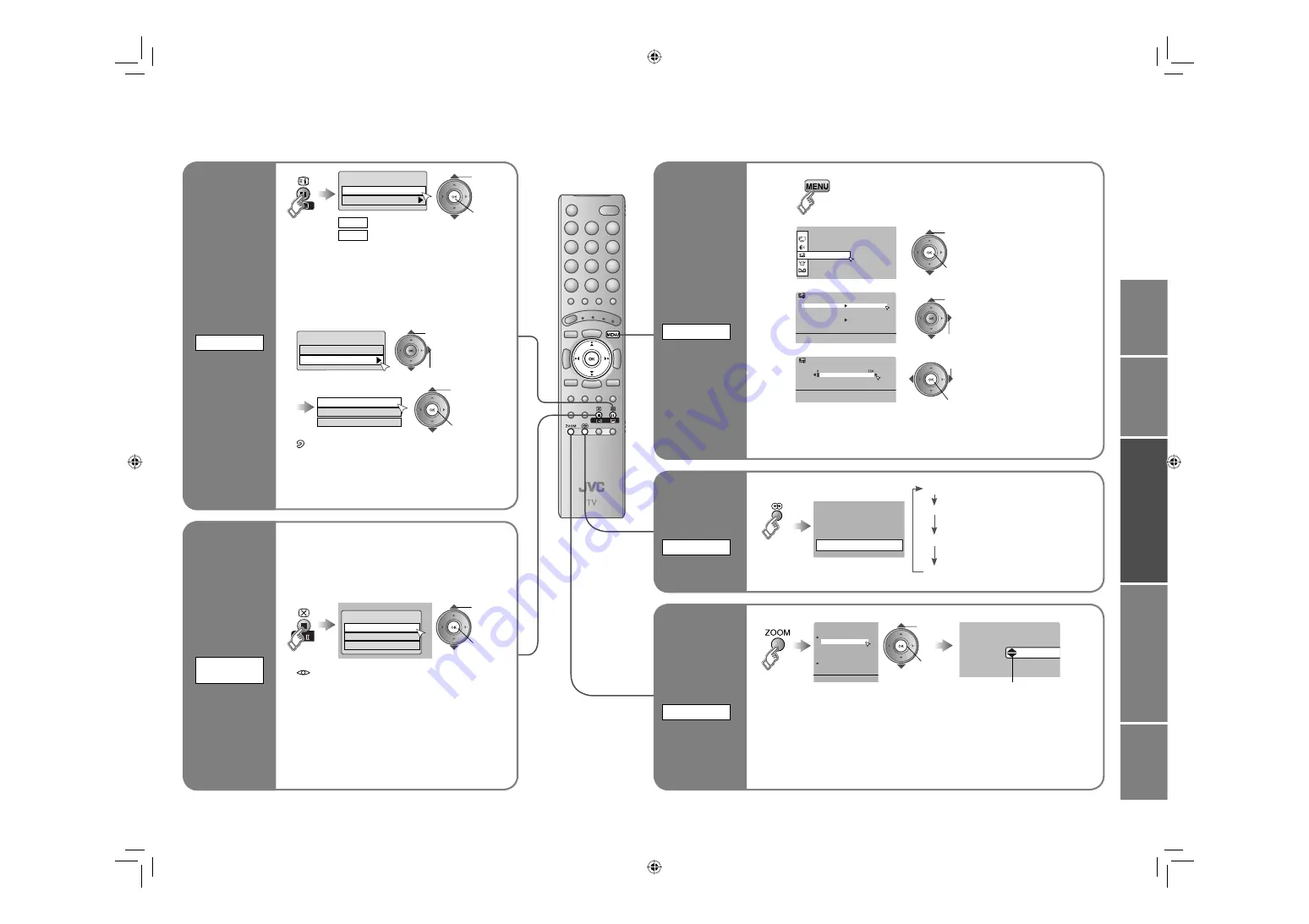
19
IMPORT
ANT!
PREP
ARE
USE
SETTINGS
TROUBLE?
Subtitle Selection
Off
On
Subtitle Selection
Off
On
Gaelic
Welsh
English
Audio Selection
English
Gaelic
Welsh
Features
Sleep Timer
Child Lock
Appearance
Blue Back
Favourite Setting
Type A
On
Illumination
Bright
Features
>
Off
Sleep Timer
High
3D Sound
Auto
Panoramic
14:9 Zoom
16:9 Zoom
16:9 Zoom Subtitle
Full
Zoom
Regular
16 : 9 Zoom
Useful functions
Select audio
language
AUDIO
SELECTION
Set a time for
the TV to turn
itself off
SLEEP TIMER
Change the
aspect ratio
ZOOM
Switch to another language
By default, the language set in “Subtitle Language”
(P. 25) is automatically selected.
When not broadcast in that language, another
broadcast language is automatically selected.
When no subtitles are broadcasted, “No Subtitles” is
displayed.
2
set
1
select
Enjoy
ambient
sound
3D SOUND
High
: For stereo sound
Low
: For stereo sound
(when the sound distorts in “High” mode)
Mono
: For mono sound
(emulates a stereo-like sound)
Off
: Turns off “3D Sound”
1
2
3
4
1
select “Features”
2
next
1
select “Sleep Timer”
2
next
1
select a time in minutes
2
set
Cancel
Set the time to “0” in step 4
Remaining time
You can confirm the remaining time in step 4, after repeating this process.
Move the picture with
1
or
4
while this bar is
displayed
1
select
2
set
View
subtitles
SUBTITLE
(Digital channels)
2
set
1
select
Off
On
: Don’t display
: Display
1
select “On”
2
next
2
set
1
select
: Special subtitles for the hearing impaired
Undefined : When the subtitle’s language cannot be
identified
The language that can be selected depends on the
broadcast.
By default, the language set in “Audio Language” (P. 25)
is automatically selected.
When not broadcast in that language, another broadcast
language is automatically selected.
Switch to another language
: Special audio track for the visually impaired
Undefined : When the audio’s language cannot be
identified
Dolby : Dolby Digital
The language that can be selected depends on the
broadcast.
Read ‘“Dolby Digital” output from the “DIGITAL
AUDIO OUT” terminal”’ (P. 33) before selecting
“Dolby.”
(Digital channels)
Using “Auto” ‘Auto in “Zoom”’ (P. 33)
When 1080p (1125p) / 1080i (1125i) / 720p (750p) signal is received, the
signal will be displayed as “Full”. The zoom menu will not be displayed.
In PC mode, “Regular” or “Full” can be selected.
LCT2235-001A-A.indb 19
LCT2235-001A-A.indb 19
4/5/2007 10:33:54 AM
4/5/2007 10:33:54 AM
















































