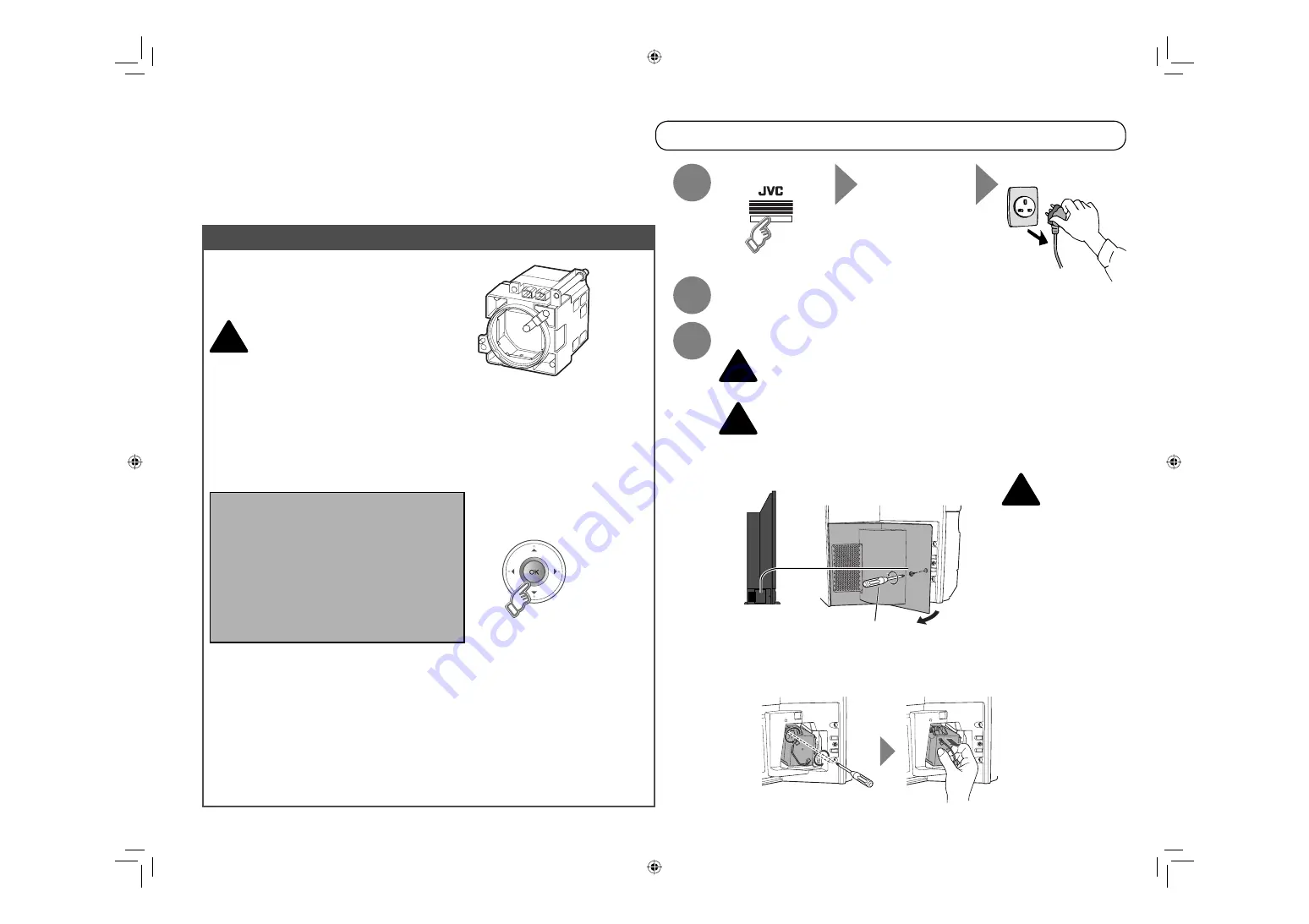
4
Preparation
Replacing the lamp
Replacement Lamp Kit:
PK-CL120E
High-pressure 120 W mercury lamp
Possible causes of shortened lamp life
Turning on/off the TV repeatedly in a short amount of time.
Keeping the TV turned on for more than 24 hours consecutively.
Use only the specified
Replacement Lamp Kit!
This lamp is for use with JVC model
This lamp is for use with JVC model
televisions. Using the lamp with a
televisions. Using the lamp with a
different television or other product could
different television or other product could
cause a malfunction and/or damage to
cause a malfunction and/or damage to
the television or lamp.
the television or lamp.
To make the message disappear
Turn the TV off
Wait until the
LAMP indicator
stops blinking
Unplug the TV
Wait for at least 1 hour until the lamp
has fully cooled
The TV uses a lamp to project the picture onto the screen. When the lamp has blown or when the
The TV uses a lamp to project the picture onto the screen. When the lamp has blown or when the
picture becomes dark, replace the lamp.
picture becomes dark, replace the lamp.
Before replacing the lamp, read all the instructions carefully.
Before replacing the lamp, read all the instructions carefully.
If you feel unsure about replacing the lamp yourself Consult your retailer
Prepare the Replacement Lamp Kit
For purchasing the Replacement Lamp Kit,
consult your retailer.
When the lamp is near to its end...
The following message appears on the screen.
After the usage time of the lamp has reached 6500 hours, this message appears every time you
After the usage time of the lamp has reached 6500 hours, this message appears every time you
turn on the TV.
turn on the TV.
Remove the lamp cover
Remove the lamp unit
Philips head type screw
driver (cross-head type)
1
If you feel any
warmth near the
lamp, DO NOT
TOUCH IT!
Never attempt to replace the lamp with the TV
plugged in!
Attempting to replace the lamp with the TV plugged in could lead to a severe
Attempting to replace the lamp with the TV plugged in could lead to a severe
electrical shock.
electrical shock.
Never replace the lamp before it has fully cooled!
The lamp becomes extremely hot while in use, which may cause a burn. After
The lamp becomes extremely hot while in use, which may cause a burn. After
turning off the TV, wait for at least 1 hour.
turning off the TV, wait for at least 1 hour.
1
3
2
!
!
!
2
Remove the lamp unit
Do not drop
the lamp!
Loosen
Remove
!
Before replacing the lamp, read all the instructions.
Lamp needs to be replaced.
Please refer to the manual
for replacement instructions.
After replacing the lamp,
please reset the timer in the
TV menu.
Press OK, if you do not want
to see this message again.
LCT2235-001A-A.indb 4
LCT2235-001A-A.indb 4
4/5/2007 10:33:30 AM
4/5/2007 10:33:30 AM







































