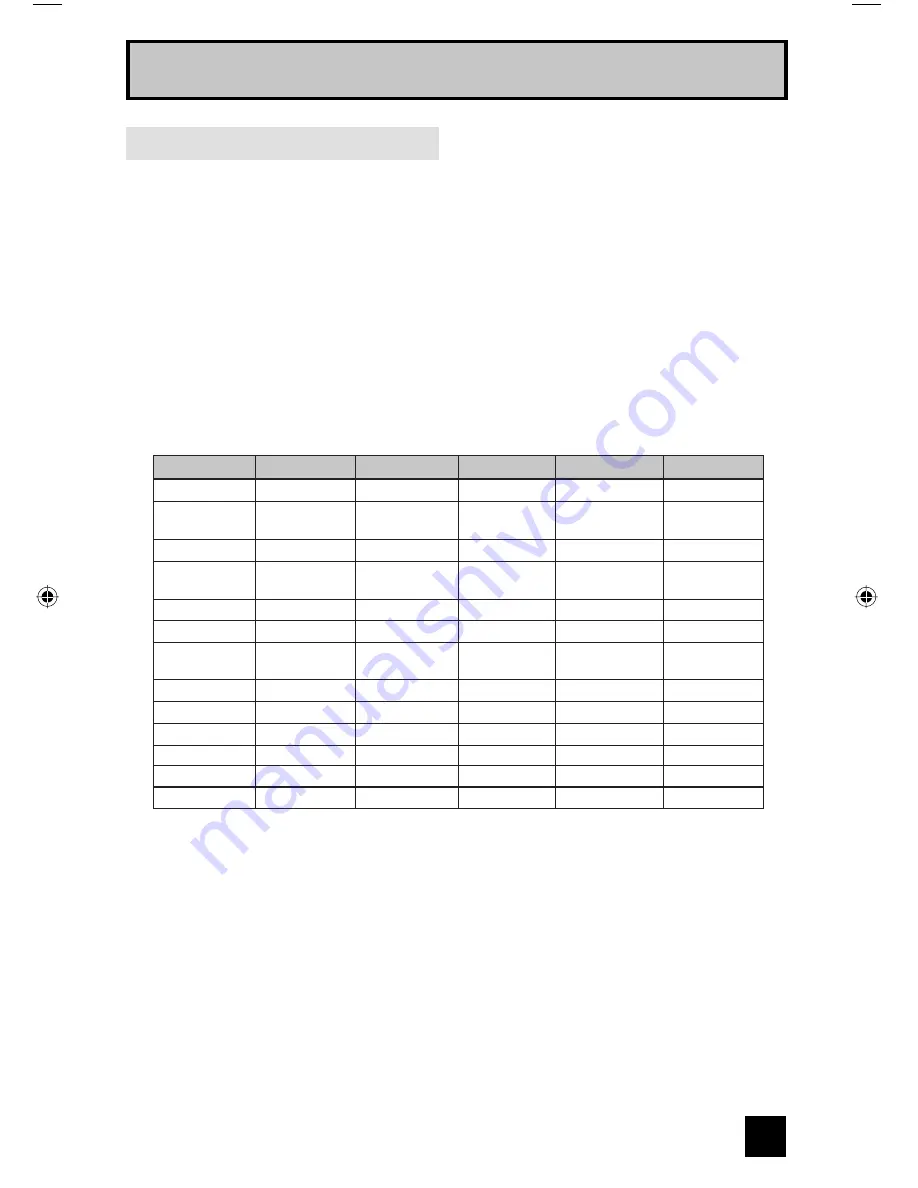
29
The remote control is programmed with DVD codes for power on/off, play, stop, fast-forward,
rewind, previous/next chapter, tray open/close, and still/pause operation.
1) Find the DVD player brand from the list of codes shown below.
2) Slide the first 2-way selector switch to “TV” and the other 2-way selector switch to “DVD”.
3) Press and hold down the D
ISPLAY
button, then enter the first code number listed with the 10
key pad.
4) Release the D
ISPLAY
button, and confirm the operation of the DVD player.
• If your DVD player does not respond to the first code, try the others listed. If it does not
respond to any of the codes, try the search codes function on page 30.
• After you program your remote, some DVD buttons may not work properly. If so, use the
DVD player’s remote.
DVD Codes
Codes
DVD Player
Codes
Codes
Aiwa
043
Apex
040, 054,
055
Denon
020, 037
Hitachi
031
JVC
000
Kenwood
035, 020
Konka
039
Mitsubishi
025
Onkyo
041, 052
Oritron
044
Panasonic
020
Philips
023, 036
Pioneer
022
Raite
033
RCA
021, 026
Sampo
034
Samsung
030
Sharp
028
Silvania
038
Sony
024, 045,
046, 047
Technics
020
Toshiba
023
Wave
042
Yamaha
020, 049
Zenith
027, 032
Vialta
050
Bose
058
Funai
038
Go–Video
032
Harman
Kardon
053
KLH
051
Koss
050
Mintek
057
Next Base
056
Polk Audio
036
SMC
048
Thomson
021
Venturer
051
DVD Player
DVD Player
Quick Setup
LCT2170 Eng.indd 29
LCT2170 Eng.indd 29
8/4/06 10:26:57 AM
8/4/06 10:26:57 AM
















































